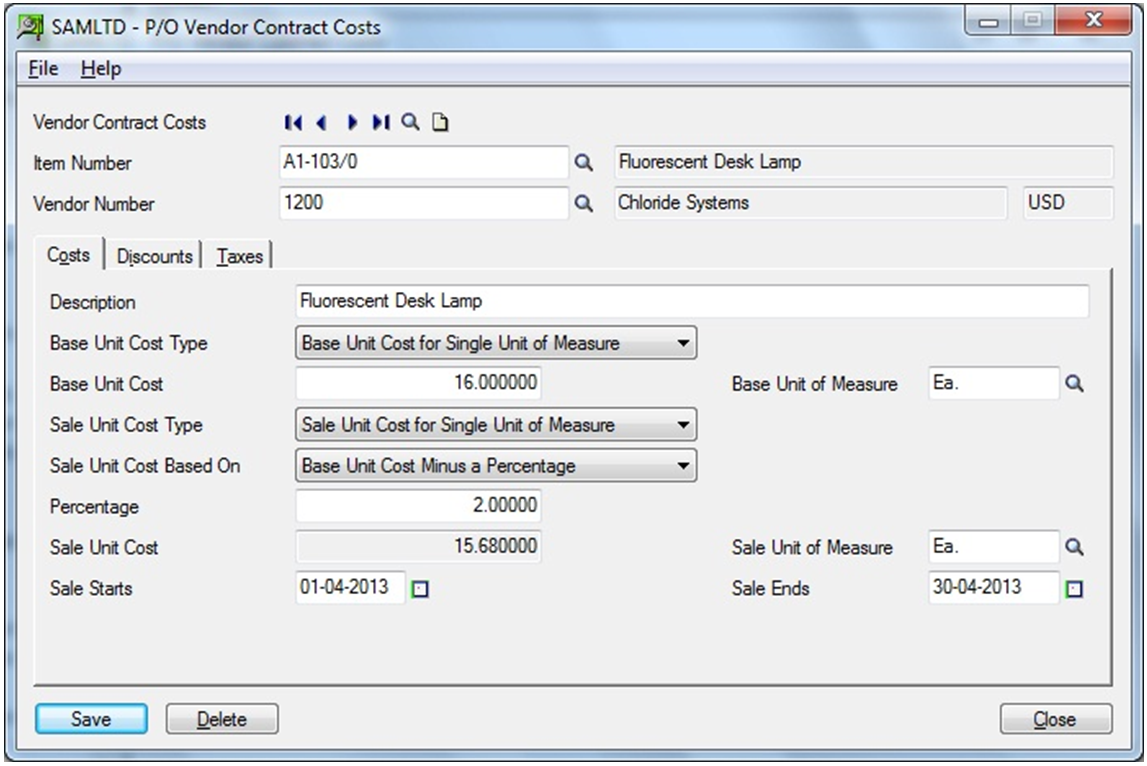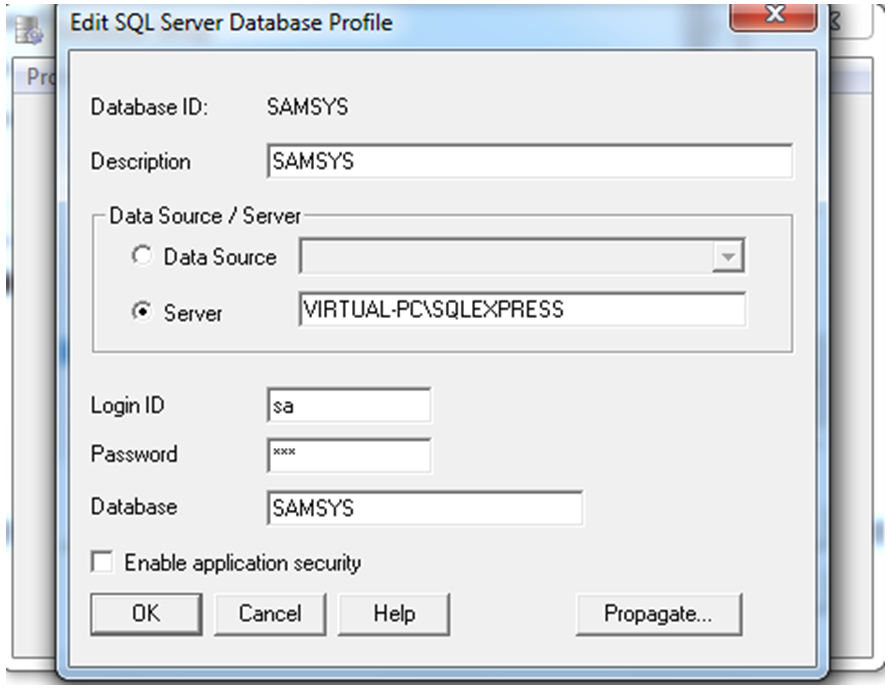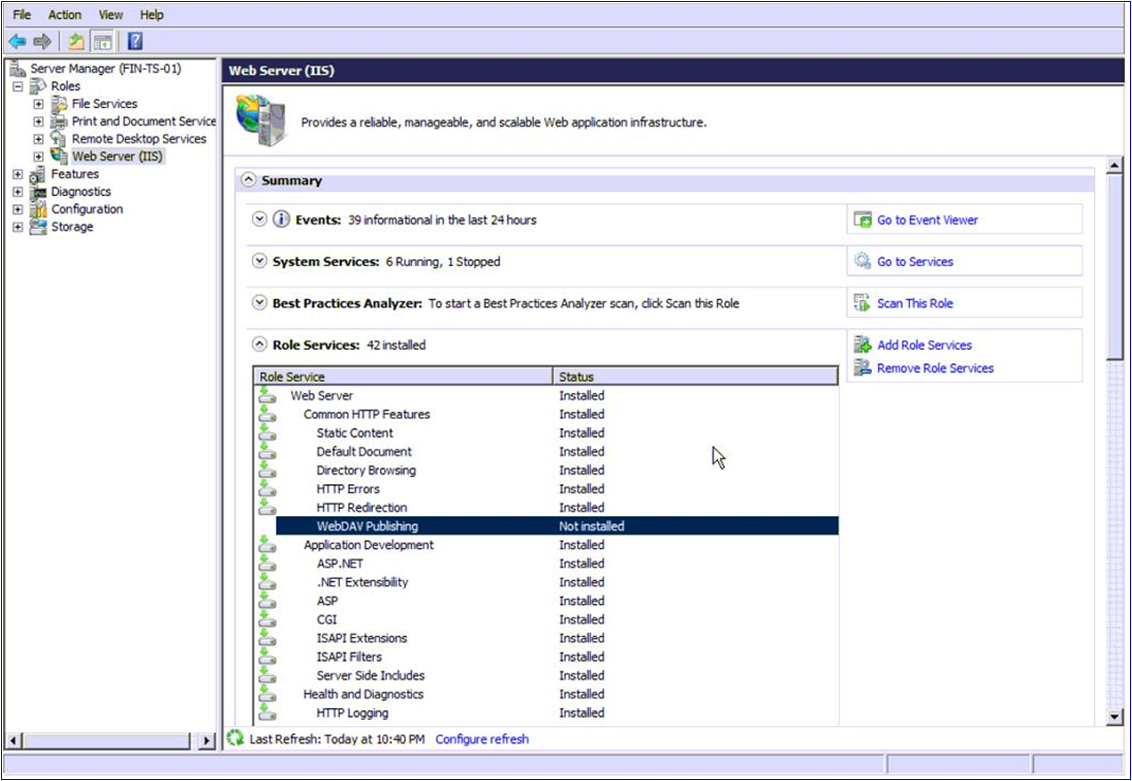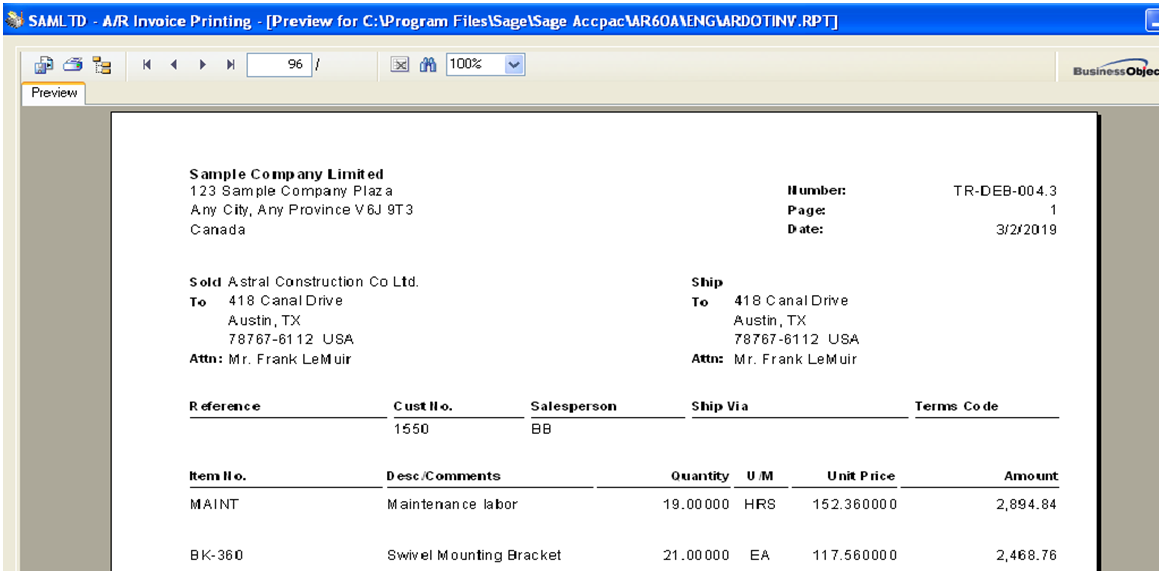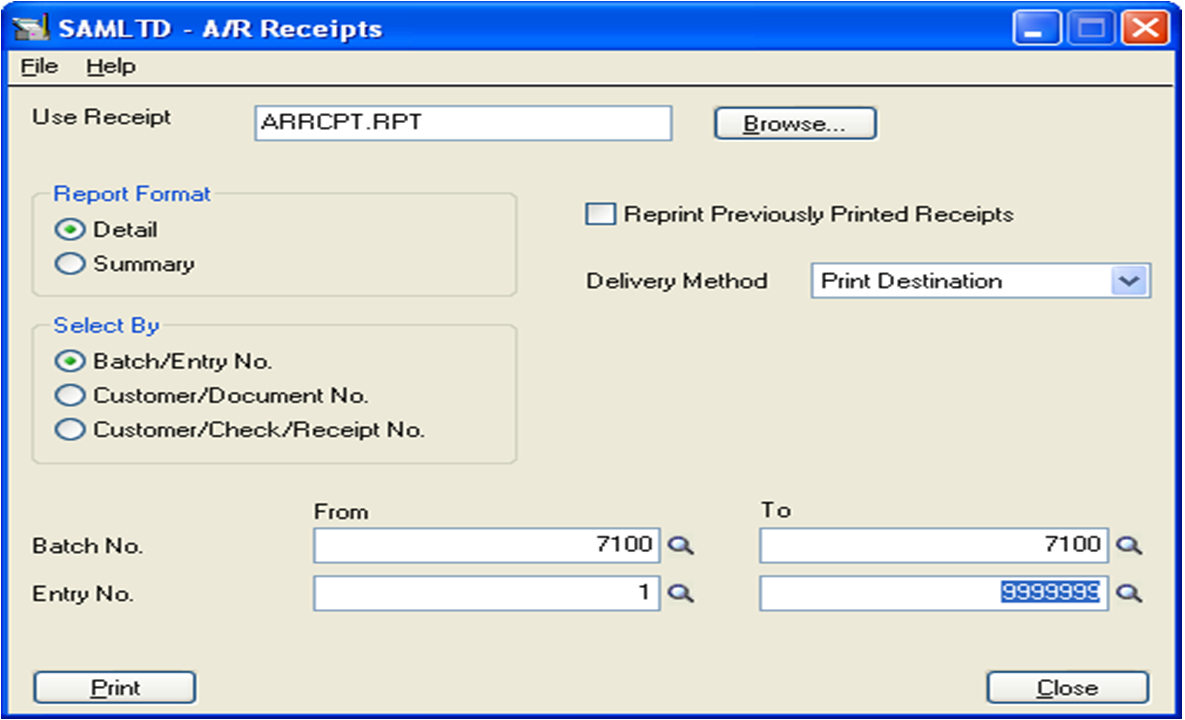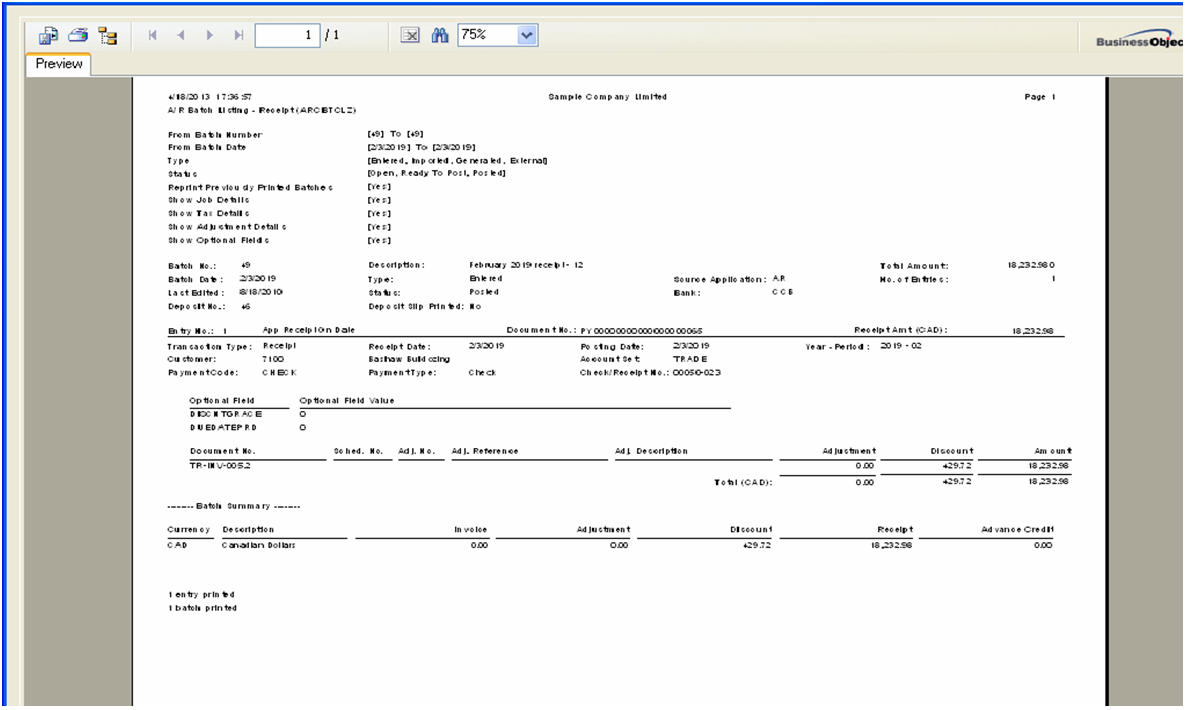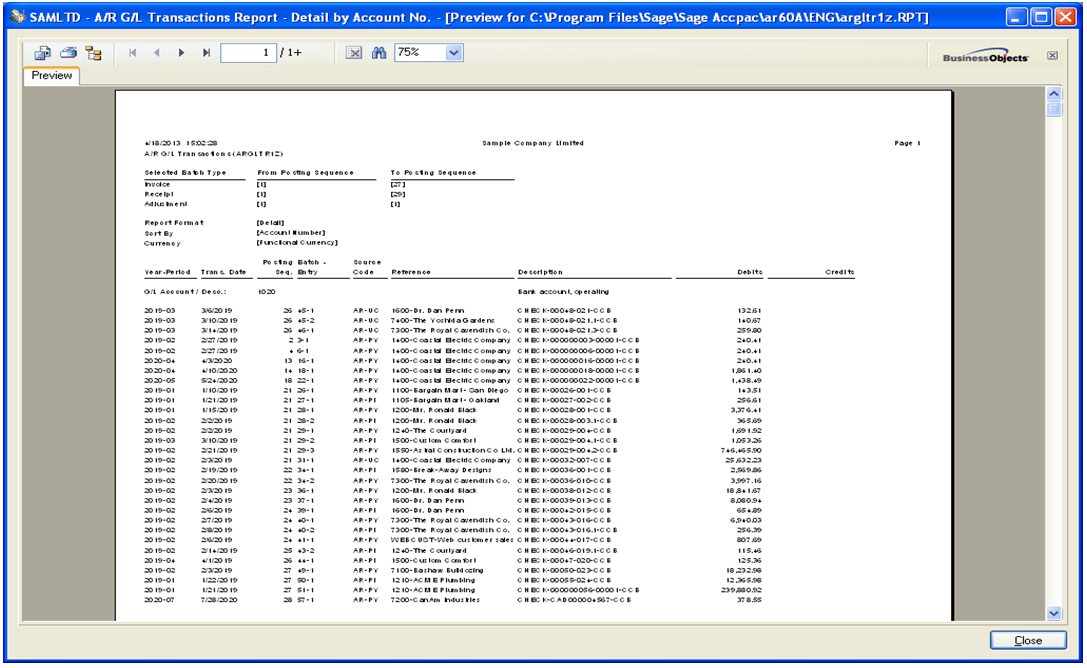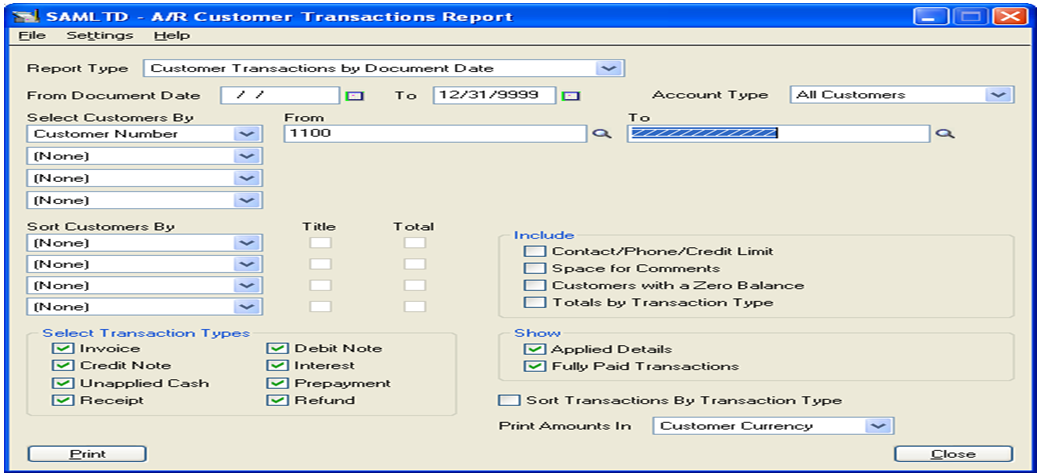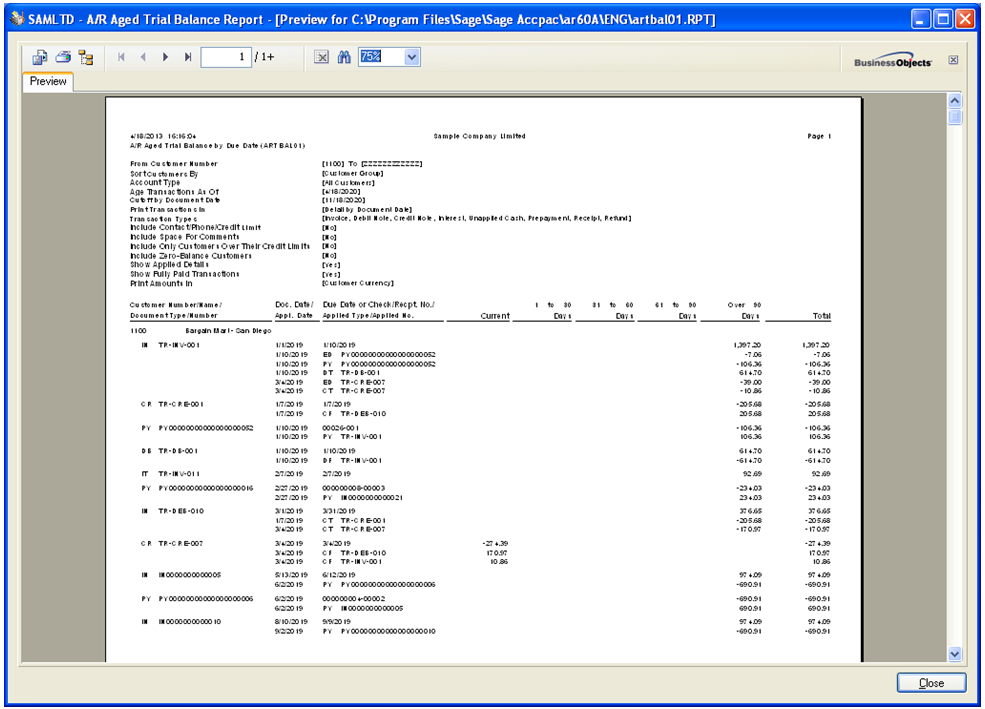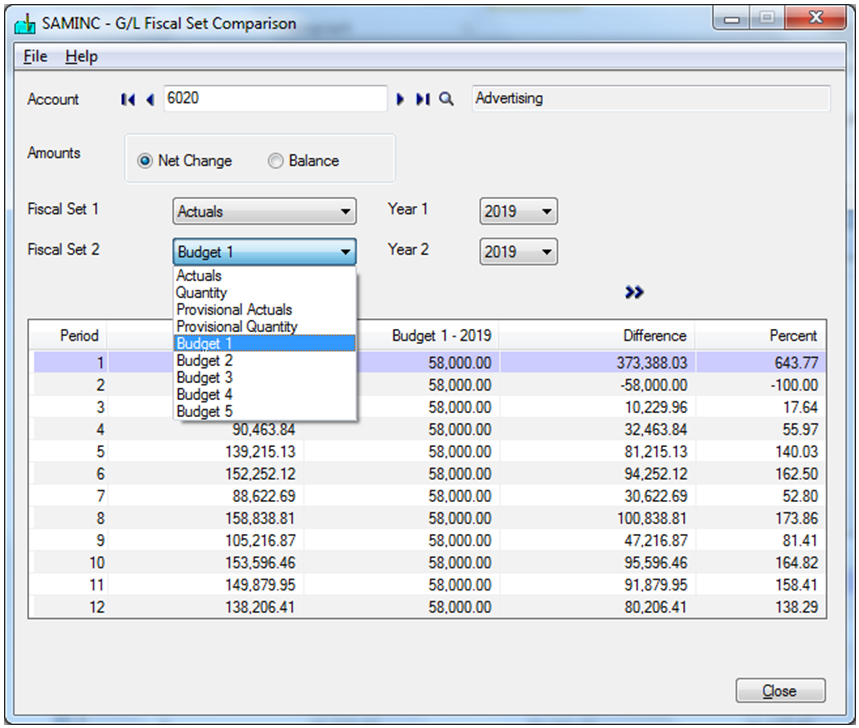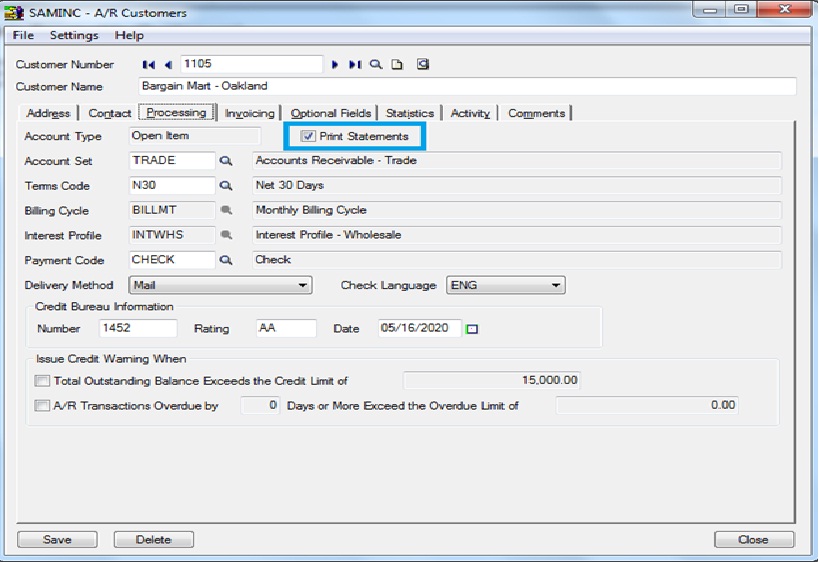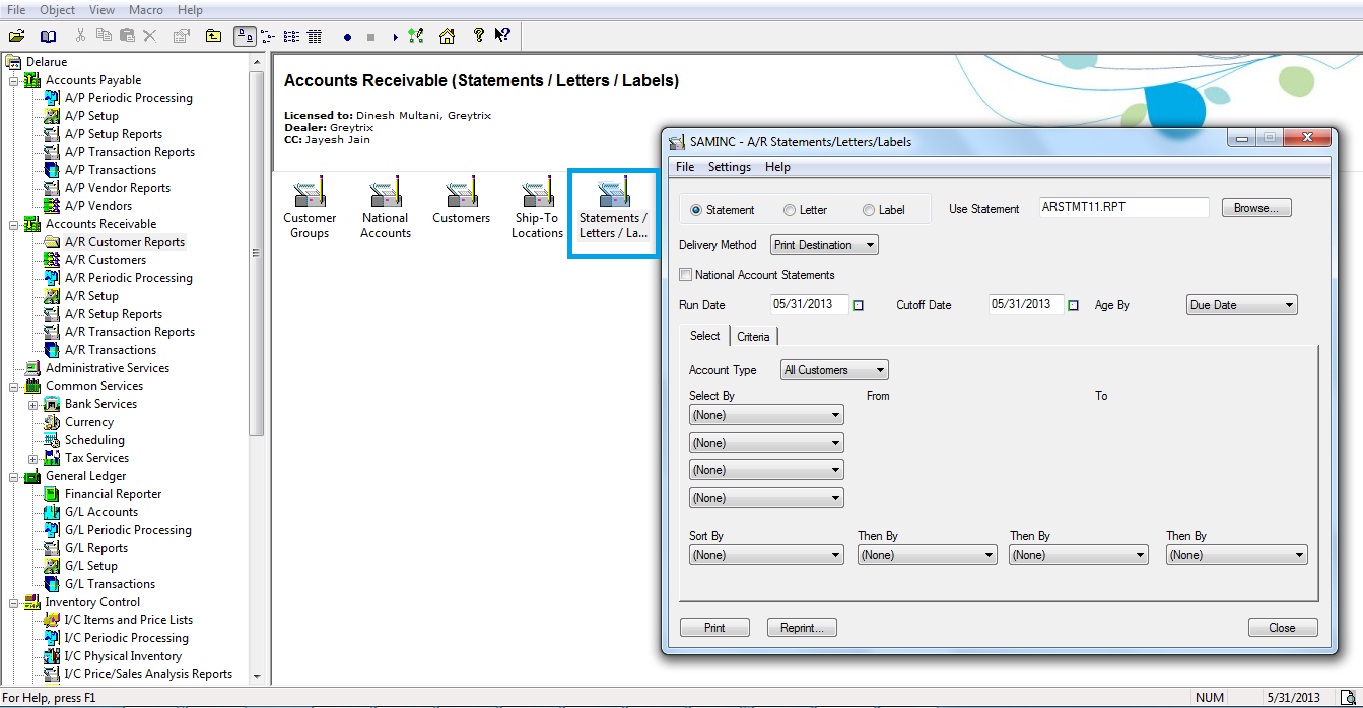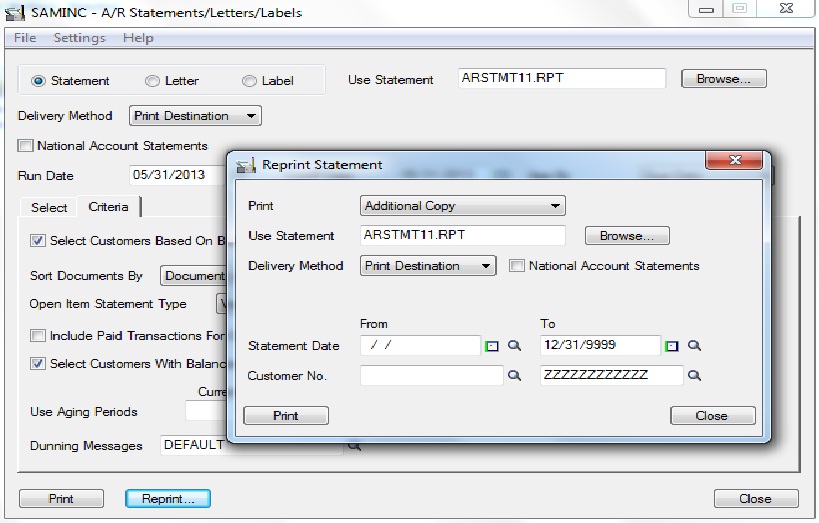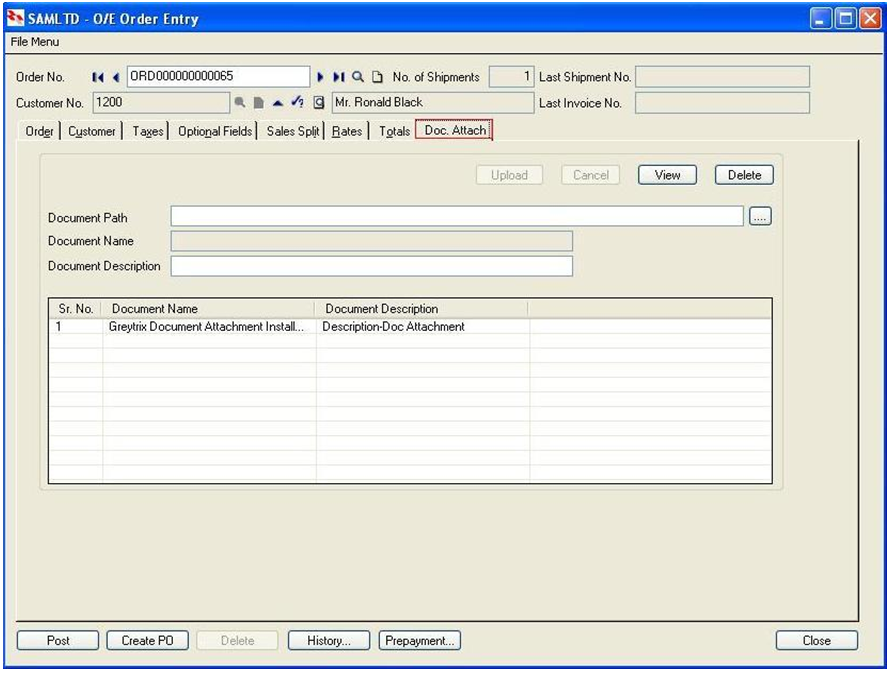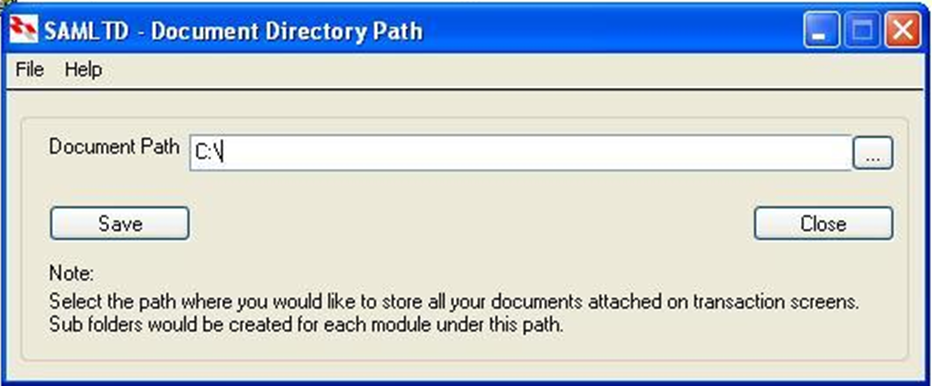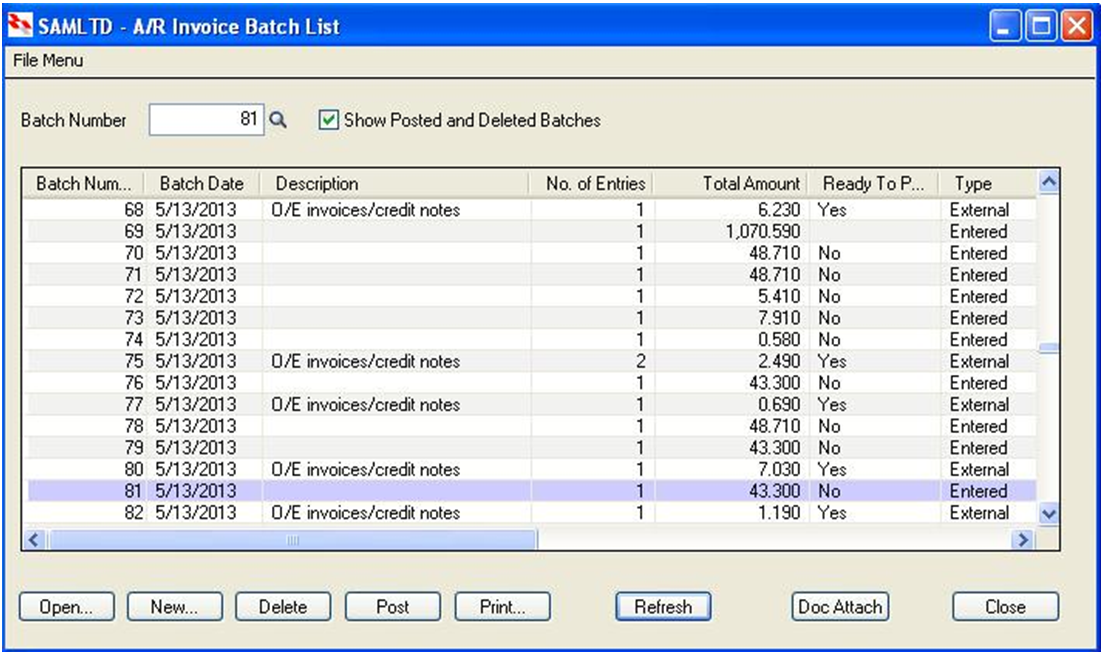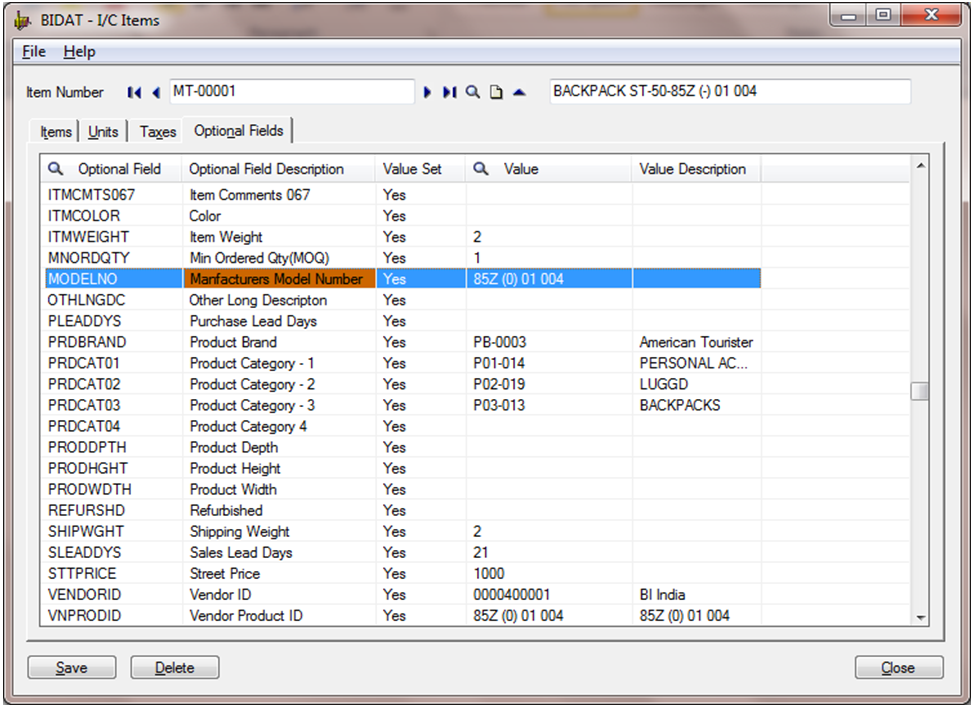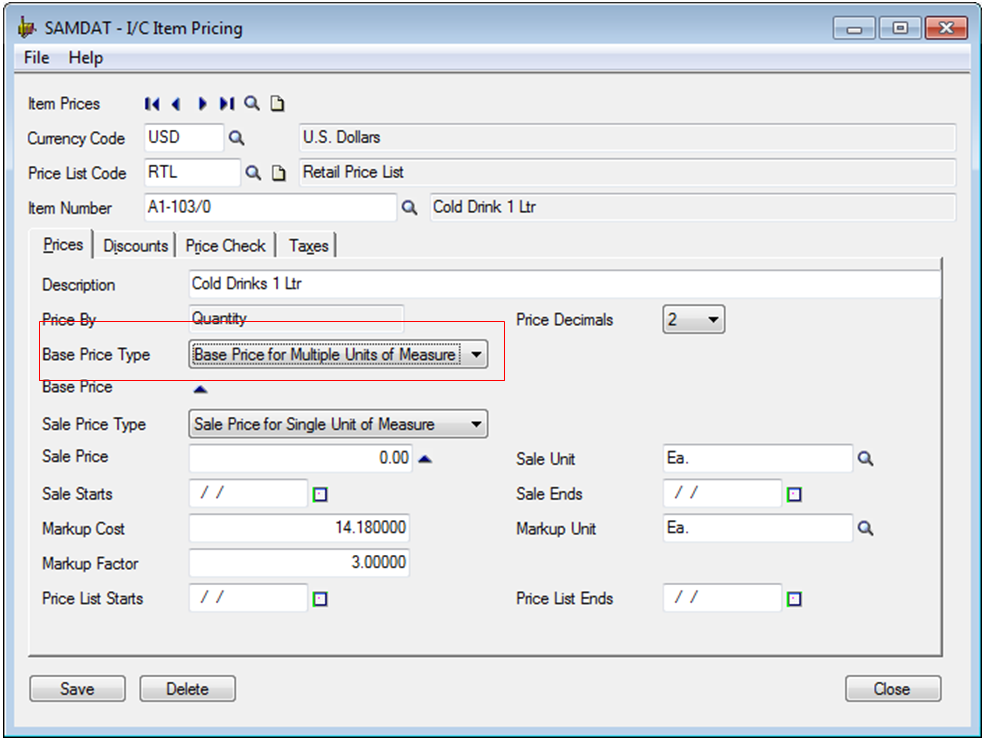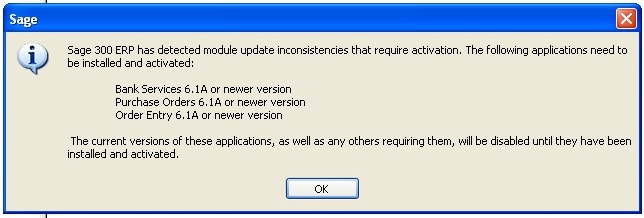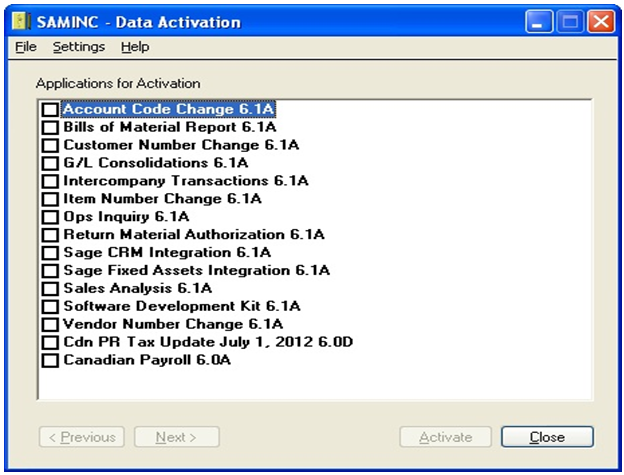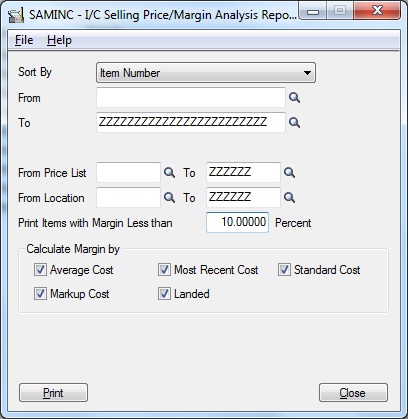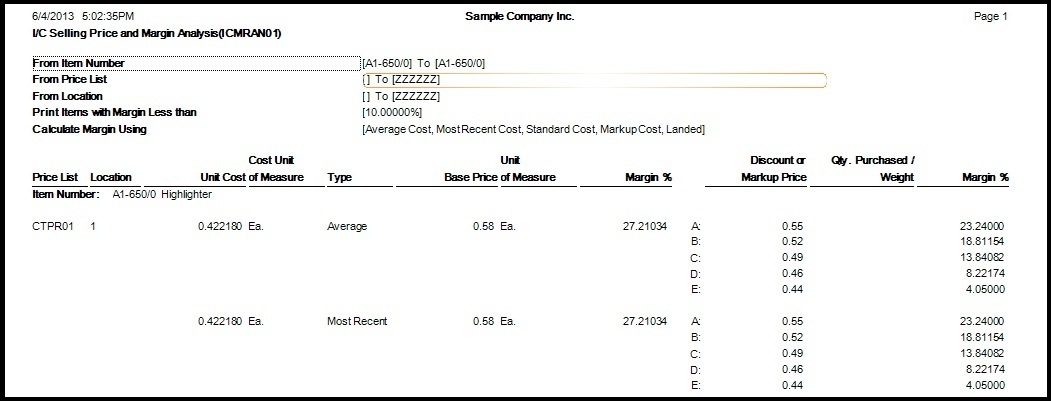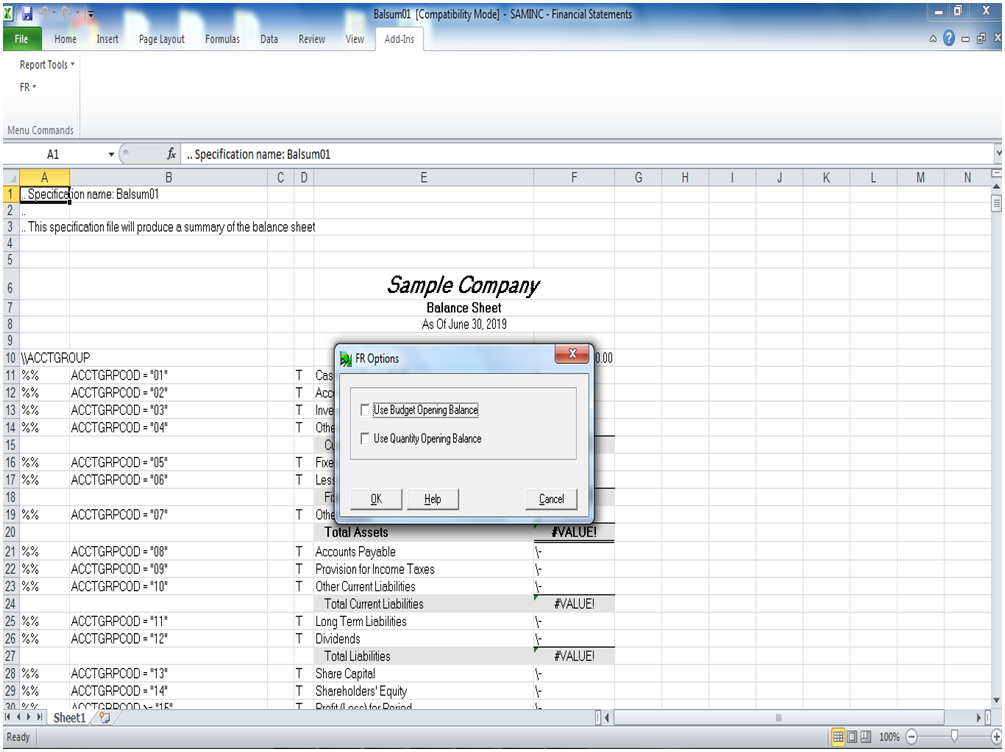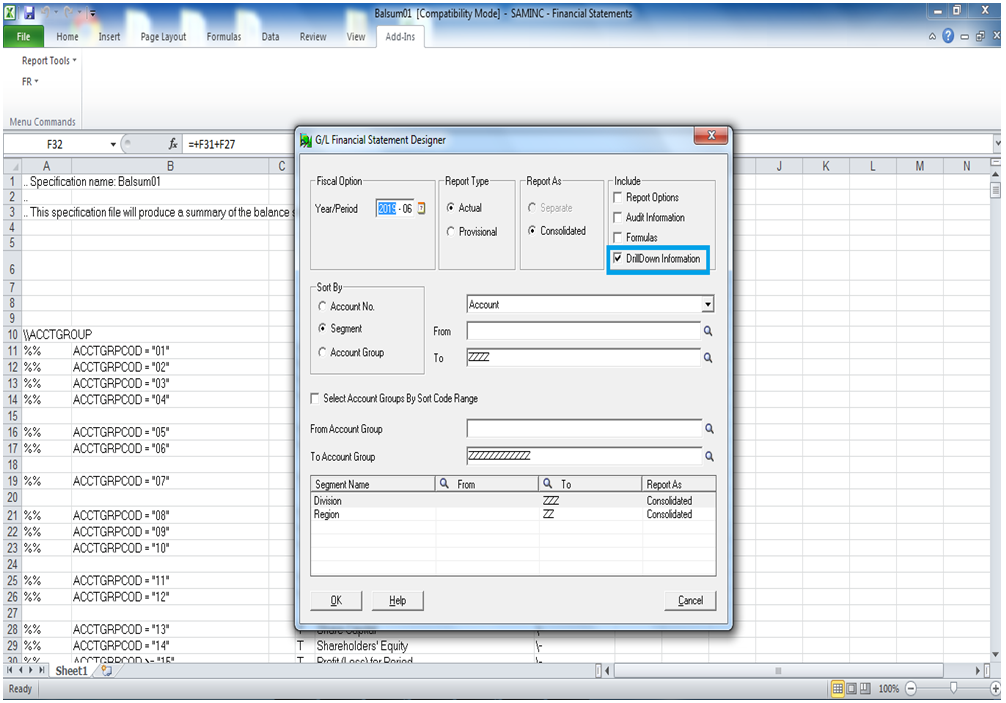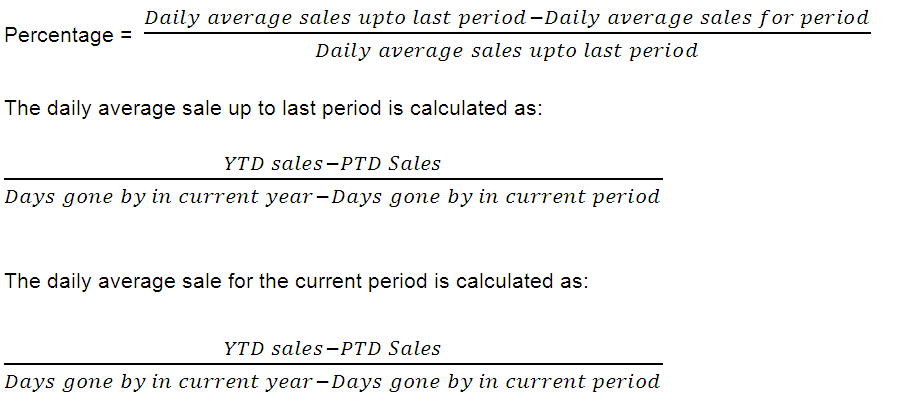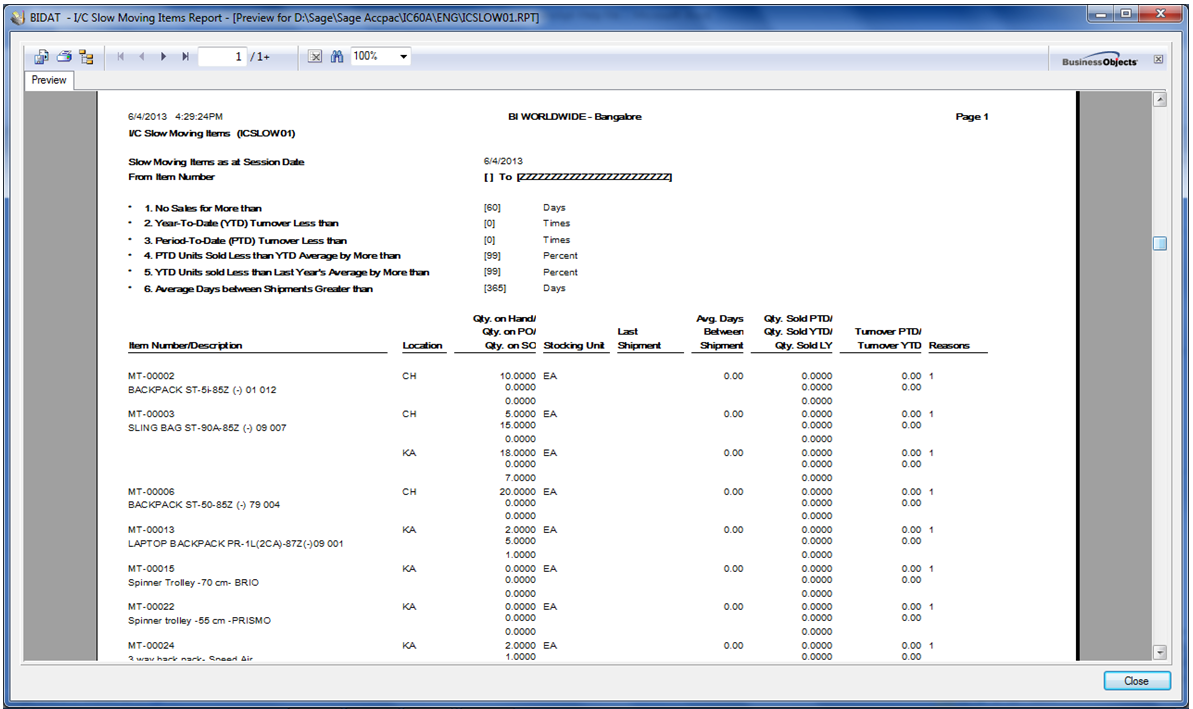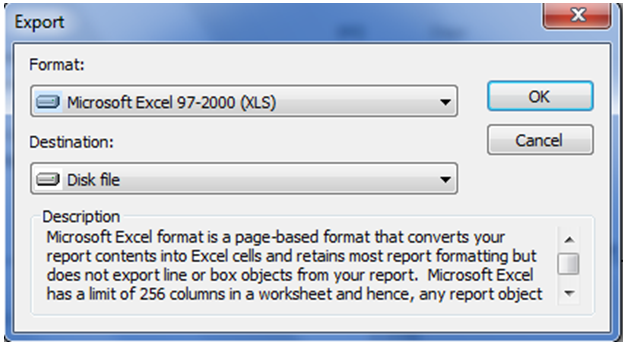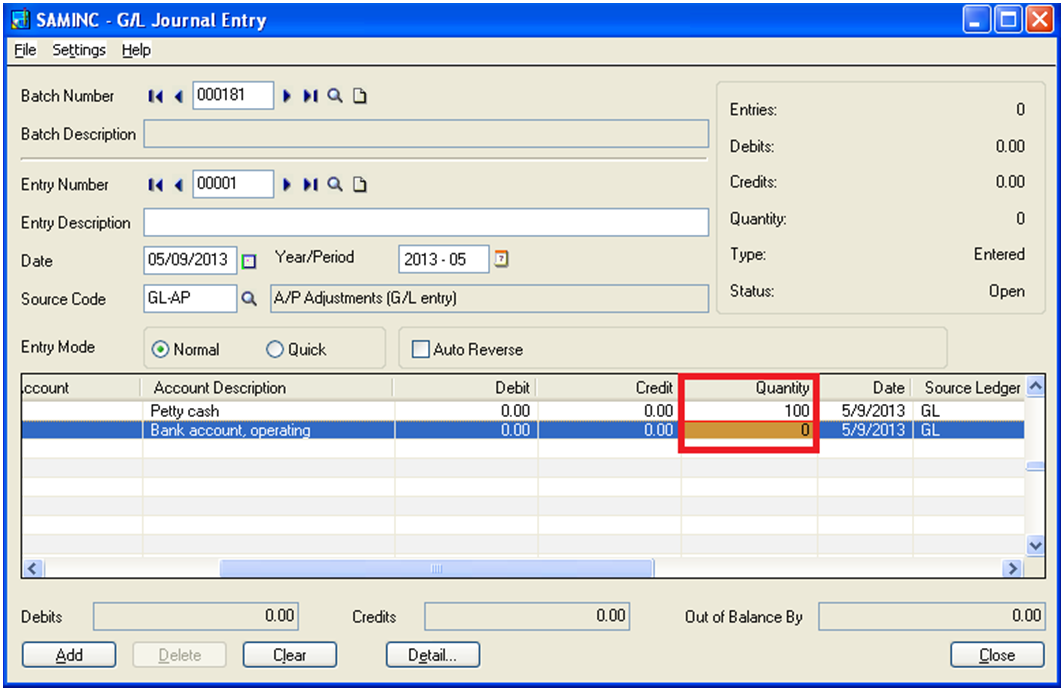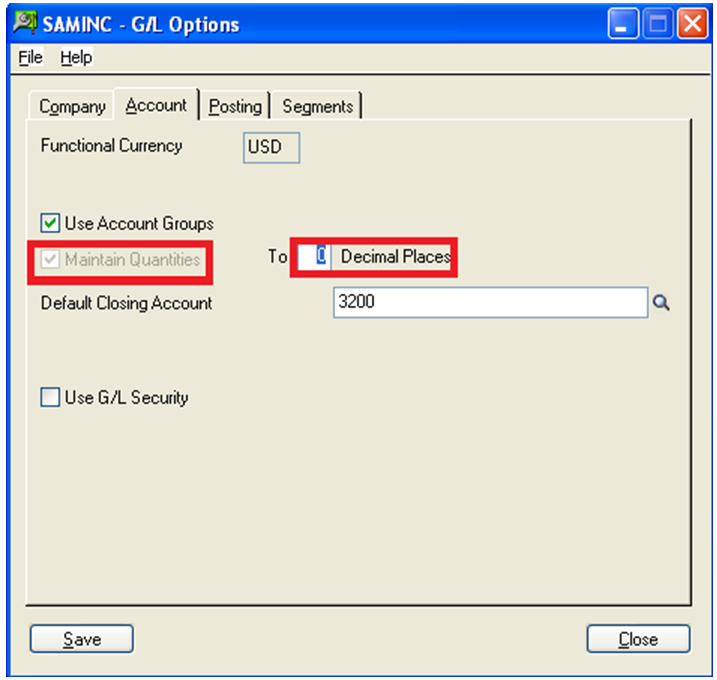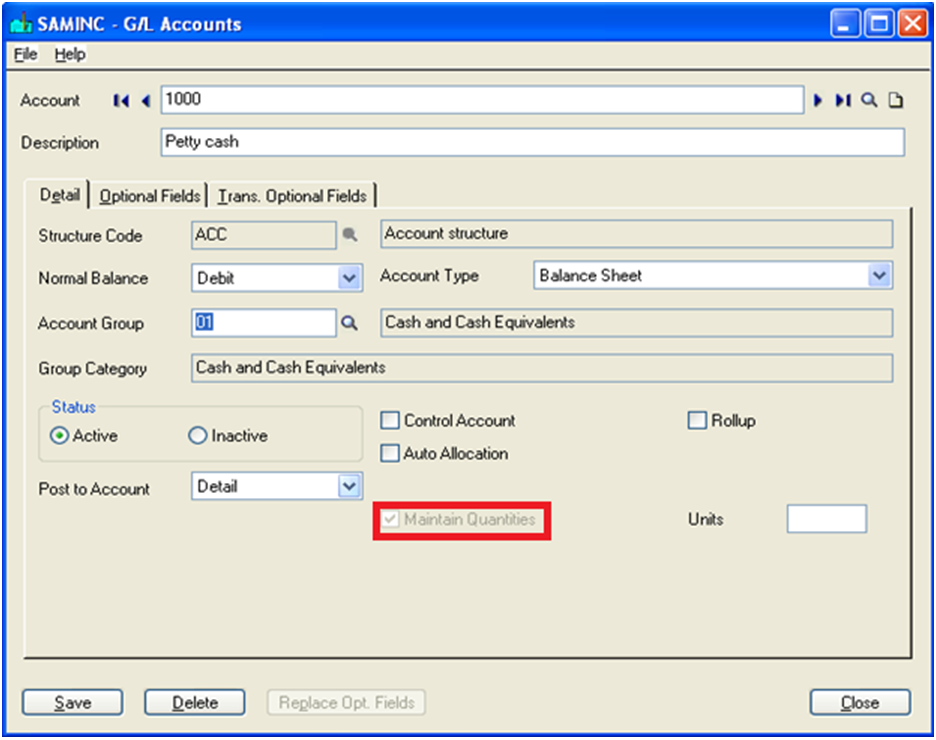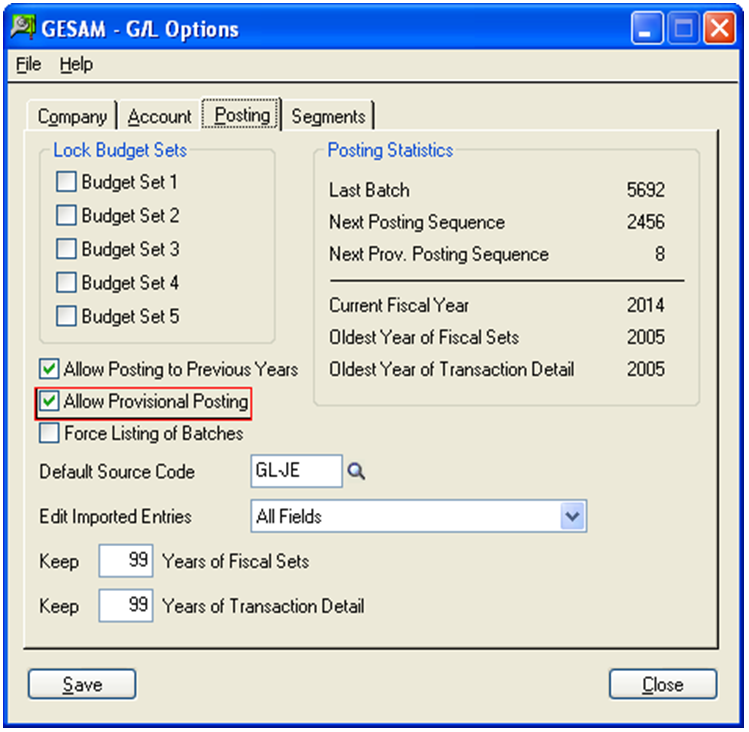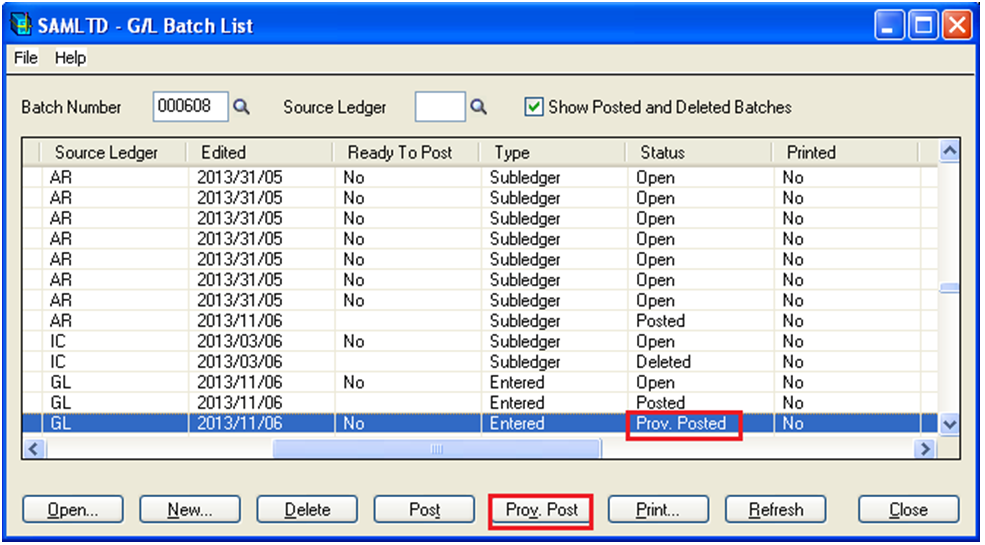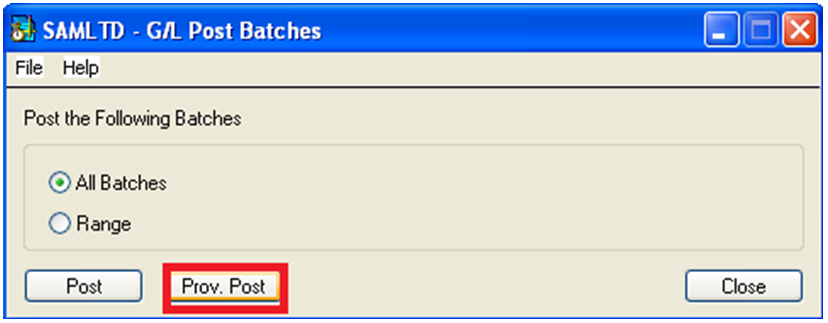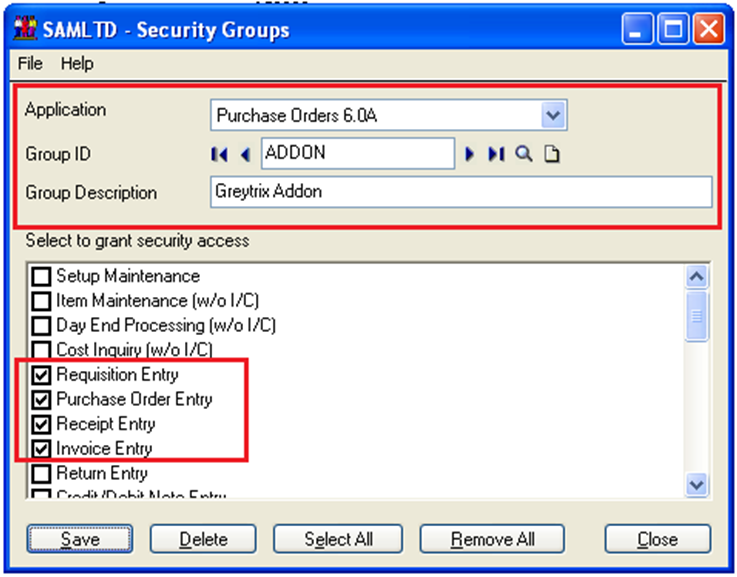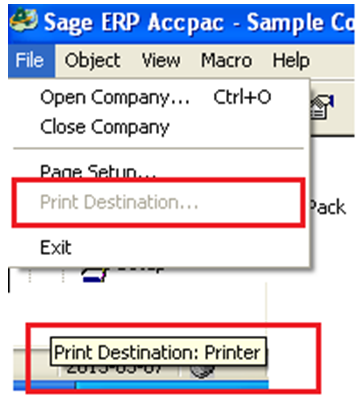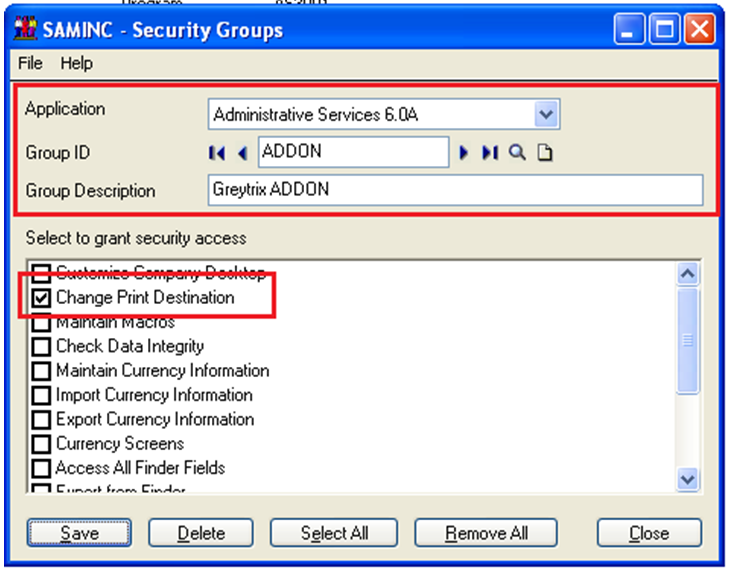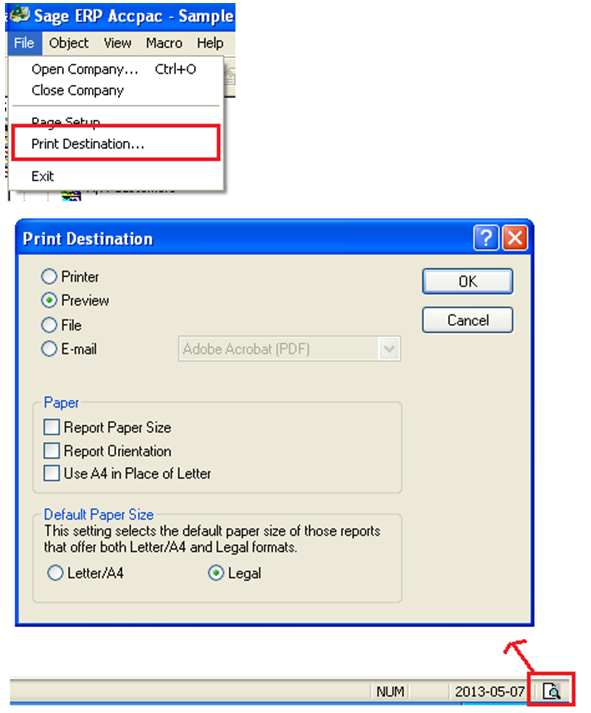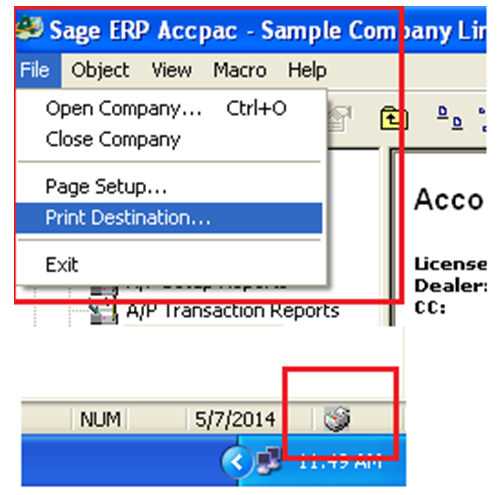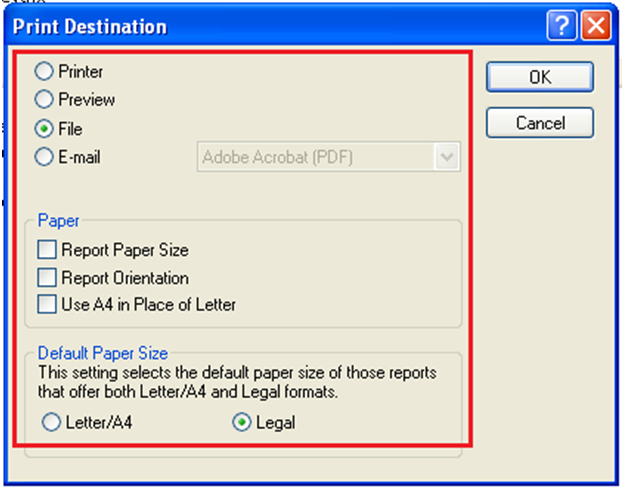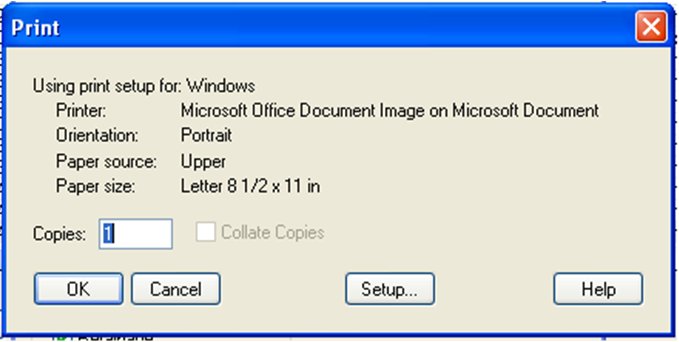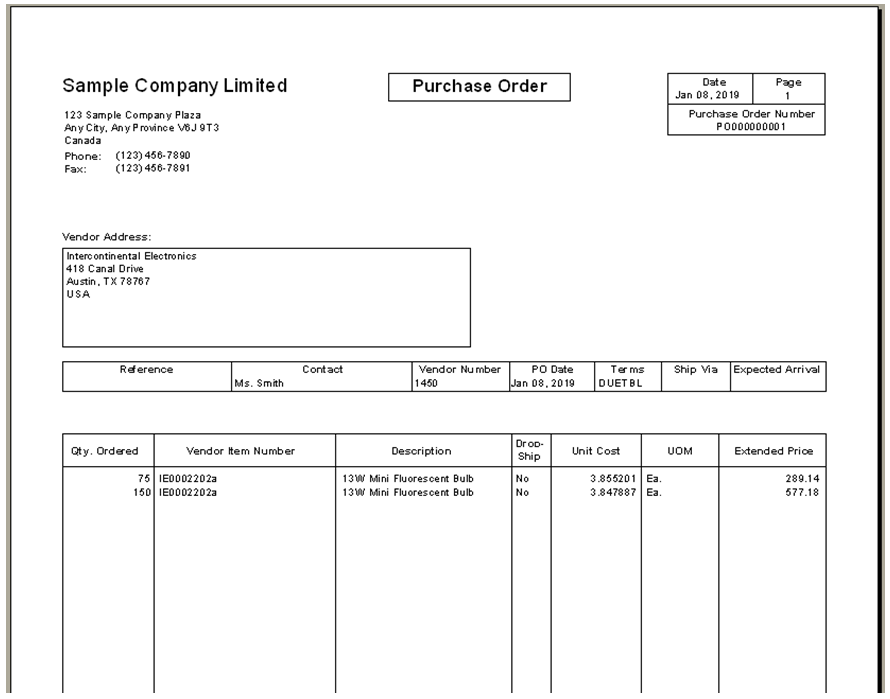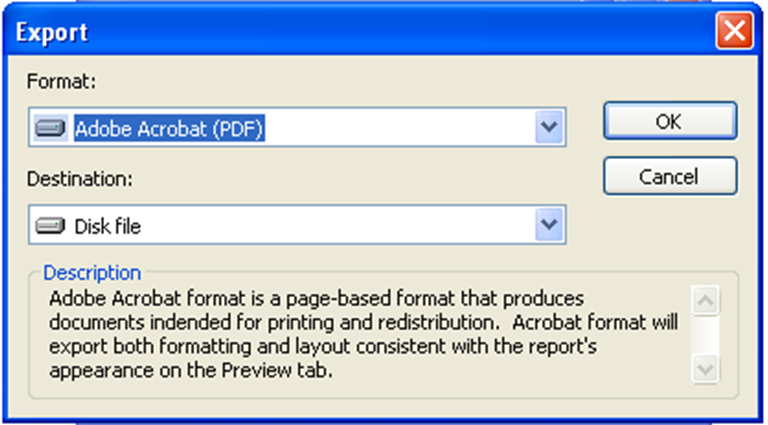In order to setup specific pricing by vendors in Sage 300 ERP (formerly Sage Accpac ERP), there are 2 methods;
1. I/C Vendor Details Cost in Inventory control module.
2. Vendor Contract Costs under Purchase Order module.
Both these methods serve similar purpose, but they are not identical. Using this blog, we will discuss the difference in both;
When User add Purchase orders, Purchase Receipts, Purchase invoices, Purchase Returns, and Purchase Credit/Debit notes; Vendor Contract Cost appear by default.
If no contract cost exists for an item and vendor, Purchase Orders display Default Item Cost specified in the P/O Options form, which can be Most Recent Cost, Standard Cost, Average Cost, Last Unit Cost, Vendor Cost, or either of the two user-defined costs.
If User has set pricing using I/C Vendor Details; then same can be defaulted to purchase transactions, by choosing Vendor Cost as Default Item Cost in PO Setup Options.
Also Read: Landed cost in Sage 300 ERP
Only nine vendors can be linked to each item with every vendor having a different priority. This can be helpful when generating purchase orders directly from OE Order and selecting vendor by vendor type.
Vendor Cost setup under I/C Vendor Details form always get update while posting Purchase Receipts\Invoices.
Under certain circumstances user may wish to enter a purchase transaction with a special pricing. However, if they do not want to update vendor cost with this pricing to avoid special pricing on future orders.
Note: There is no way to restrict pricing; it will be updated to I/C Vendor Details as per the standard business logic.
This is where Vendor Contract Cost has a preference over I/C Vendor detail Cost.
With contract pricing; various terms like volume discounts, base unit cost can be easily maintained. Even if pricing is override in purchase transactions; contract cost remains unaffected.
Since contract pricing has a preference over other cost type, it is preferred to maintain vendor specific pricing under Vendor Contract Cost.
Related Posts:
1. Vendor Pricing Analysis in Sage 300 ERP
2. Post Bank Entries from Reconciliation Screen in Sage 300 ERP