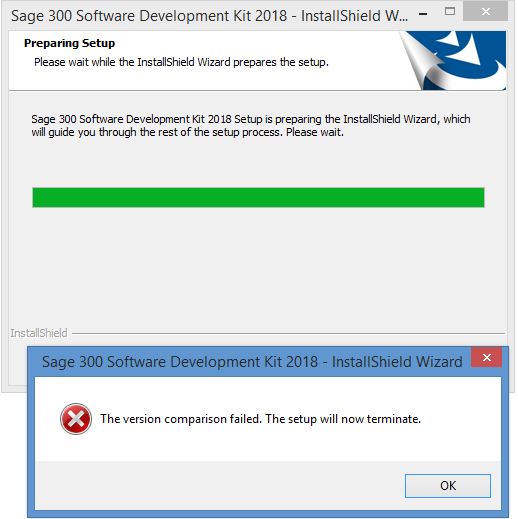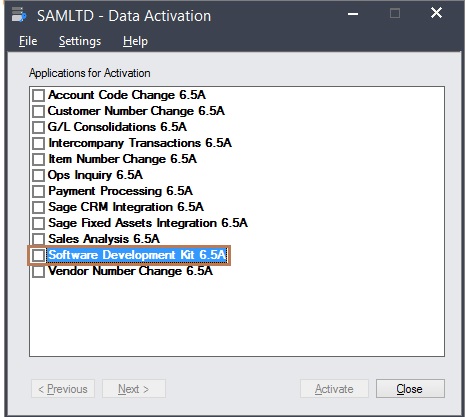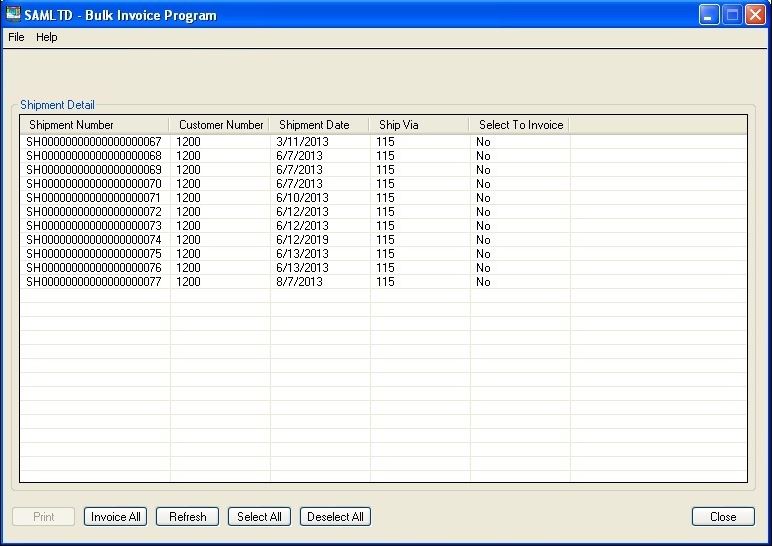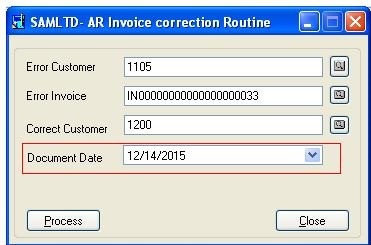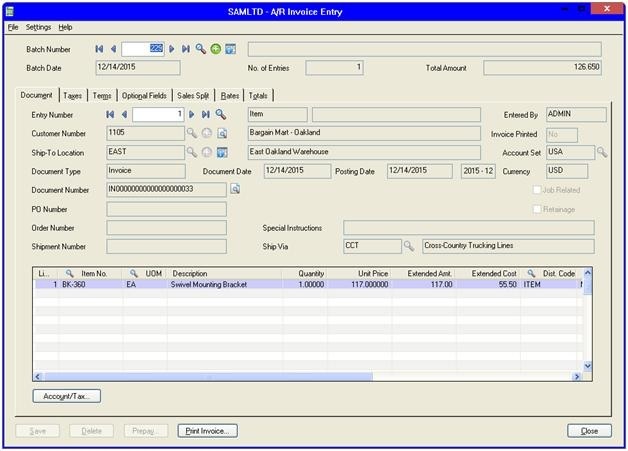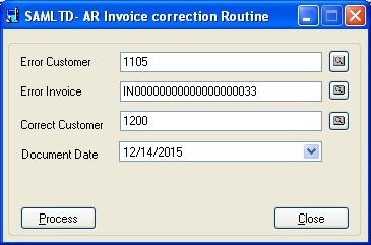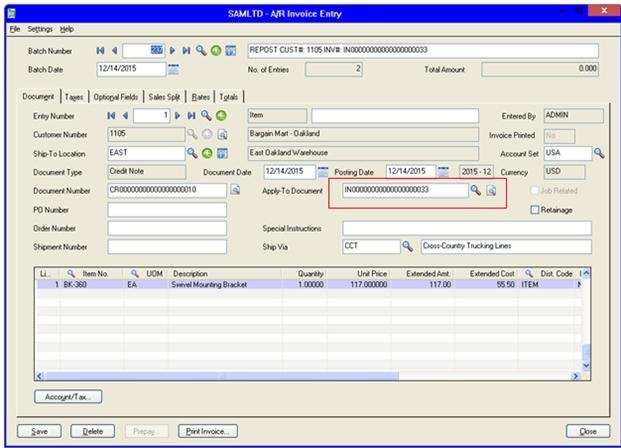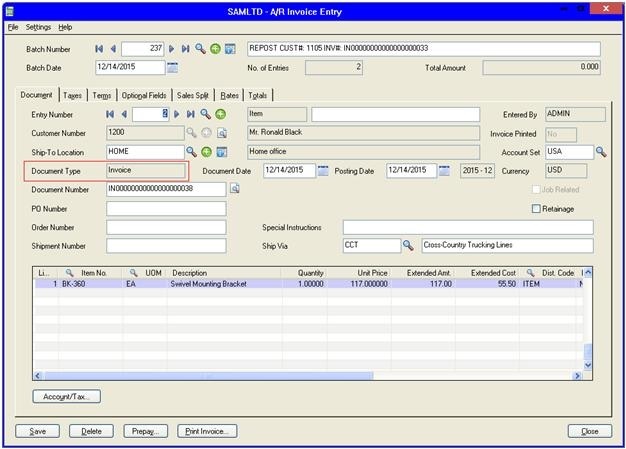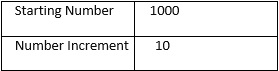GUMU™ for Sage Pro to Sage 300 ERP is a Sage certified Migration solution. Greytrix is a pioneer in providing Migration services at its Sage Migration Center and catering end-user business requirements. We at Greytrix are focused to help the client in successfully implementing the new Sage 300 ERP system through our various successful migration and integration solutions.
We provide data Migration Services from Sage Pro to Sage 300 ERP at our Sage Migration Center. Our GUMU™ migration utility is compatible to convert all Master and Open transactions and GL, Sales and purchase historical data from Sage Pro to Sage 300 ERP.
New Stuff: Migrate Sales Invoice from Sage 50 US to Sage 300 ERP
Now, we will discuss about migrating Payments from Sage Pro to Sage 300 ERP in our ERP Migration services. Let’s have a quick look on the Sage Pro ERP AP Payment screen. In the below screen you can see the invoice. To see the payment you need to click on ‘Payment’ tab.
Once you clicked on ‘Payment’ tab then the below screen will get displayed with payment info.
After the data migration in Sage 300 ERP, follow the below given path to check the migrated Payment transaction entry in Sage 300 ERP.
Go to Accounts Payable >> AP Transaction>> Payment Batch list and check for payment entry.
In this way, Sage Pro Purchase payment is migrated into target Sage 300 ERP company database.
About Us:
Greytrix is one stop solution provider for Sage ERP and Sage CRM needs. We provide complete end-to-end assistance for your technical consultations, product customizations, data migration, system integrations, third party add-on development and implementation expertise.
Greytrix have some unique solutions of Sage 100 integration with Sage CRM, and Salesforce.com along with Sage 100 Migration from Sage 50 US, QuickBooks, Sage Business Vision and Sage Business Works. We also offer best-in-class Sage 100 customization and development services to Sage business partners, end users, and Sage PSG worldwide.
For more details on Sage 100 Services, please contact us at sage@greytrix.com. We will be glad to assist you.
Also Read:
1) Migrate Item Masters from Sage 100 ERP to Sage 300 ERP
2) Migrate Vendors from Sage 100 ERP to Sage 300 ERP
3) Migrate Banks from Sage 100 ERP to Sage 300 ERP
4) Migrate Banks from QuickBooks to Sage 100 ERP
GUMU™ for Sage Pro to Sage 300 ERP is a Sage certified Migration solution. Greytrix is a pioneer in providing Migration services at its Sage Migration Center and catering end-user business requirements. We at Greytrix are focused to help the client in successfully implementing the new Sage 300 ERP system through our various successful migration and integration solutions.
We provide data Migration Services from Sage Pro to Sage 300 ERP at our Sage Migration Center. Our GUMU™ migration utility is compatible to convert all Master and Open transactions and GL, Sales and purchase historical data from Sage Pro to Sage 300 ERP.
New Stuff: Migrate Sales Invoice from Sage 50 US to Sage 300 ERP
Now, we will discuss about migrating Payments from Sage Pro to Sage 300 ERP in our ERP Migration services. Let’s have a quick look on the Sage Pro ERP AP Payment screen. In the below screen you can see the invoice. To see the payment you need to click on ‘Payment’ tab.
Once you clicked on ‘Payment’ tab then the below screen will get displayed with payment info.
After the data migration in Sage 300 ERP, follow the below given path to check the migrated Payment transaction entry in Sage 300 ERP.
Go to Accounts Payable >> AP Transaction>> Payment Batch list and check for payment entry.
In this way, Sage Pro Purchase payment is migrated into target Sage 300 ERP company database.
About Us:
Greytrix is one stop solution provider for Sage ERP and Sage CRM needs. We provide complete end-to-end assistance for your technical consultations, product customizations, data migration, system integrations, third party add-on development and implementation expertise.
Greytrix have some unique solutions of Sage 100 integration with Sage CRM, and Salesforce.com along with Sage 100 Migration from Sage 50 US, QuickBooks, Sage Business Vision and Sage Business Works. We also offer best-in-class Sage 100 customization and development services to Sage business partners, end users, and Sage PSG worldwide.
For more details on Sage 100 Services, please contact us at sage@greytrix.com. We will be glad to assist you.
Also Read:
1) Migrate Item Masters from Sage 100 ERP to Sage 300 ERP
2) Migrate Vendors from Sage 100 ERP to Sage 300 ERP
3) Migrate Banks from Sage 100 ERP to Sage 300 ERP
4) Migrate Banks from QuickBooks to Sage 100 ERP
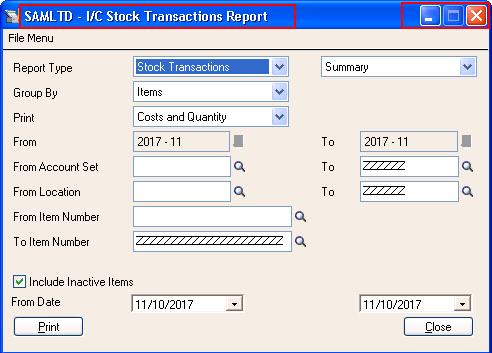
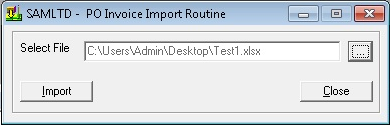

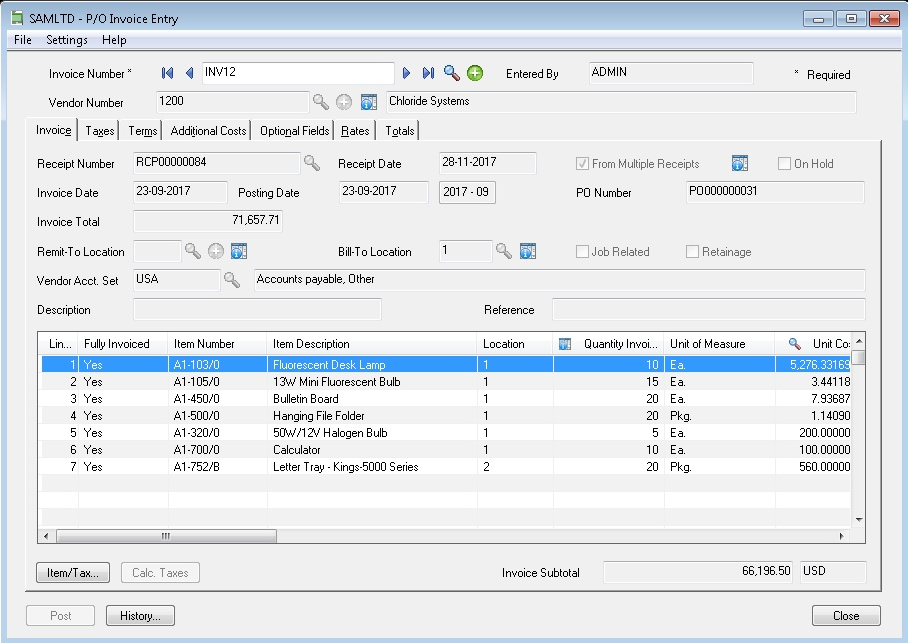
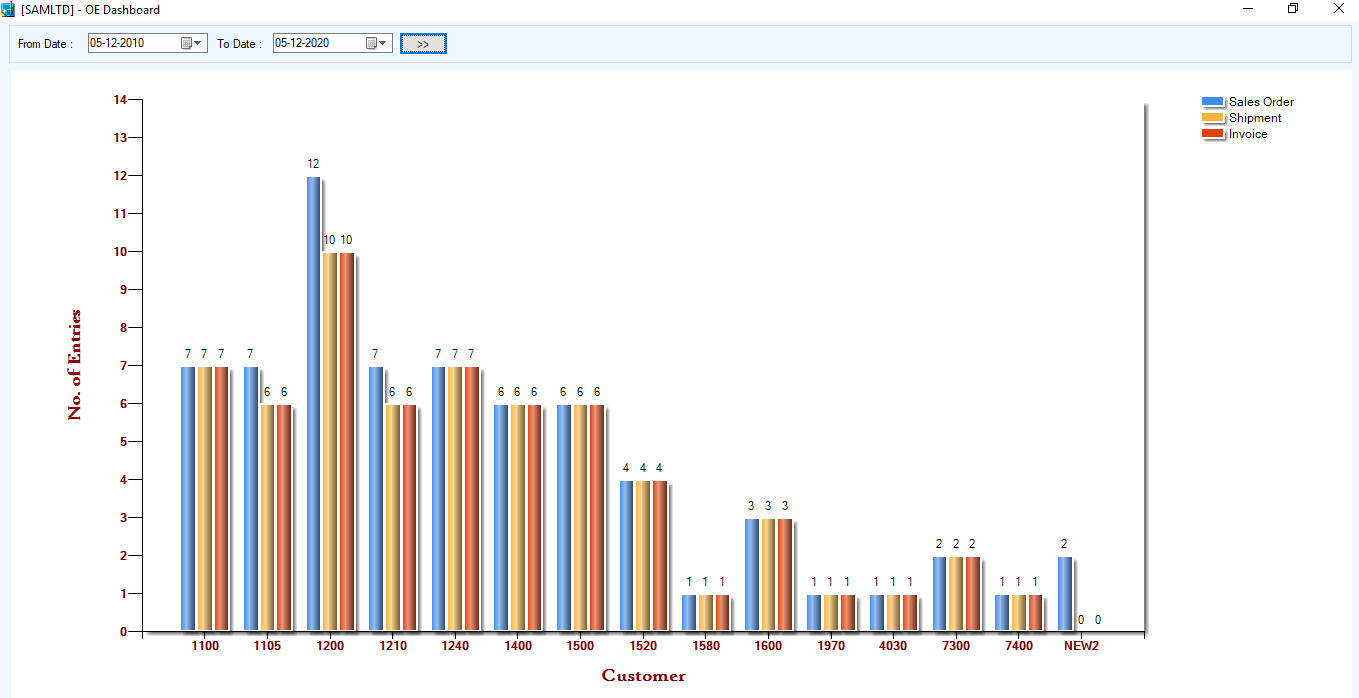
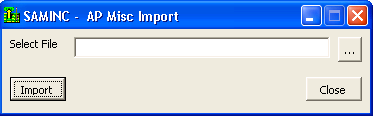

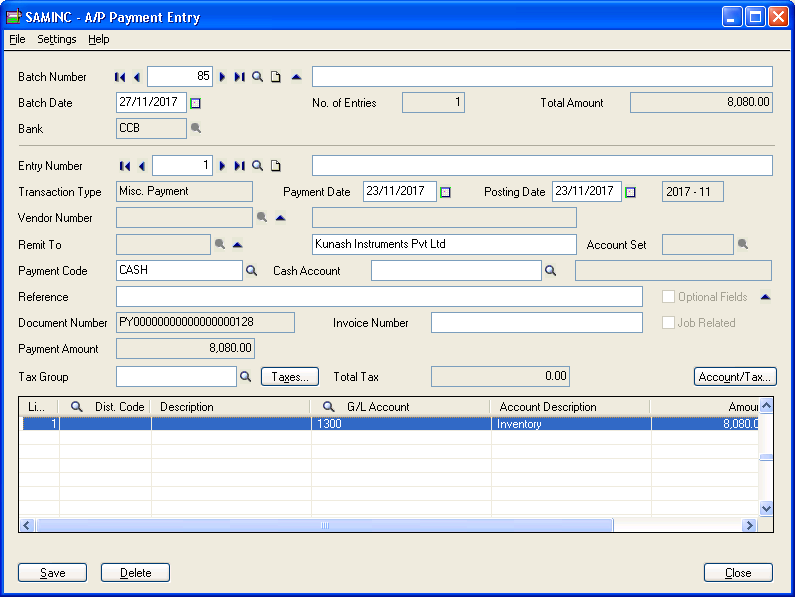
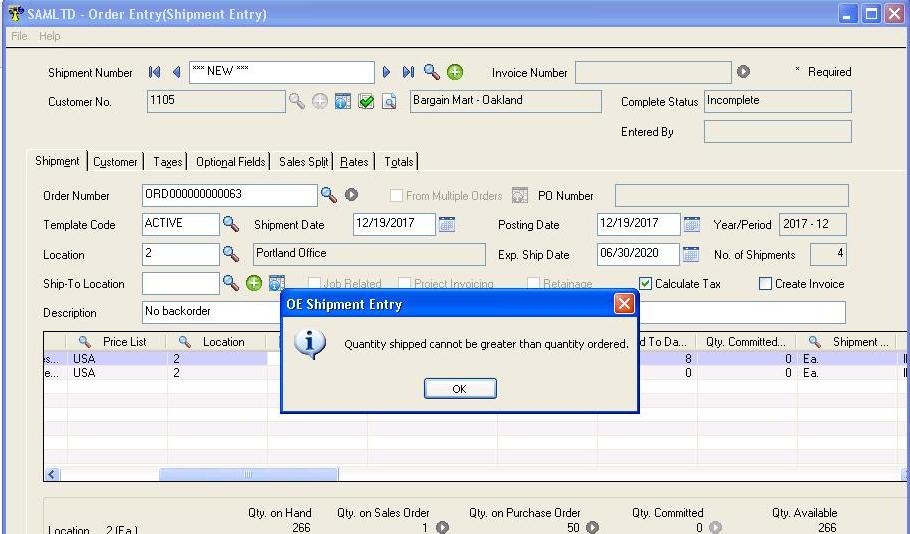
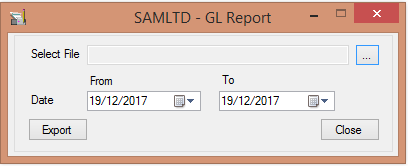

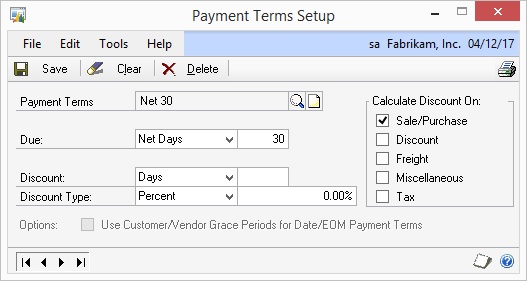
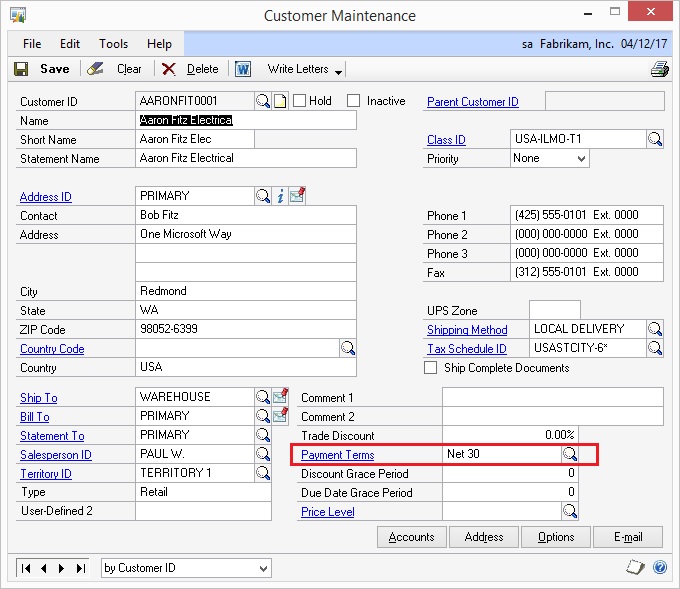
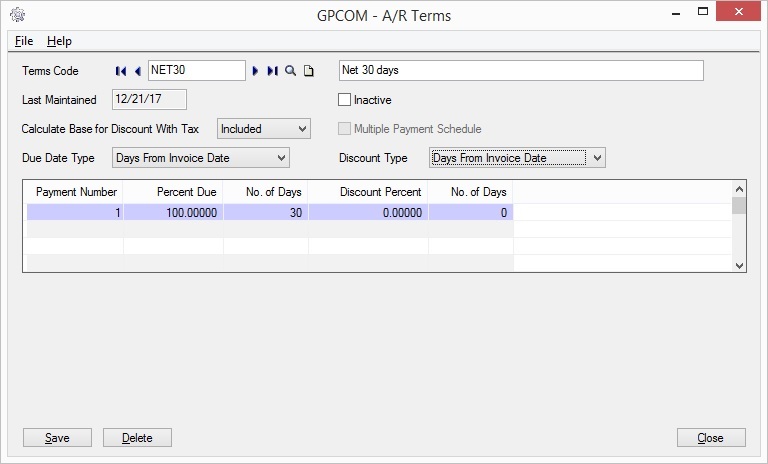
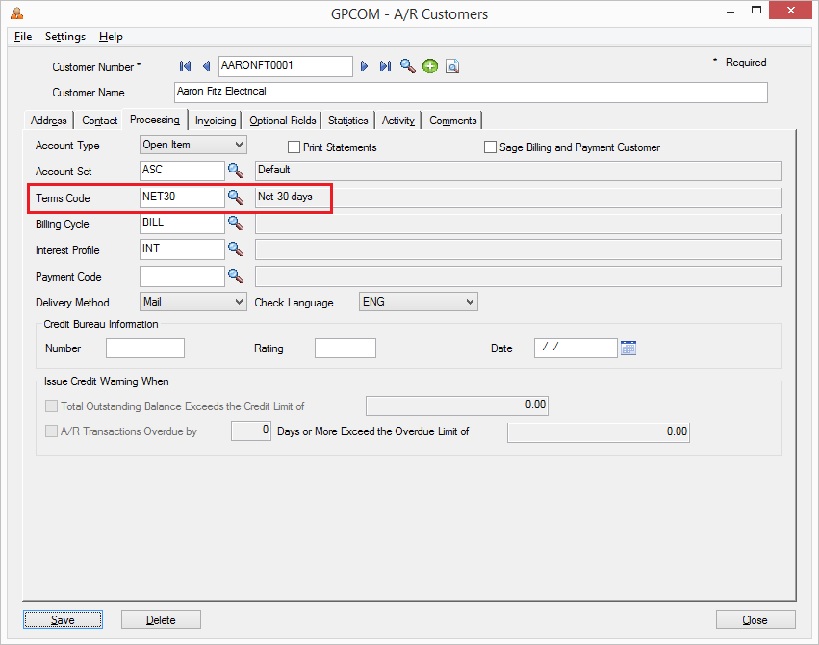



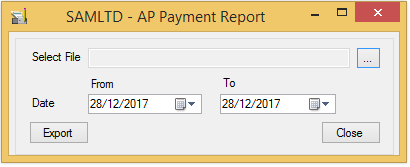



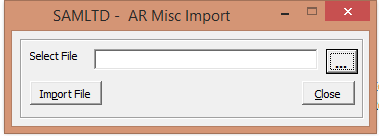

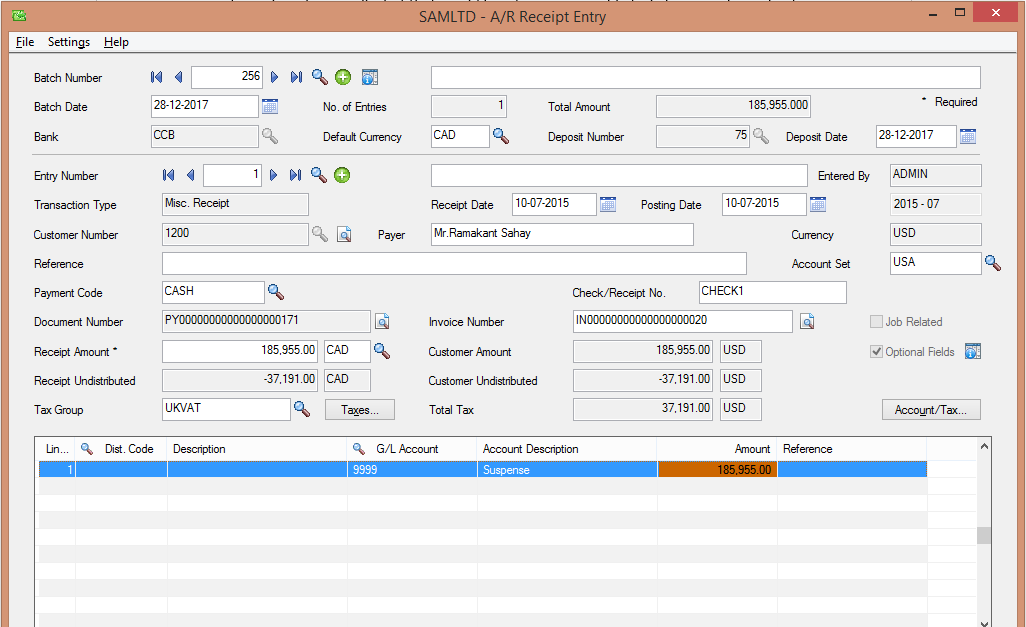
 Migration Utility converts data from various legacy system to Sage ERP Systems such as Sage 100 (formerly known as Sage MAS 90/200), Sage 300 (formerly known Sage Accpac ERP) and give users a smoother data conversion experience.
Migration Utility converts data from various legacy system to Sage ERP Systems such as Sage 100 (formerly known as Sage MAS 90/200), Sage 300 (formerly known Sage Accpac ERP) and give users a smoother data conversion experience.