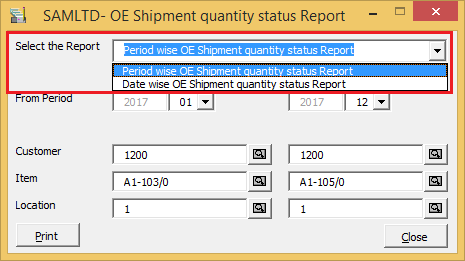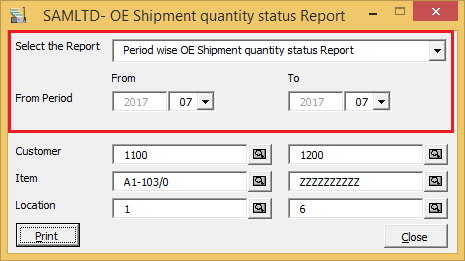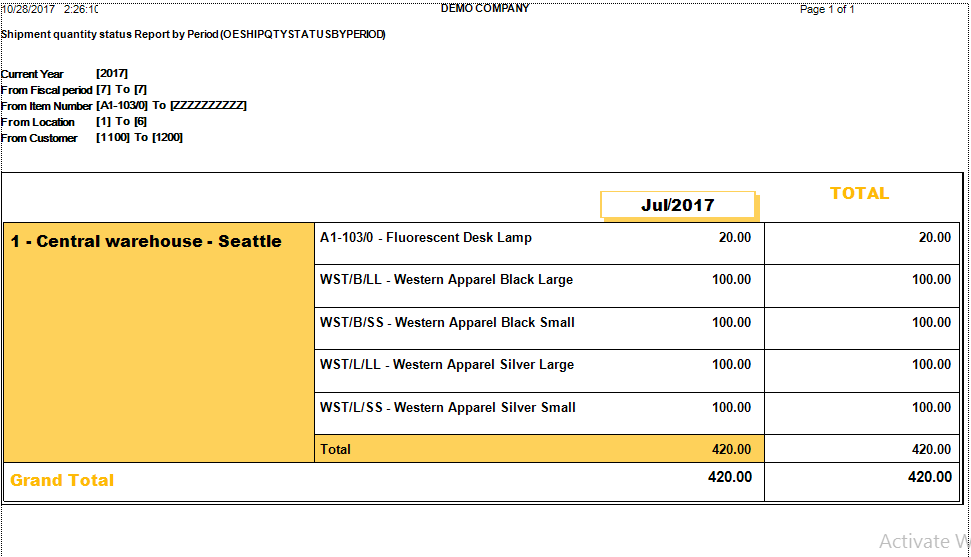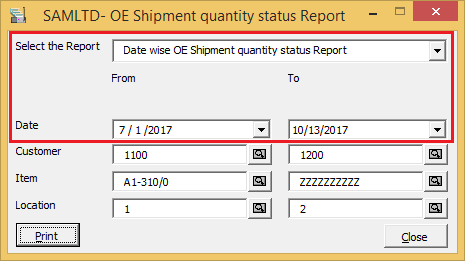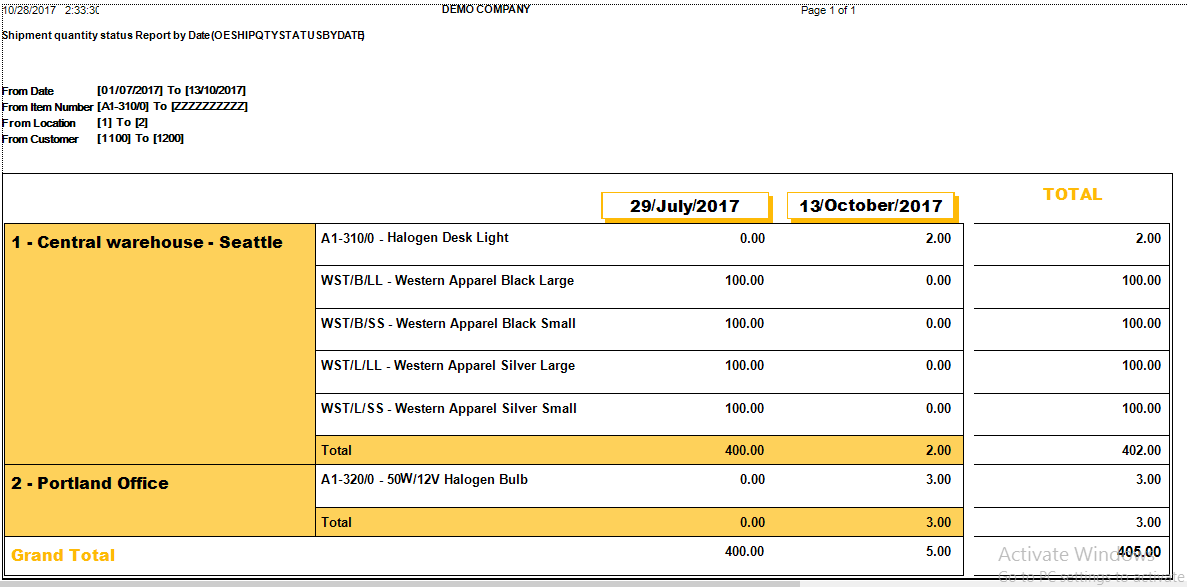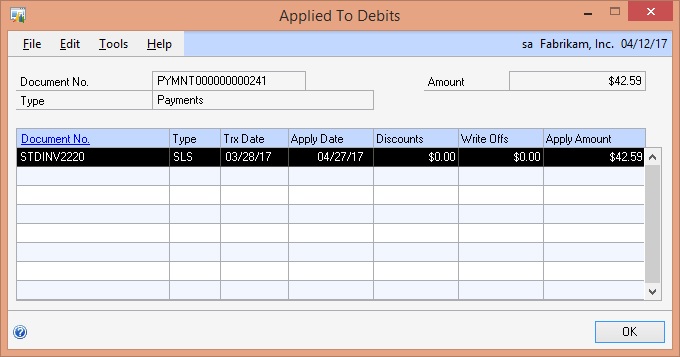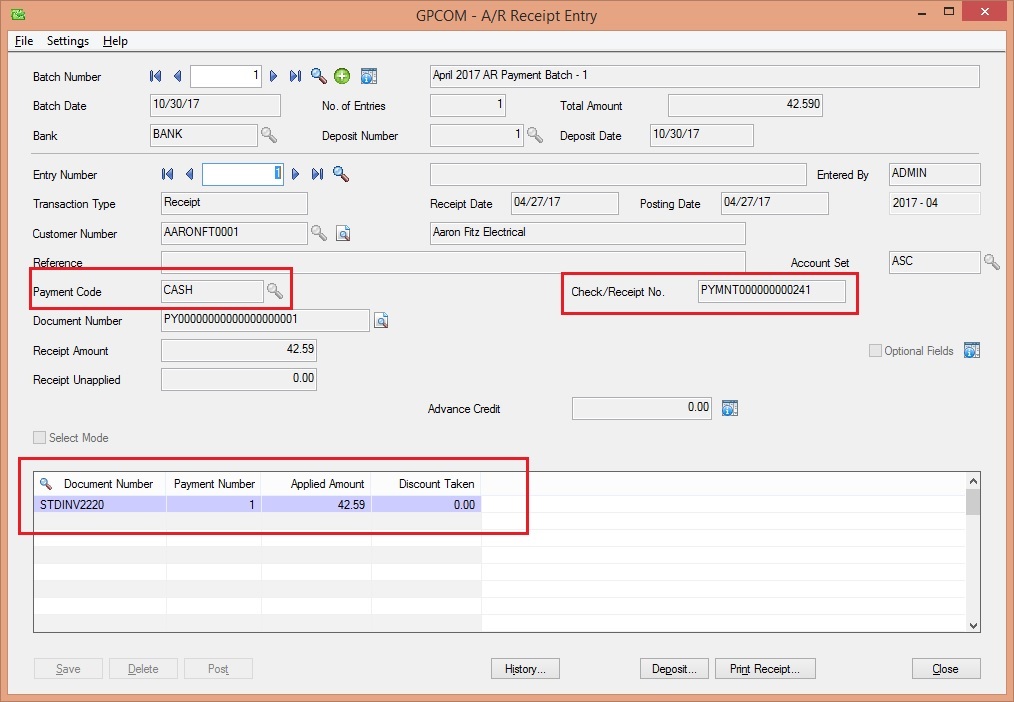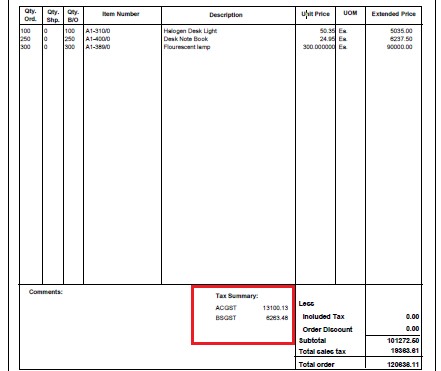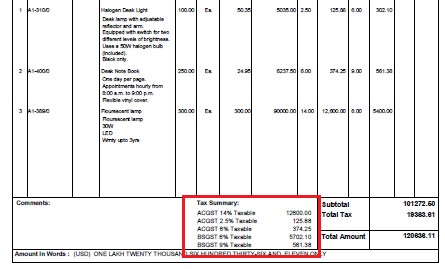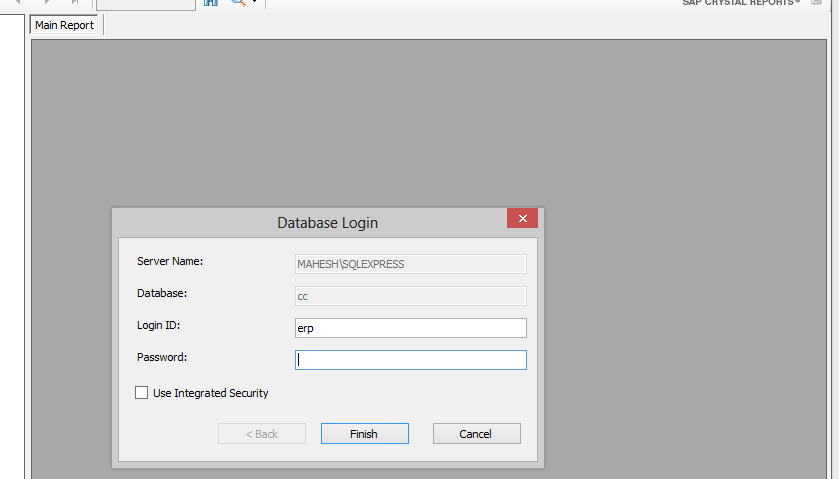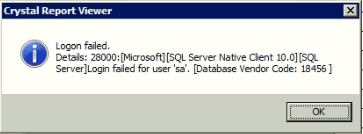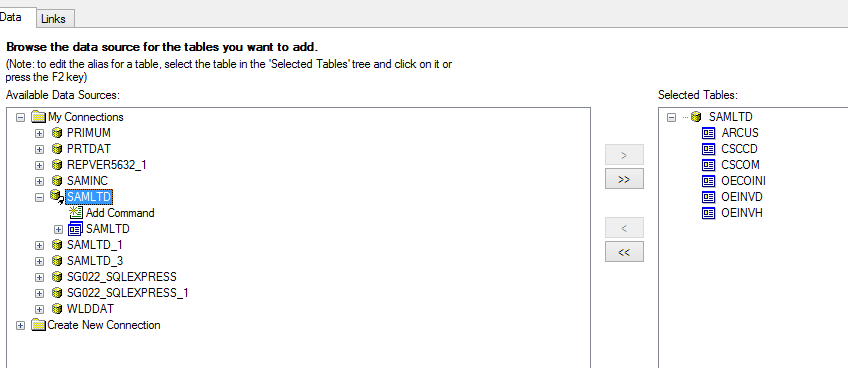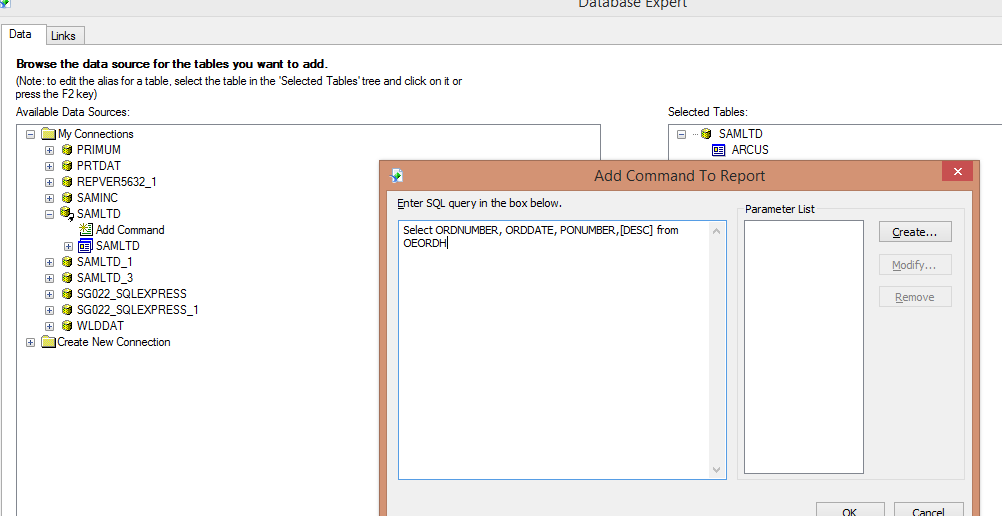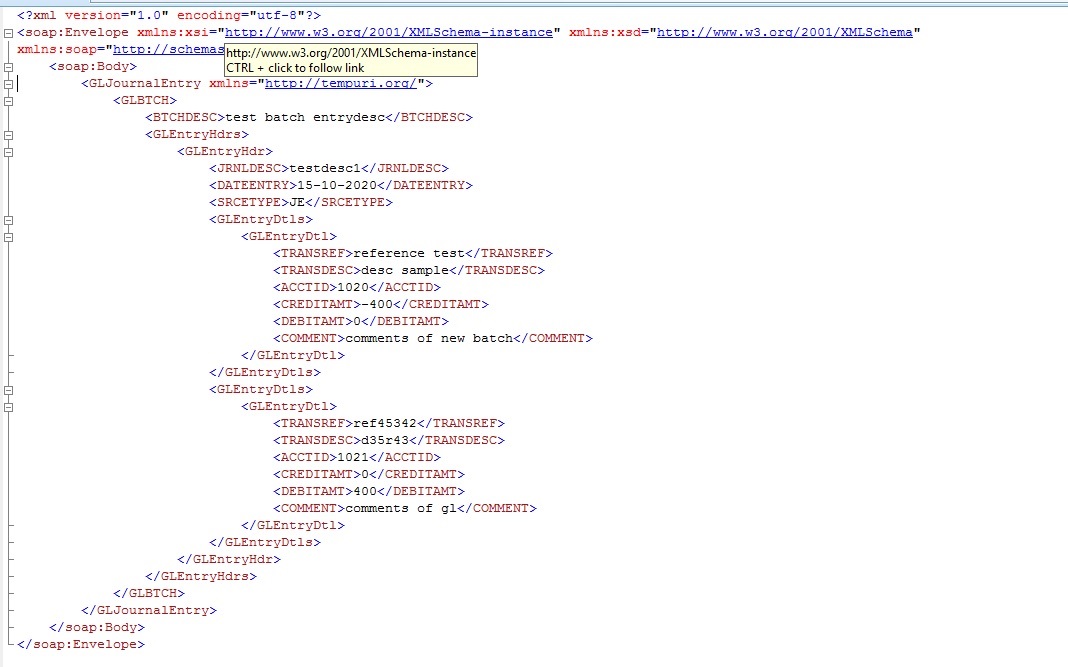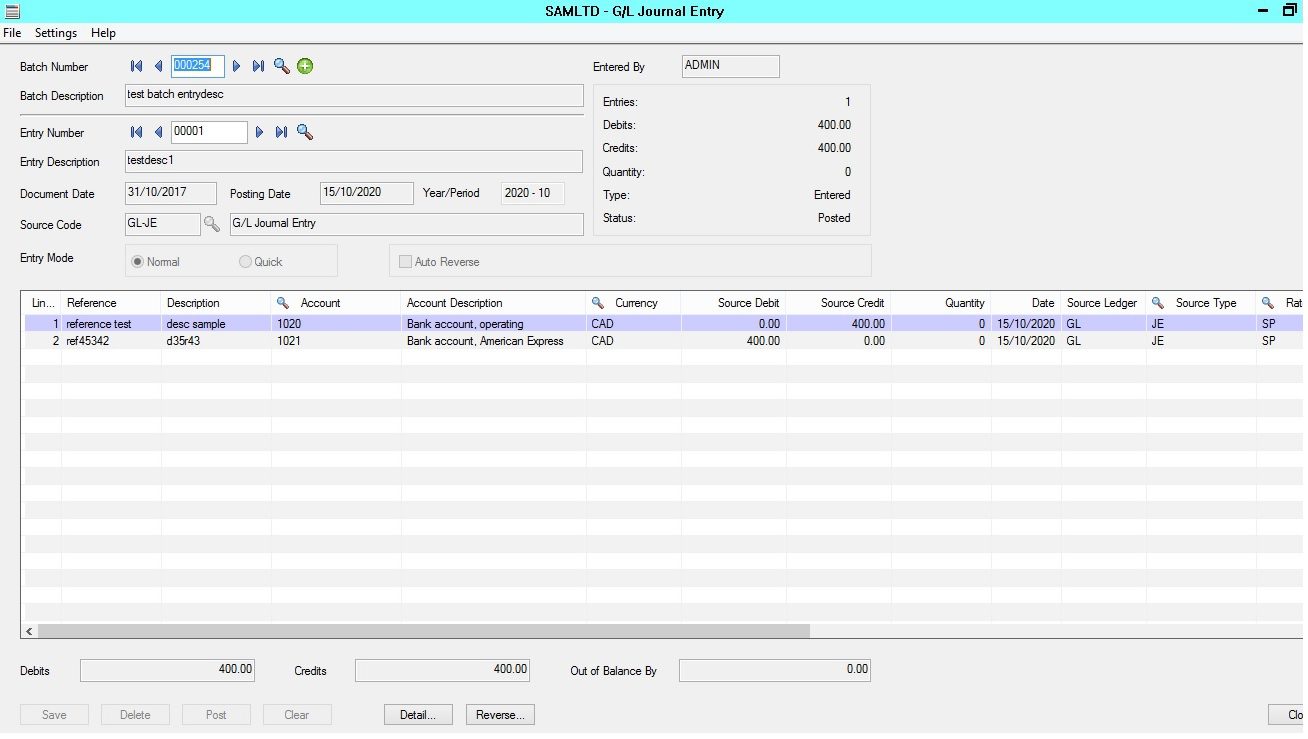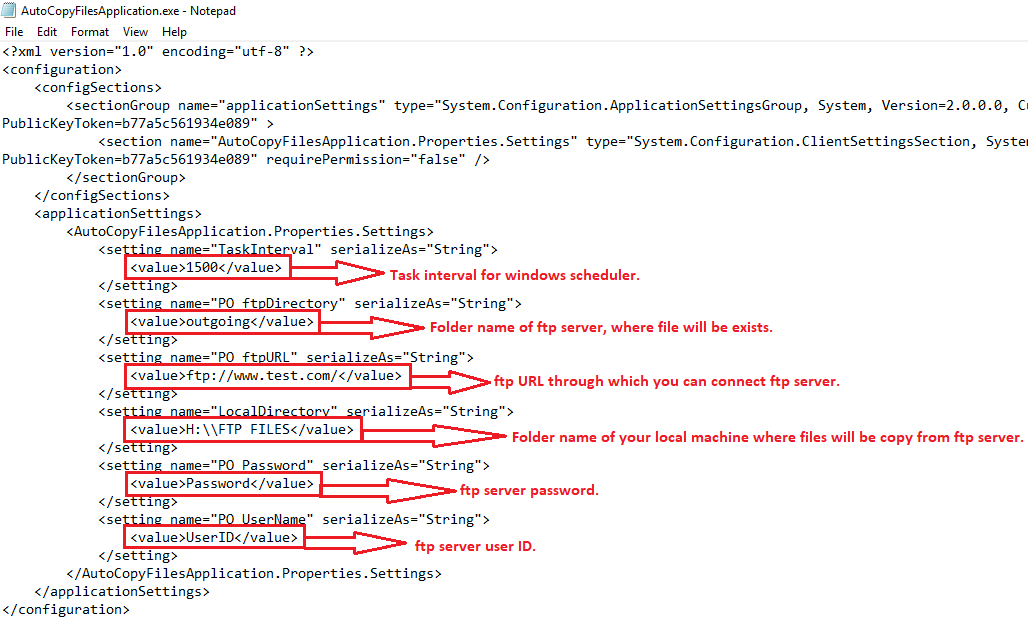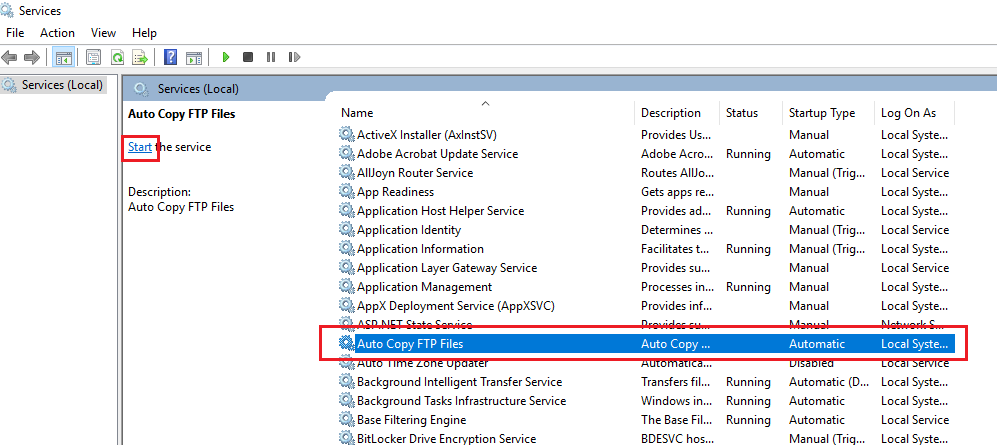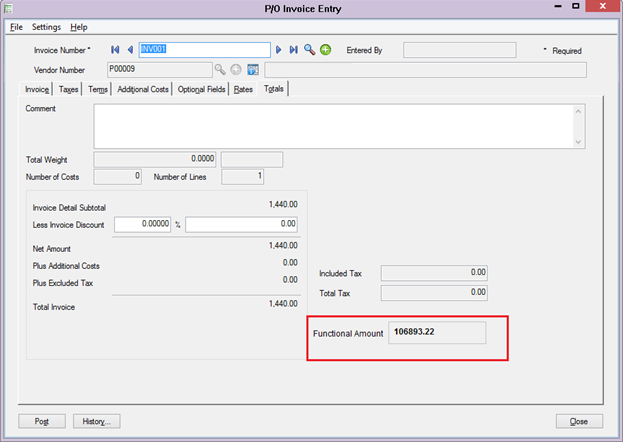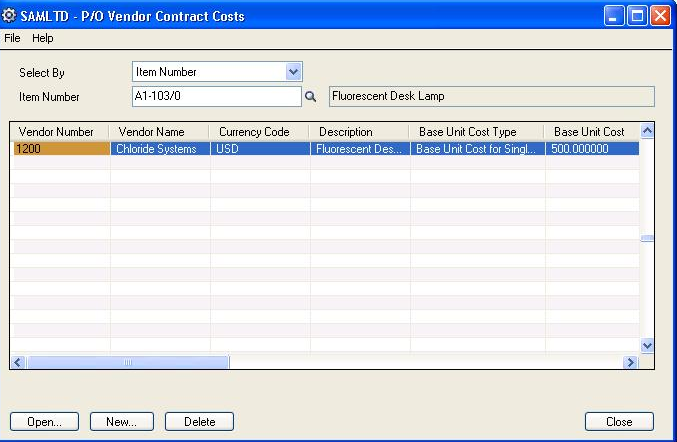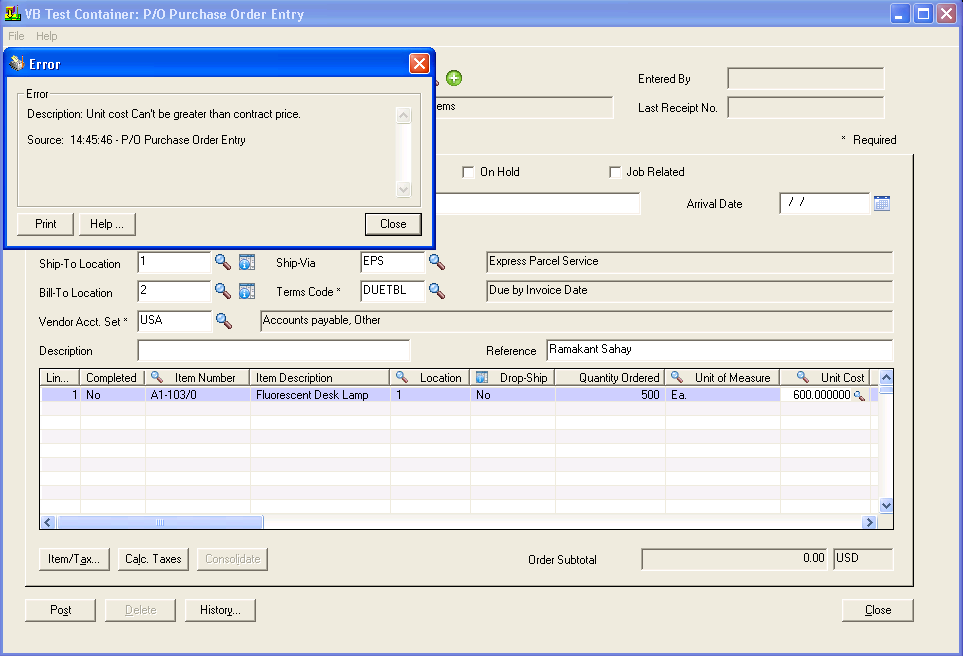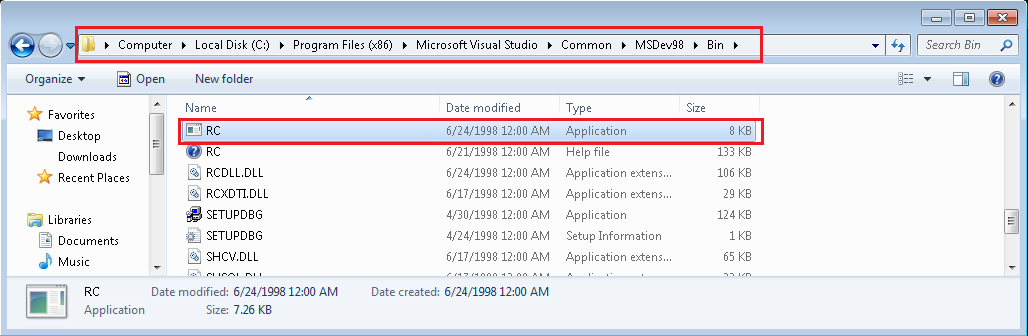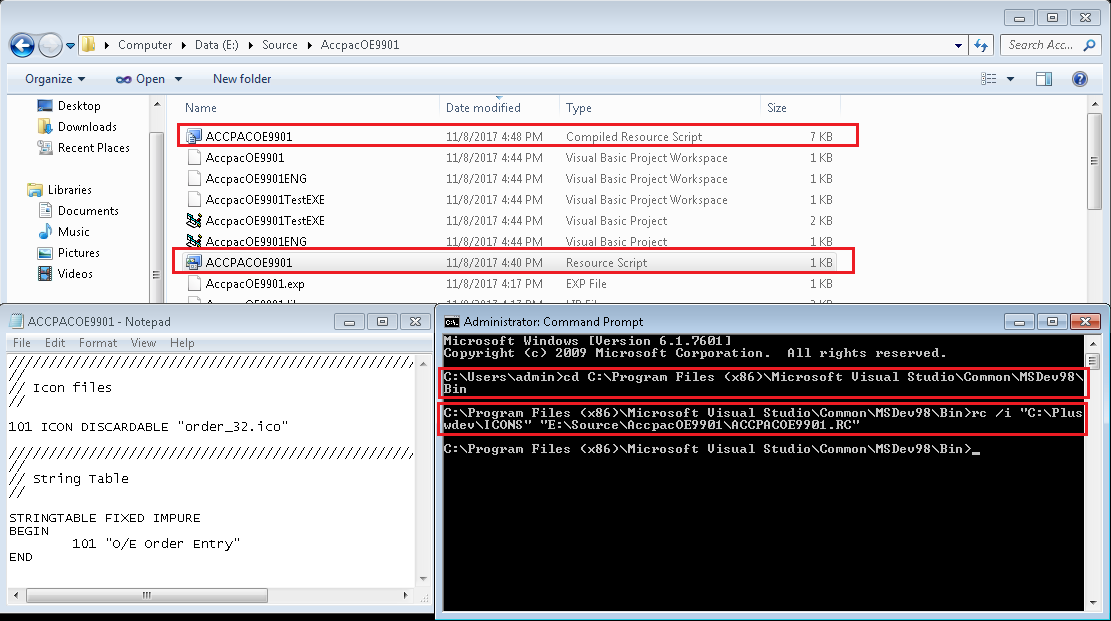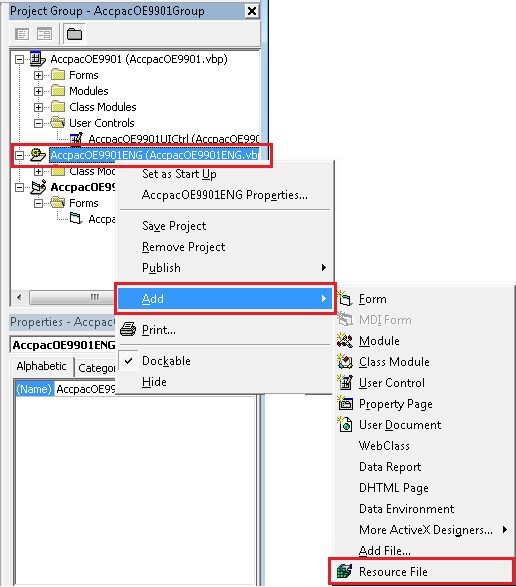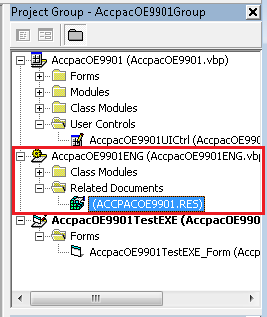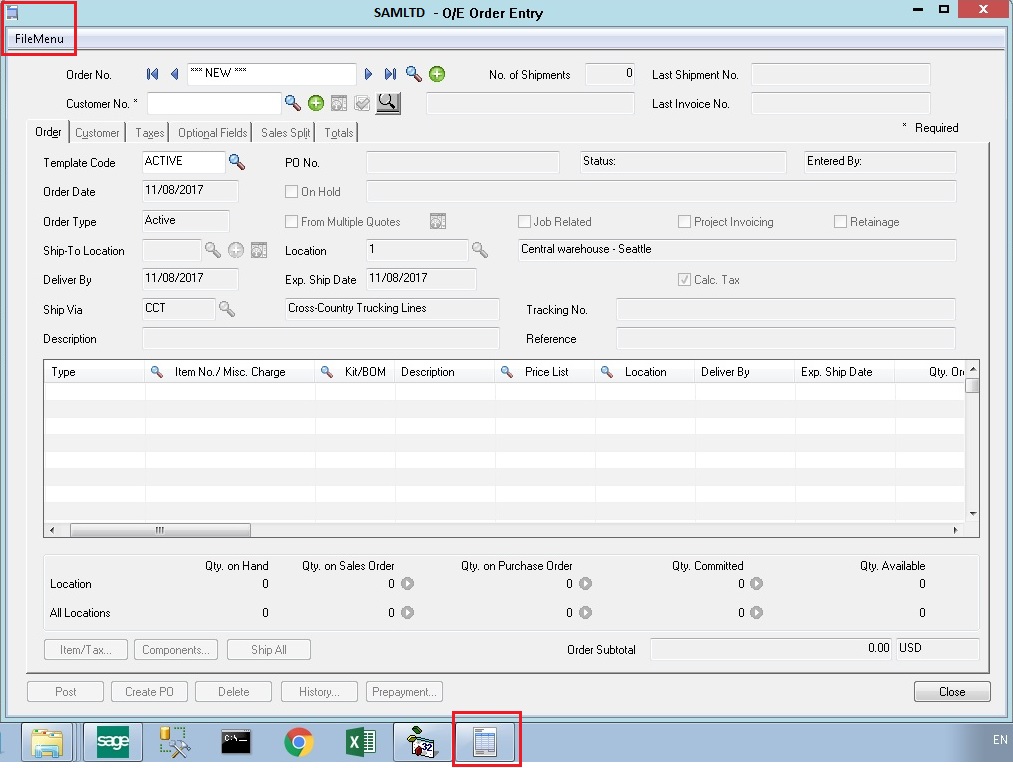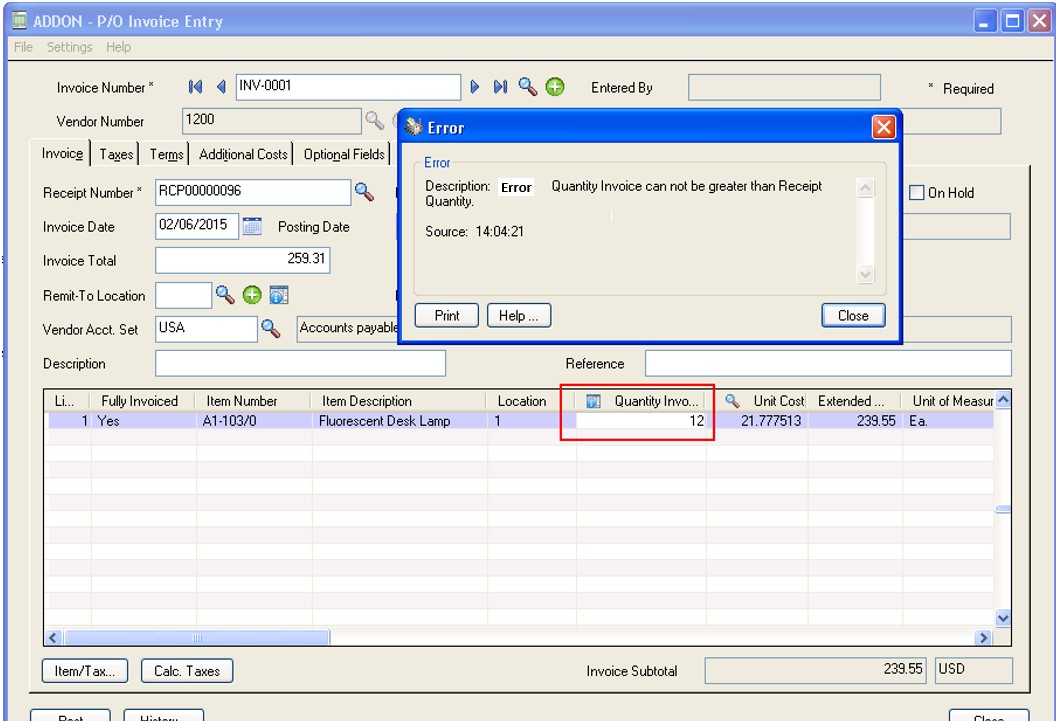Greytrix has developed one custom report which allow user to track the OE shipment data by Customer/Location/Item number. This report is showing the shipment quantity status by date and by fiscal period of the current year.
New Stuff: Inventory Status Report as of date
While maintaining the sales of the company it is very difficult task to keep track of the shipped quantity of ordered product. Sometimes orders get partially shipped and after some period of time rest order get shipped to the customer. Standard Sage 300 does not provided any kind of the information which allows user to find out the quantity shipped at a glance as per year or as per any particular date range. To make this situation easy, greytrix has developed one custom utility which generate such a kind of report.
Check below screen shot to check the user interface.
Here you can check we have provided two selection option to print the report such as period wise report and another is Date wise report. Other than that we have also provided the selection criteria such as Customer filter, Item and Location filter.
Period wise report generation:
1. In a period wise report generation utility is allowing user to select the Fiscal period range i.e. From and TO Fiscal period.
2. Fiscal year is by default set as session year i.e. Date which is used to login sage 300 Desktop.
3. It also allows user to select the other grouping criteria i.e. Customer, Item and Location.
4. Once user click on print button, utility will generate the report according to selected criteria.
5. Value in a finder (for selection) is getting display which are already created in sage 300 standard.
6. For example : IF user select customer criteria as from : 1100 – To :1200
Item From A1-103/0 – To zzzzzzzzzz an Location from 1-6 then report will get generate for all item starting from A1-103/0 with the sum of quantity shipment differentiate with customer and location.
7. Record will get display only for the year selected in filter criteria.
You can check look and feel of report in below screen shot.
Here you can check for location Central Warehouse-Seattle items are listed with their sum of shipment quantity (done for different order and customer) as per month and year.
Date wise report generation:
1. In a date wise report generation utility is allowing user to select the particular date range i.e. From and TO date range.
2. It allows user to select the other grouping criteria i.e. Customer, Item and Location.
3. Once user click on print button, utility will generate the report according to selected criteria.
4. Value in a finder (for selection) is getting display which are already created in sage 300 standard.
5. For example : IF user select customer criteria as from : 1100 – To :1200
Item From A1-103/0 – To zzzzzzzzzz an Location from 1-6 then report will get generate for all item starting from A1-103/0 with the sum of quantity shipment differentiate with customer and location.
6. Record will get display only for the select date criteria.
You can check look and feel of report in below screen shot.
Using this custom report user can easily keep track of quantity of shipment for each and evry item as per location and date and year.
Also read:
- Generic IC Item Import Macro for Sage 300 ERP
- Hide Completed Lines in OE Invoice Entry Screen
- Migrate OE Invoice from Microsoft Dynamics GP to Sage 300 ERP
- Automation on OE Order Quantity
- Optional field Validation on Order Entry Screen
About Us
Greytrix is a one stop solution provider for Sage ERP and Sage CRM needs. We provide complete end-to-end assistance for your technical consultations, product customizations, data migration, system integrations, third party add-on development and implementation expertise.
Greytrix has some unique solutions of Sage 300 integration with Sage CRM, Salesforce.com and Magento eCommerce along with Sage 300 Migration from Sage 50 US, Sage 50 CA, Sage PRO, QuickBooks, Sage Business Vision and Sage Business Works. We also offer best-in-class Sage 300 customization and development services to Sage business partners, end users, and Sage PSG worldwide.
For more details on Sage 300 Services, please contact us at accpac@greytrix.com. We will be glad to assist you