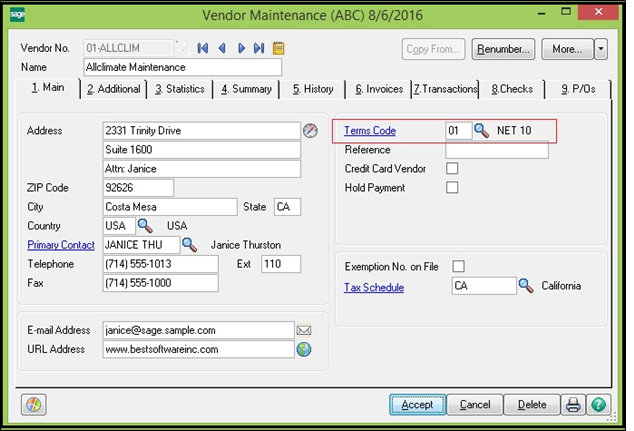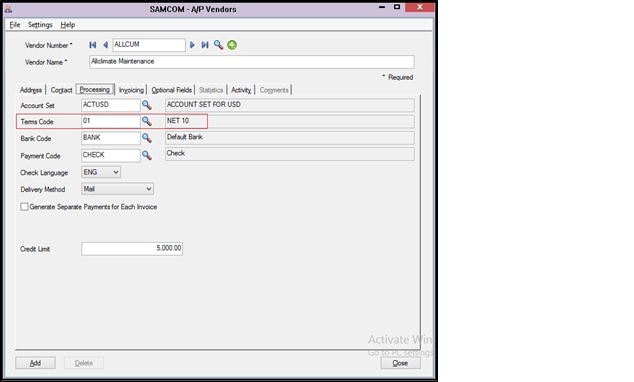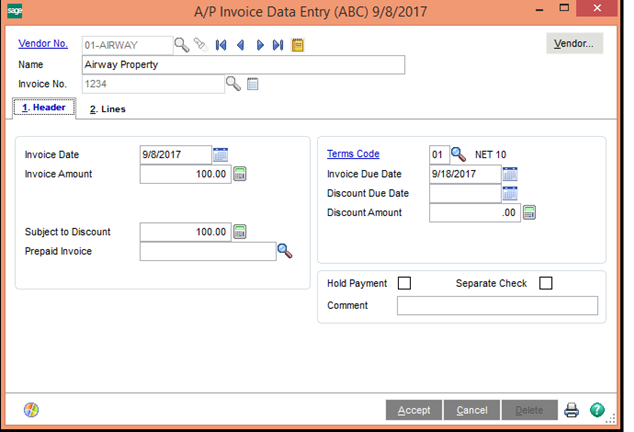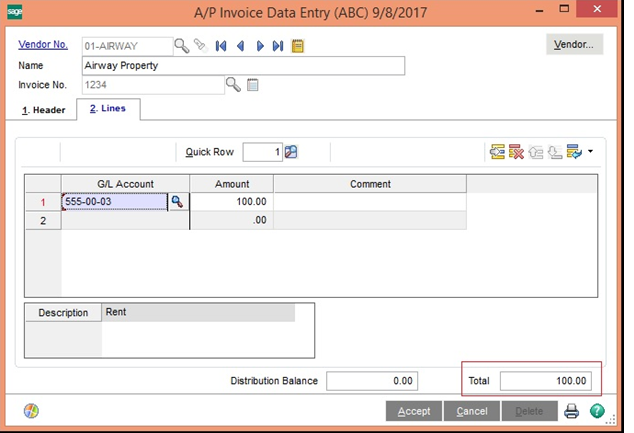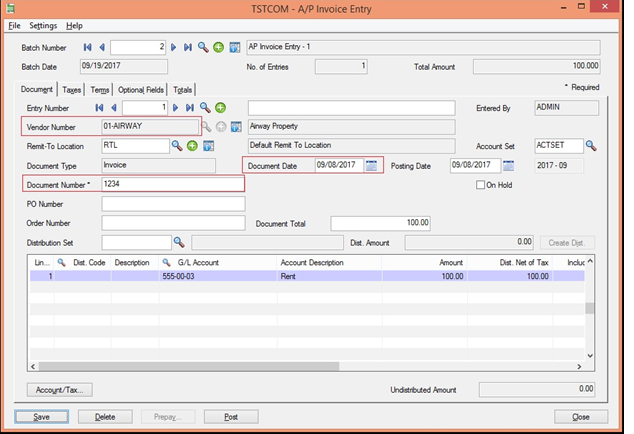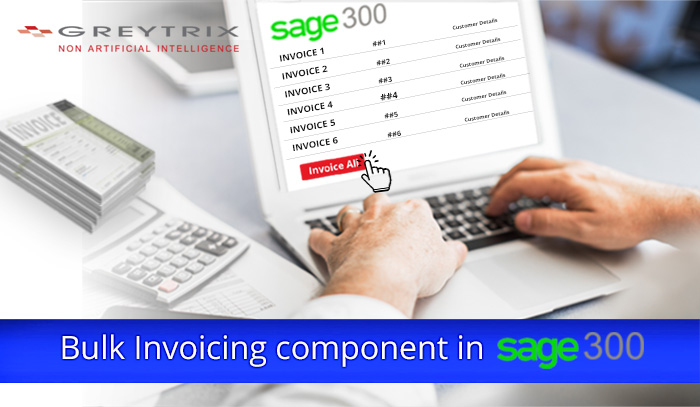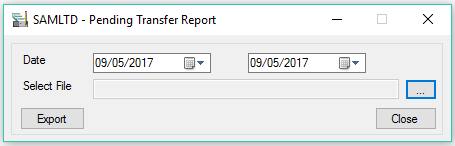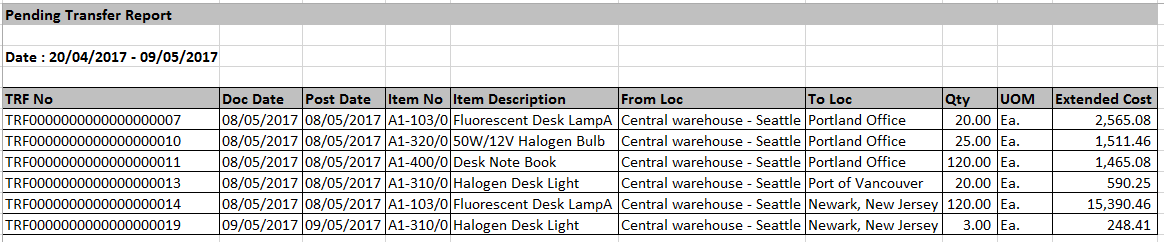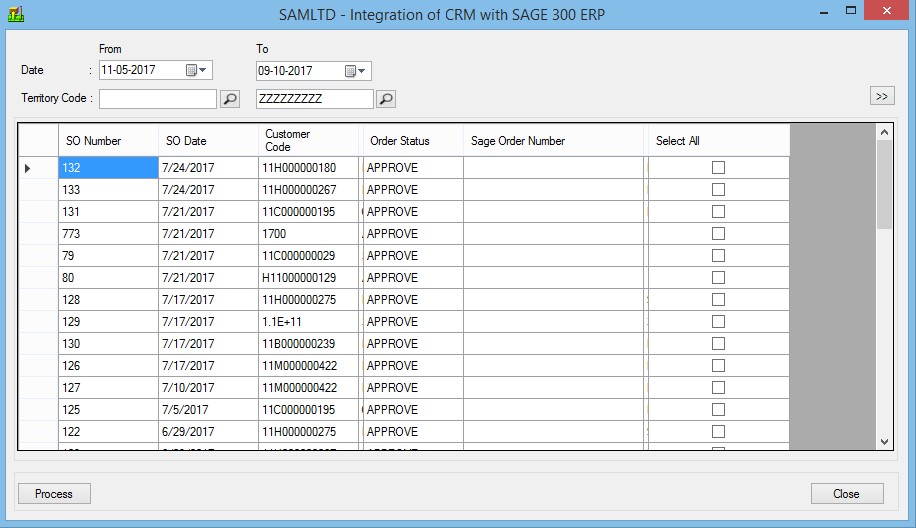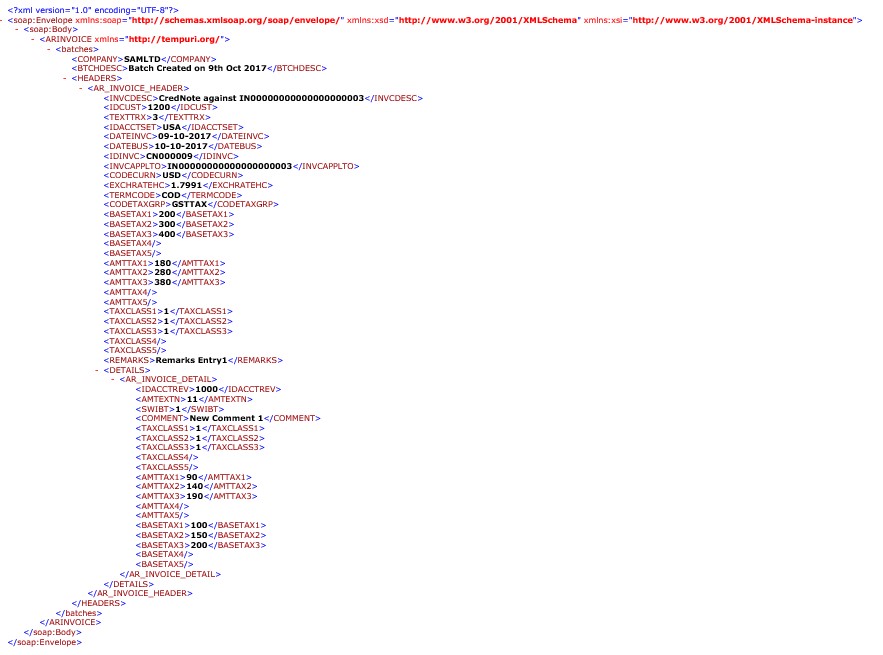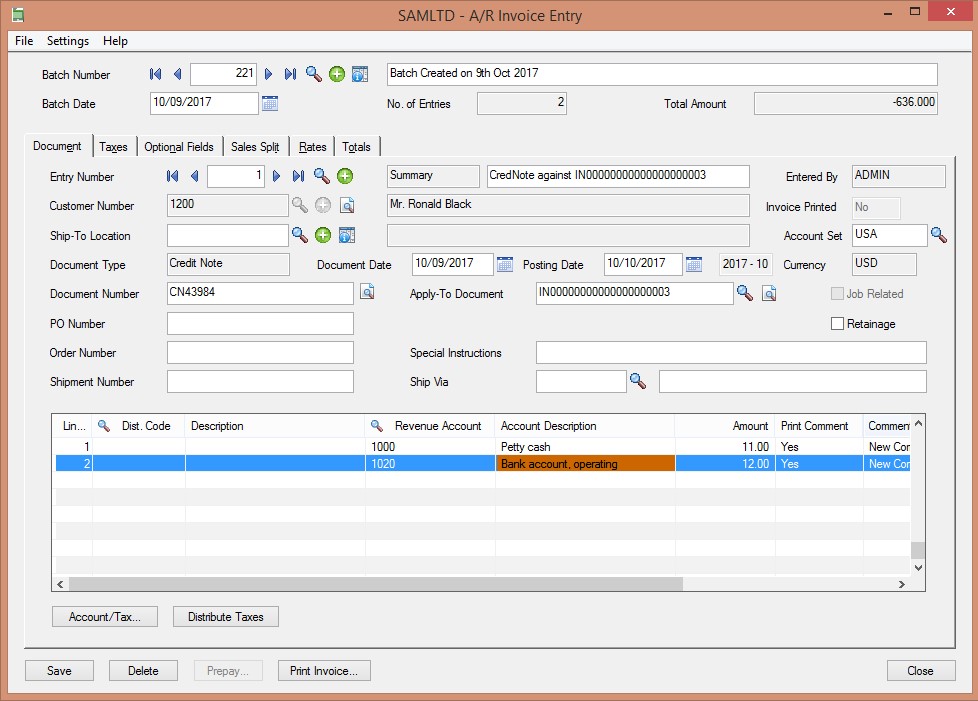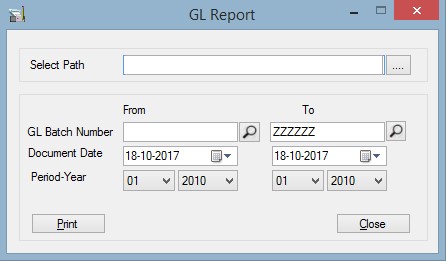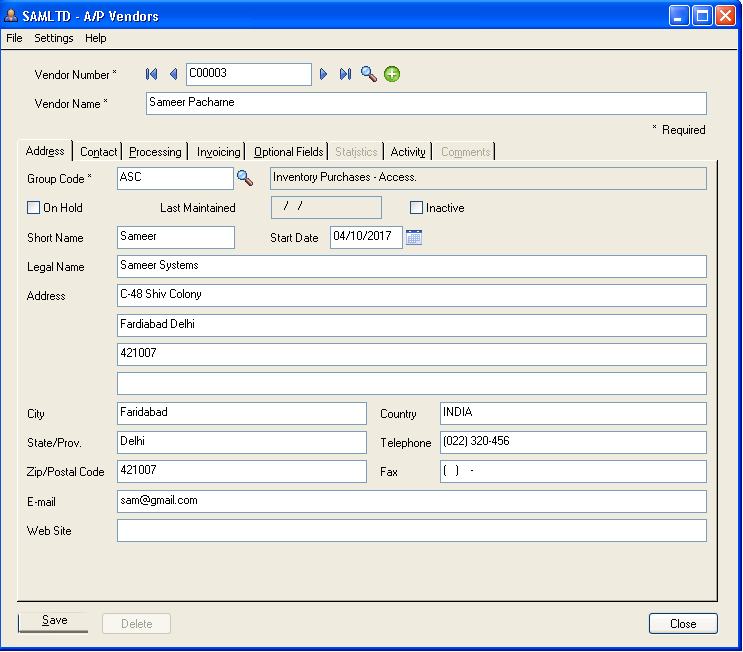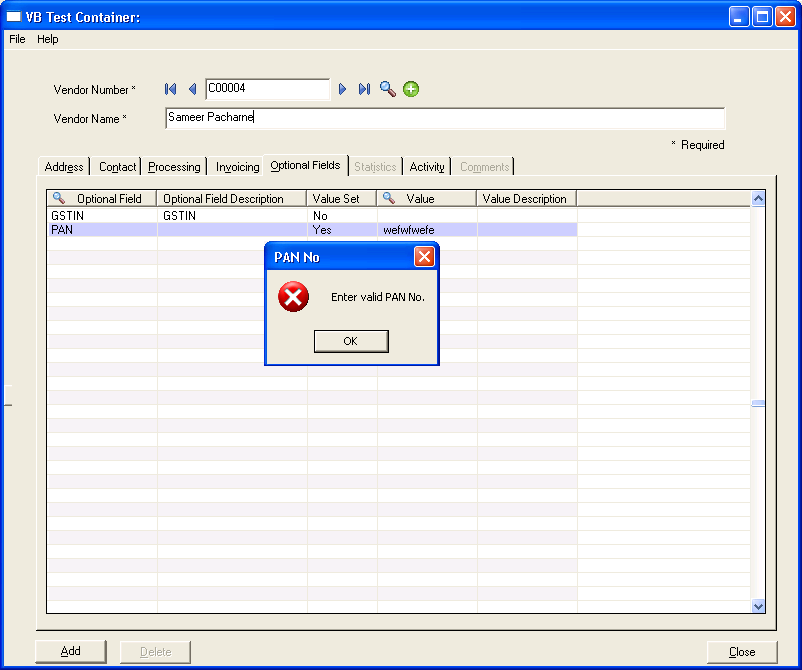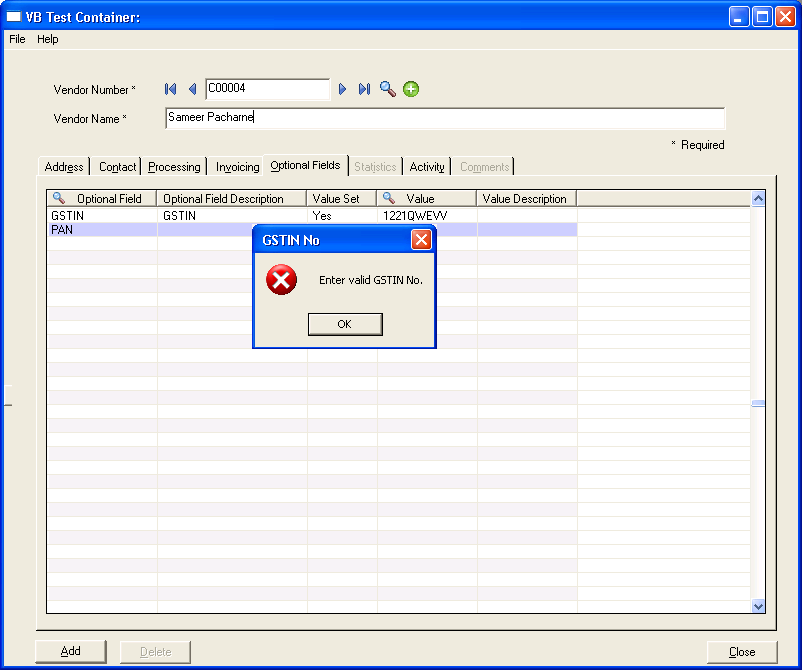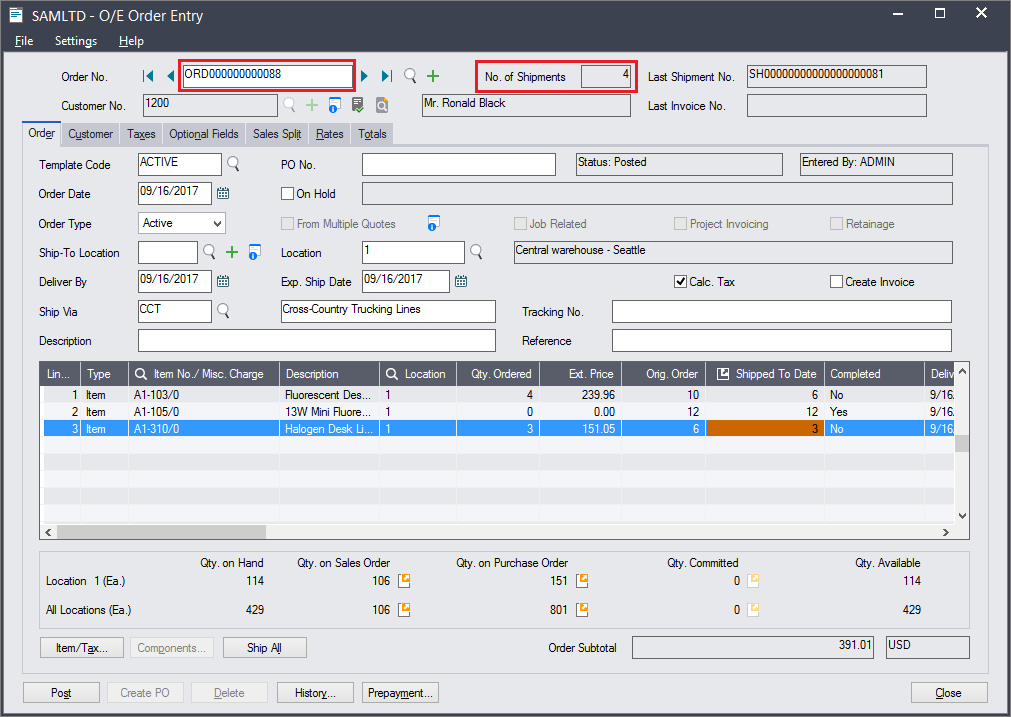GUMU™ for Sage 100 US to Sage 300 ERP is a Sage certified Migration solution. Greytrix is a pioneer in providing Migration services at its Sage Migration Center and catering end-user business requirements.
Our GUMU™ migration utility is compatible to convert Master and Open transactions for Account payables and account receivables and GL historical data from Sage 100 ERP to Sage 300 ERP.
New Stuff: Migrate Item Masters from Sage 100 ERP to Sage 300 ERP
Today, we will discuss about migrating miscellaneous Item master information from Sage 100 ERP to Sage 300 ERP in our ERP Migration services.
To open a miscellaneous item master screen in Sage 100 ERP, go to
Modules -> Common Information -> Miscellaneous Item Maintenance.
Let’s have a quick look on the Sage 100 ERP Miscellaneous item maintenance screen.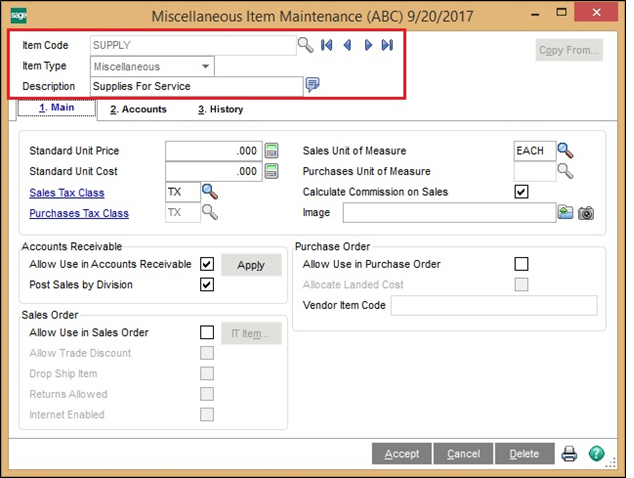
After data migration from Sage 100 ERP to Sage 300 ERP, the field value of Sage 100 Items gets converted as below: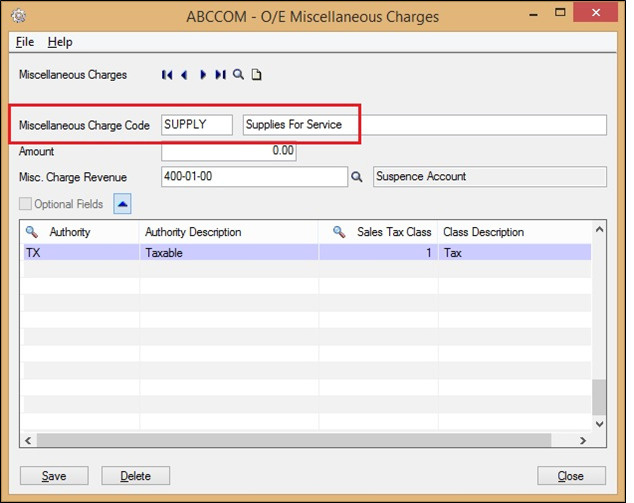
In this way, Sage 100 ERP Miscellaneous Item details are migrated into Sage 300 ERP company database.
Greytrix is one stop solution provider for Sage ERP and Sage CRM needs.
We provide complete end-to-end assistance for your technical consultations, product customizations, data migration, system integrations, third party add-on development and implementation expertise.
Greytrix helps in migrating to Sage 100, Sage 300 and Sage ERP X3 from Sage Pro, Sage 50 US, Sage 50 CA, Sage 50 Usage Business Works, Sage Business Vision, QuickBooks and MS Dynamics Great Plains.
For more information on migration solutions, please contact us at erpmig@greytrix.com. We will be glad to assist you.
Also Read:
1) Migrate Banks from Sage 100 ERP to Sage 300 ERP
2) Migrate Purchase invoice from Sage 50 US to Sage 300 ERP
3) Migrate Banks from Sage 50 (Canada) to Sage 300 ERP
4) Migrate customers from Sage 50 (Canada) to Sage 300