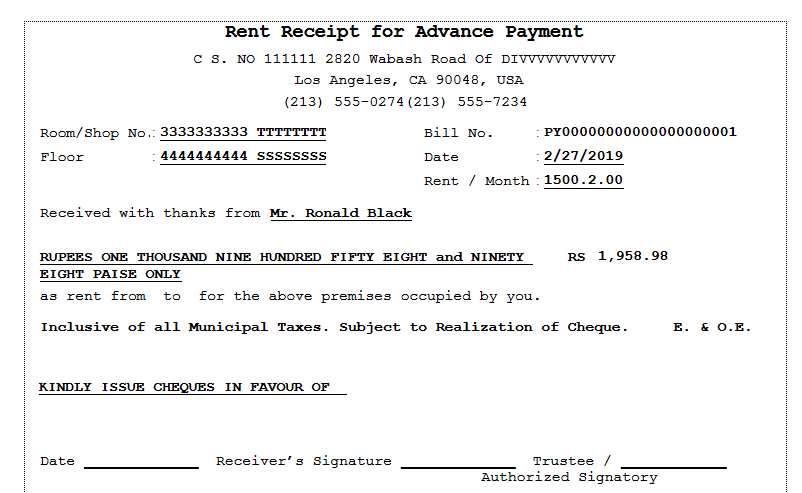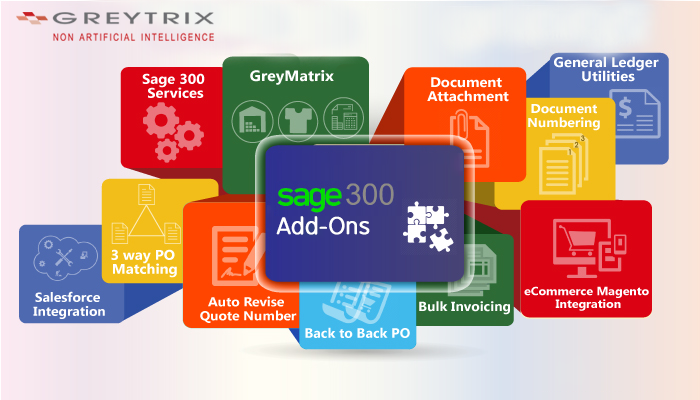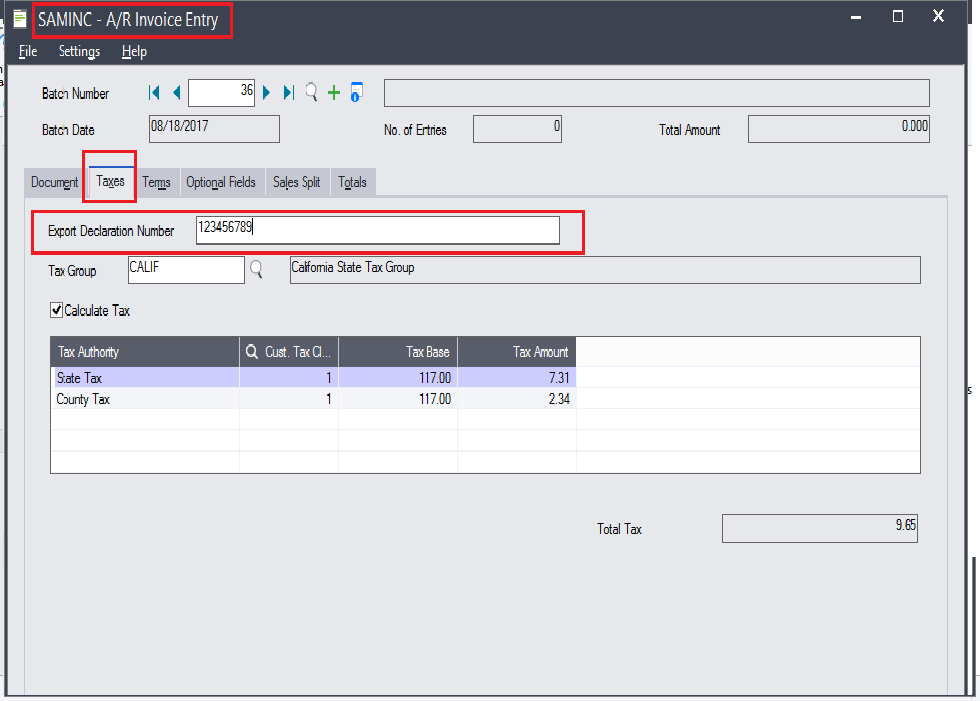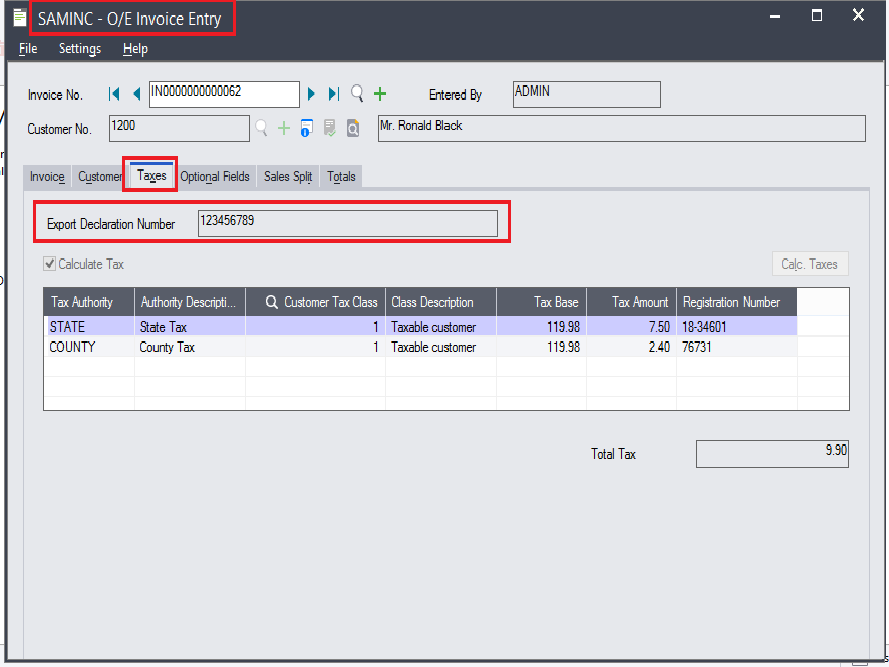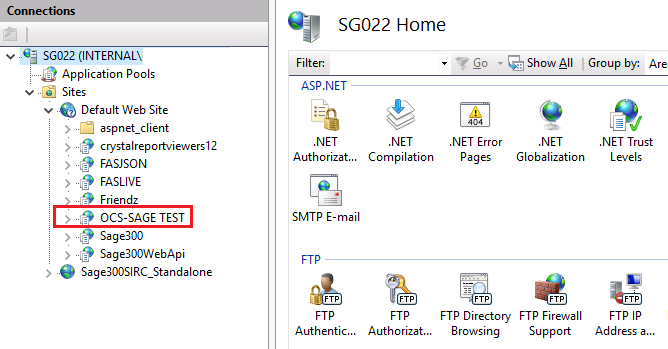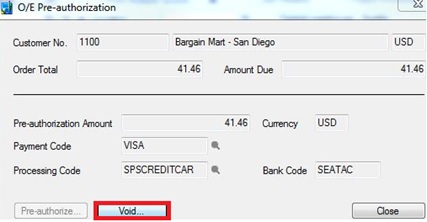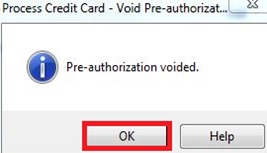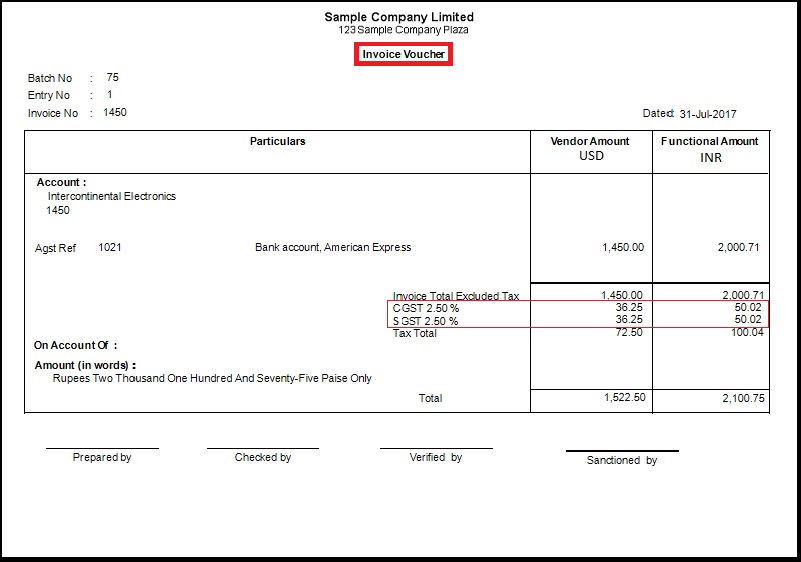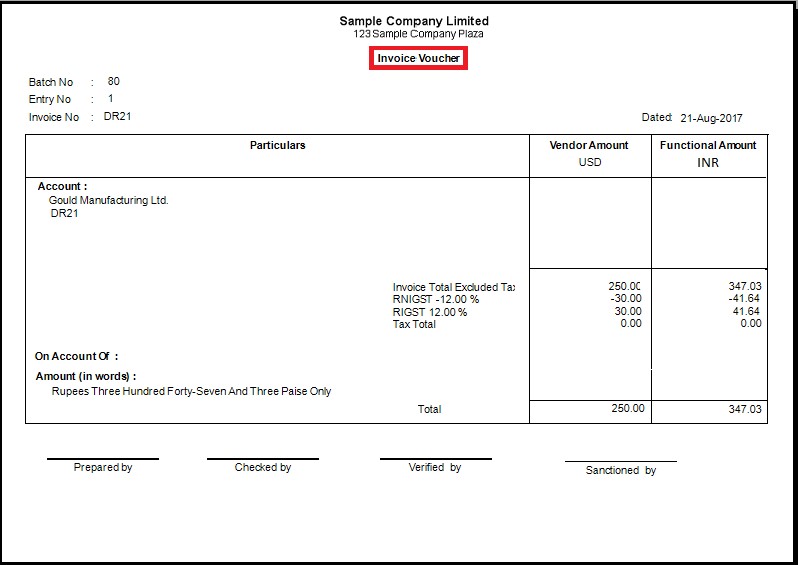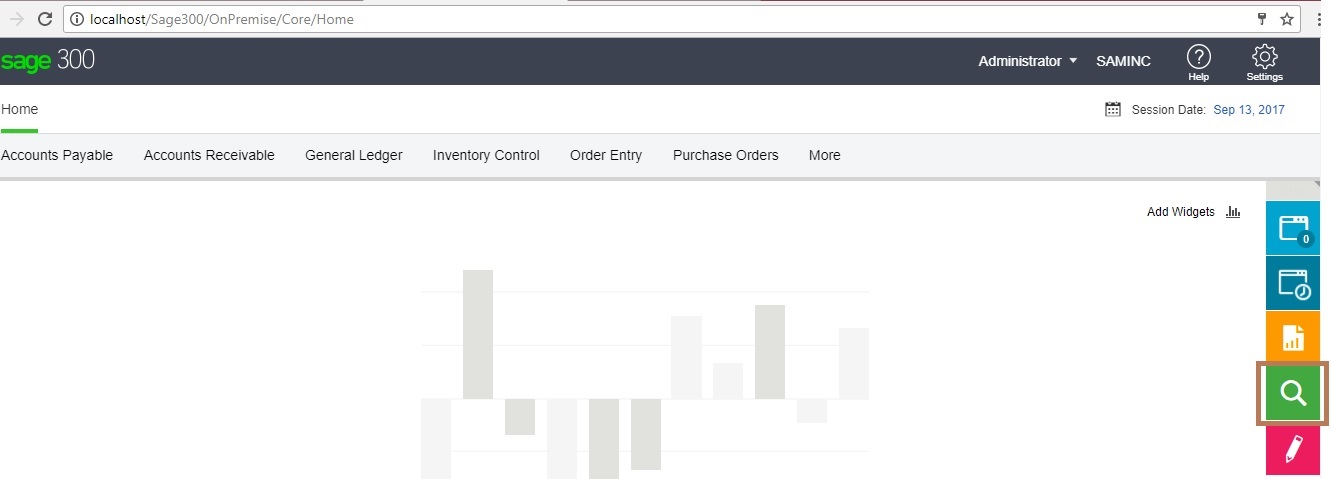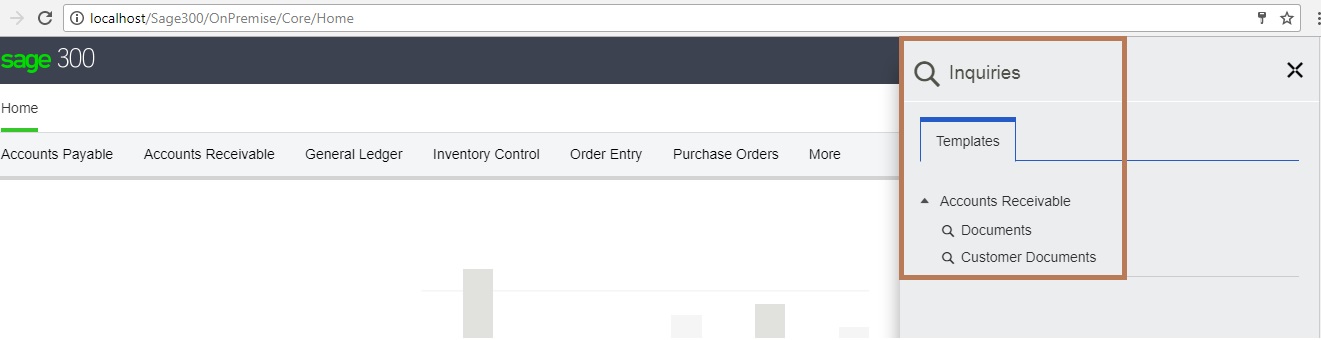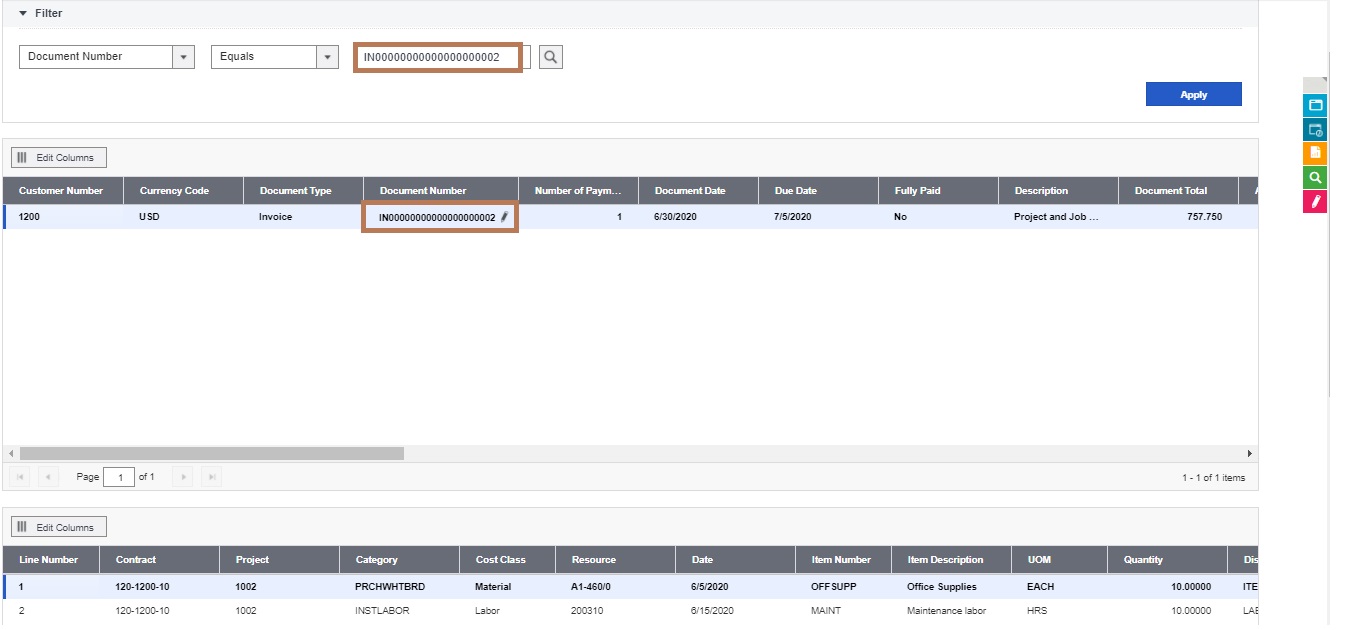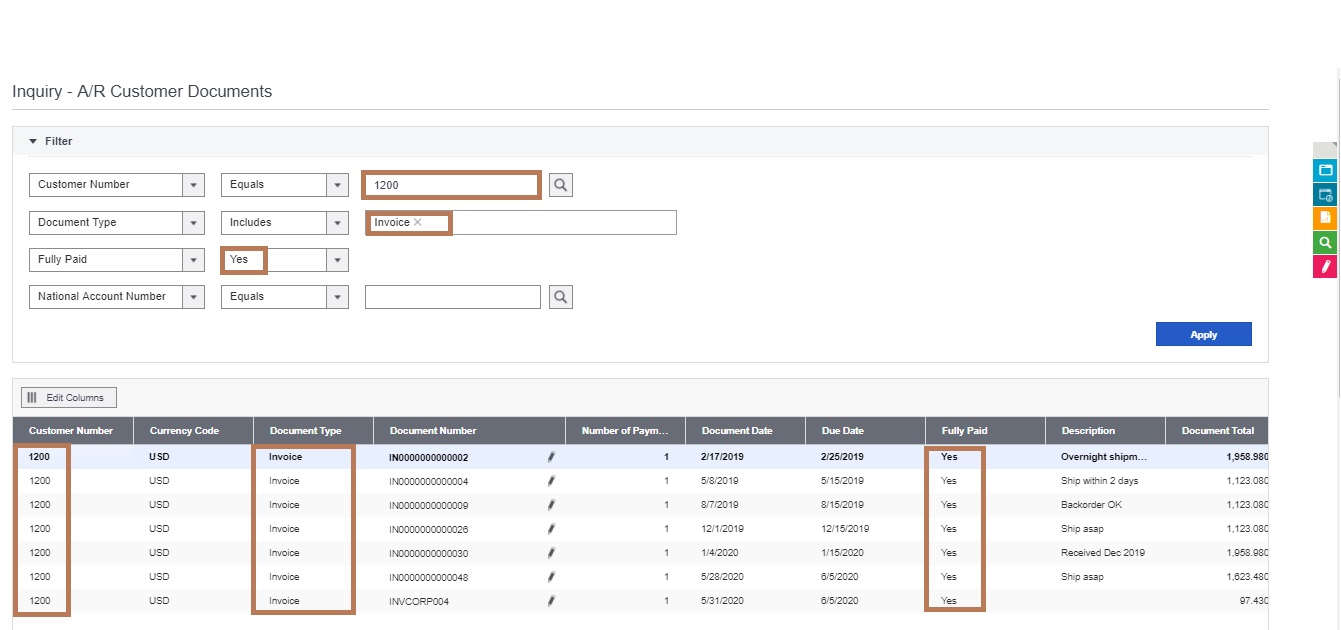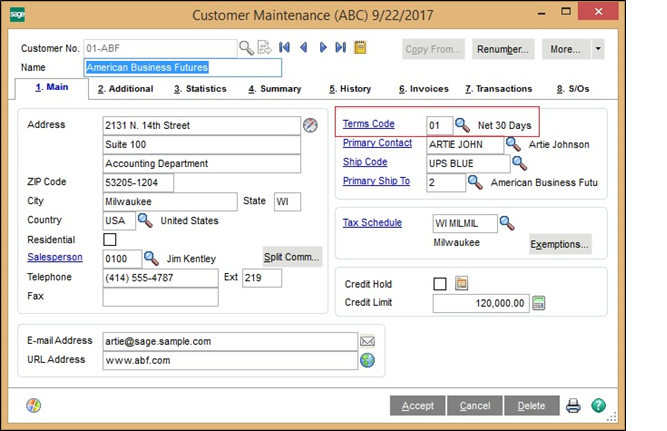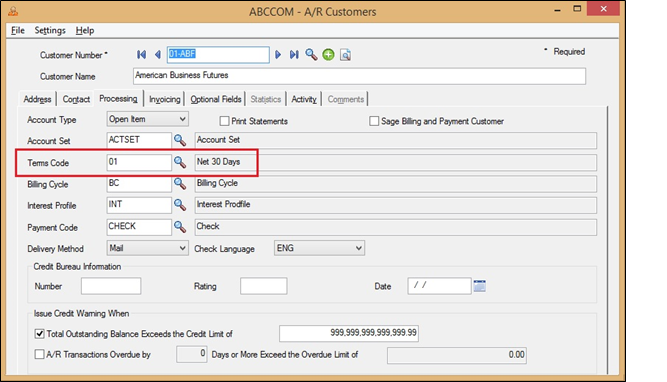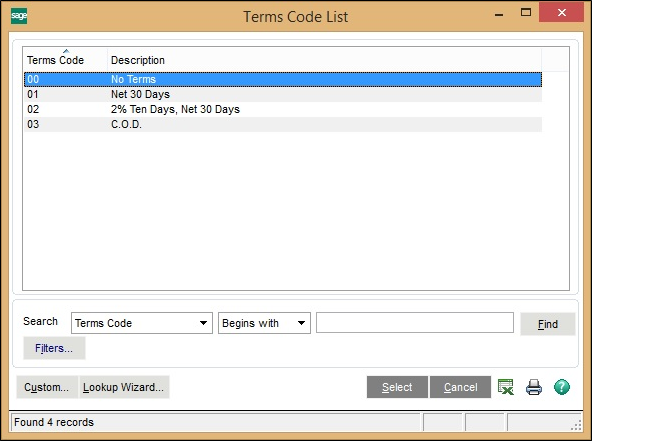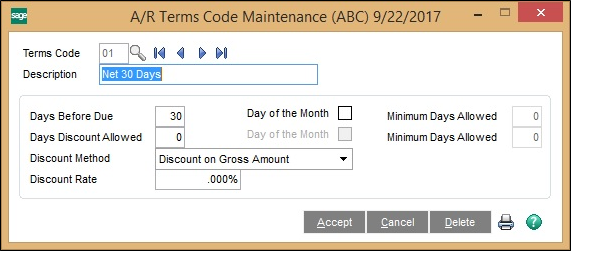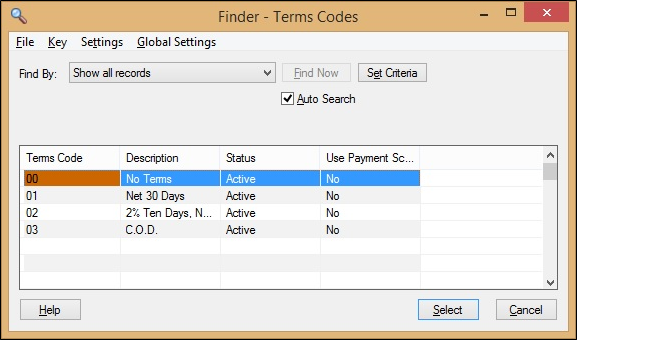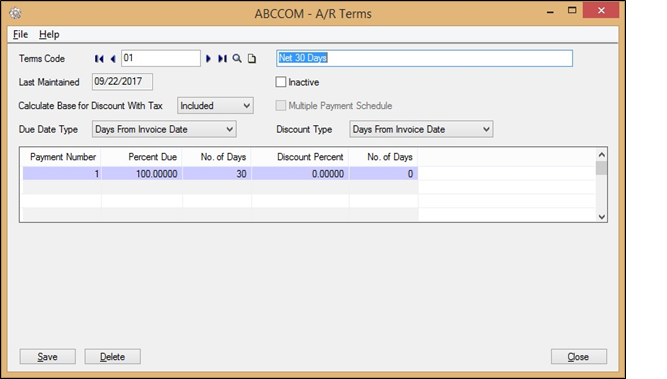Credit cards offer a flexible way to cover unexpected expenses and build up a good financial reputation. That’s why Sage Payment Solutions provides a variety of ways to accept and process payments in Sage 300 ERP. In this blog we are going to discuss what credit card pre-authorizations is.
New Stuff: How-to-process-credit-card-payments-in-OE
Pre-authorizing a credit card puts a temporary hold customer’s funds. The hold lasts approximately five or seven days, depending on your MCC (merchant classification code). The customer can’t withdraw the money from an ATM or spend the money elsewhere while the hold is in place. However, no money is actually debited when a card pre-authorization takes place. When it comes time for the customer to pay, the funds on hold can then be ‘captured’.
When you create a pre-authorization, the cardholder’s credit limit is reduced by the amount of the pre-authorization until the pre-authorization is captured or expires.
If the pre-authorization expires, then the funds are released back to the cardholder and again the customer will have to process for new payment.
If a pre-authorization has expired recently, you may be able to force a payment for the pre-authorized amount.
If you want to cancel the order, you can process void pre-authorization.
You can use void pre-authorized credit card payment for an order if the payment has not yet been processed.
Note:
if an order will not shipped within or before seven days, so in this case you should not pre-authorize a credit card payment for that order. If you do, the pre-authorization may expire, in which case your merchant service provider will charge a fee. (Credit card pre-authorization in Sage Payment Solutions expires after approximately seven days.)
Rather than pre-authorize a credit card payment, you can process an initial prepayment (advance payment) when the order is created, and then process the balance when the order is shipped.
Pre-authorization can reduce fees, while also providing your customer with a good experience. Here are the main benefits of pre-authorization.
1. Ensures customers pay for their services.
By putting a hold on customer funds, you never have to fear that a customer will leave without paying for the services they used.
2. Avoids refund fees.
Many card processors charge a fee for refunds. If you have not captured the payment yet, you can cancel the pre-authorization amount and no refund is needed, so no fees are incurred.
Also read:
- New-features-in-order-entry-payment-screen
- AR prepayment-creation-through-order-entry
- Check/Payment Register Report
- Reverse Receipt and Payment in Sage 300 ERP
- Migration of Credit Card Transactions from QuickBooks to Sage 300
About Us
Greytrix is one stop solution provider for Sage ERP and Sage CRM needs. We provide complete end-to-end assistance for your technical consultations, product customizations, data migration, system integrations, third party add-on development and implementation expertise.
Greytrix have some unique solutions of Sage 300 integration with Sage CRM, Salesforce.com and Magento eCommerce along with Sage 300 Migration from Sage 50 US, Sage 50 CA, Sage PRO, QuickBooks, Sage Business Vision and Sage Business Works. We also offer best-in-class Sage 300 customization and development services to Sage business partners, end users, and Sage PSG worldwide.
For more details on Sage 300 Services, please contact us at accpac@greytrix.com. We will be glad to assist you.