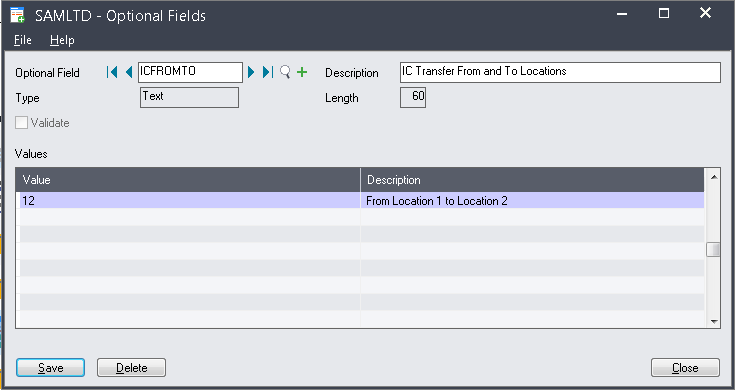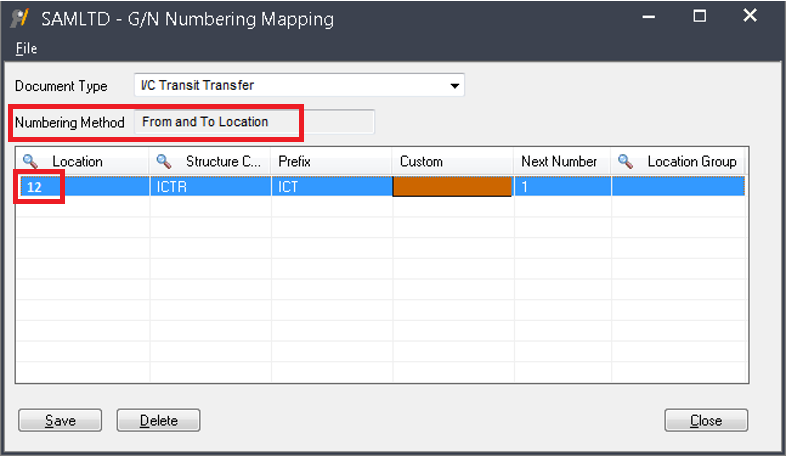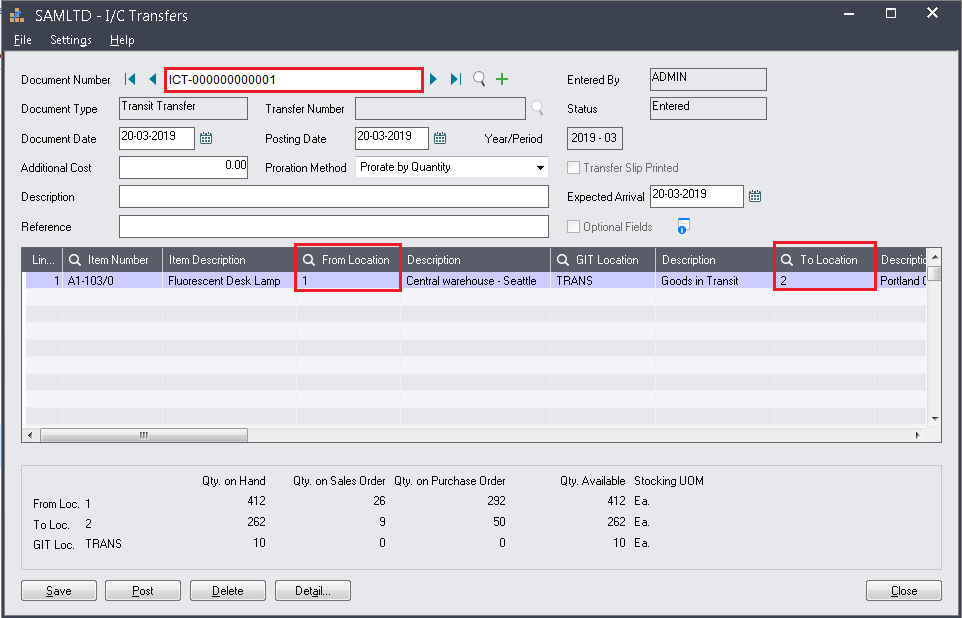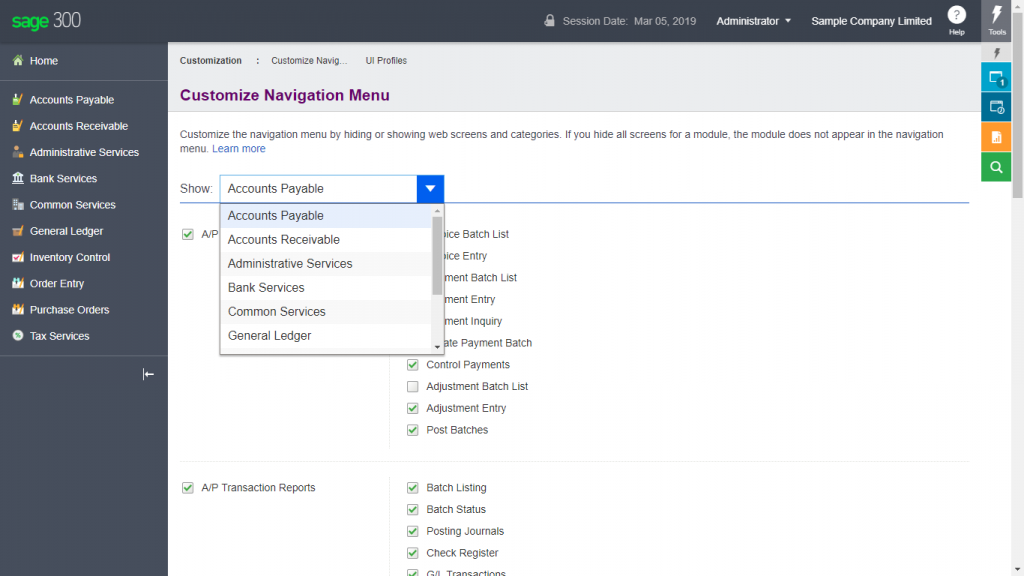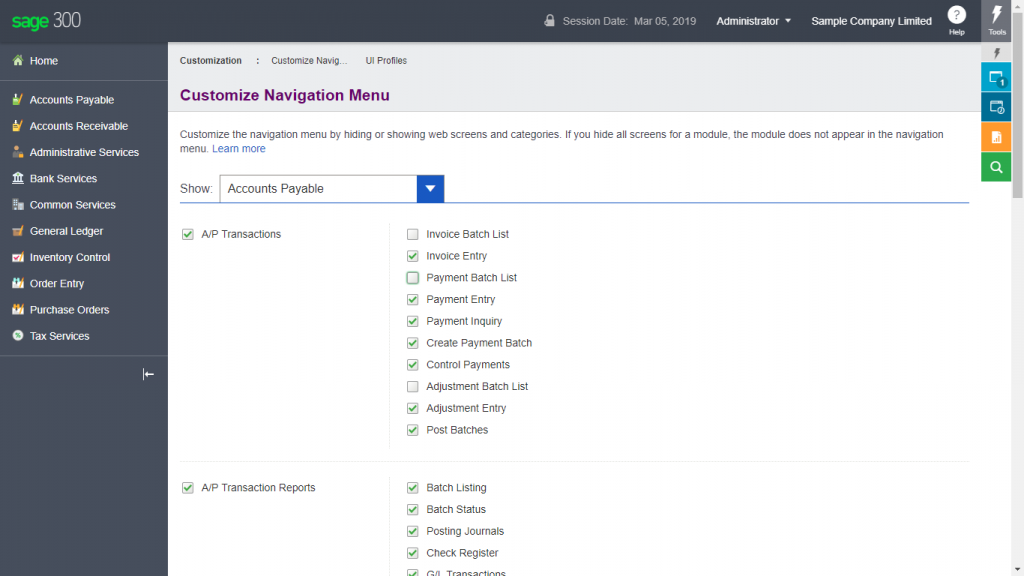In Sage 300c ERP 2018 version, Greytrix has released the web based version of document attachment module for our customer and re-sellers.
New Stuff: Enhance Security in General Ledger in Sage 300c
Our cloud based Document attachment add-on is useful for attaching the document from anywhere in the world in which Sage 300 user can access the Sage 300c on web and can attach the document. Once it’s done, the document file have been transferred from its original location to document attachment repository location setup at setup repository screen.
You can get the same functionality on desktop application of document attachment.
The Greytrix Document Attachment module for Sage 300c is a comprehensive add-on that helps you to attach, refer and view the relational documents that you want to see along with the transaction screens Viz. Order Entry, Invoice Entry, Journal Entry …etc. User can store and retrieve the document from anywhere in the world by accessing Sage 300c from the localhost.
Product feature:
Document Attachment Product allows you to attach scanned documents/ reports/ fax/ images on the following modules and Transaction screens.
- Masters
- Item Masters
- Vendor Masters
- Customer Masters
- Setup
- Document Repository Path
- User wise Document Source Path
- Upgrade/Deactivate
- Transaction
- A/P Invoice Entry
- A/P Payment Entry
- A/P Adjustment
- A/R Invoice Entry
- A/R Receipt Entry
- A/R Adjustment Entry
- G/L Journal Entry
- O/E Order Entry
- O/E Shipment Entry
- O/E Invoice Entry
- P/O Order entry
- P/O receipt Entry
- P/O Invoice Entry
-> We have feature for User Security feature to authorize user to “Overwrite” or “Delete” document.
-> We also have feature for User wise source document path setting.
About Us
Greytrix a globally recognized Premier Sage Gold Development Partner is a one stop solution provider for Sage ERP and Sage CRM needs. Being recognized and rewarded for multi-man years of experience, we bring complete end-to-end assistance for your technical consultations, product customizations, data migration, system integrations, third party add-on development and implementation expertise.
Greytrix offers unique GUMU integrated solutions of Sage 300 with Sage CRM, Salesforce.com and Magento eCommerce along with Sage 300 Migration from Sage 50 US, Sage 50 CA, Sage PRO, QuickBooks, Sage Business Vision and Sage Business Works. We also offer best-in-class Sage 300 customization and development services and integration service for applications such as POS | WMS | Payroll | Shipping System | Business Intelligence | eCommerce for Sage 300 ERP and in Sage 300c development services we offer services such as upgrades of older codes and screens to new web screens, newer integrations using sdata and web services to Sage business partners, end users and Sage PSG worldwide. Greytrix offers over 20+ Sage 300 productivity enhancing utilities that we can help you with such as GreyMatrix, Document Attachment, Document Numbering, Auto-Bank Reconciliation, Purchase Approval System, Three way PO matching, Bill of Lading and VAT for Middle East.
integrated solutions of Sage 300 with Sage CRM, Salesforce.com and Magento eCommerce along with Sage 300 Migration from Sage 50 US, Sage 50 CA, Sage PRO, QuickBooks, Sage Business Vision and Sage Business Works. We also offer best-in-class Sage 300 customization and development services and integration service for applications such as POS | WMS | Payroll | Shipping System | Business Intelligence | eCommerce for Sage 300 ERP and in Sage 300c development services we offer services such as upgrades of older codes and screens to new web screens, newer integrations using sdata and web services to Sage business partners, end users and Sage PSG worldwide. Greytrix offers over 20+ Sage 300 productivity enhancing utilities that we can help you with such as GreyMatrix, Document Attachment, Document Numbering, Auto-Bank Reconciliation, Purchase Approval System, Three way PO matching, Bill of Lading and VAT for Middle East.
For more details on Sage 300 and 300c Services, please contact us at accpac@greytrix.com. We will be glad to assist you.













 As the negative amount In Sales invoice cannot be handle in Sage 300 ERP so we migrate it as a Credit Note.
As the negative amount In Sales invoice cannot be handle in Sage 300 ERP so we migrate it as a Credit Note.

 integrated solutions of
integrated solutions of