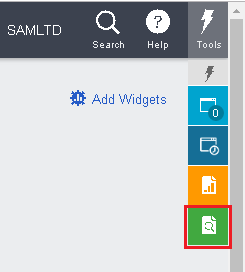Company creates provisional entries to generate the period end or year-end adjustment entries for those expenses which is incurred but not paid. This entries is due during the month. Let us explain you the example of the situation when company creates the Provision posting.
New Stuff: List of Sage 300c web screens 2018
There are lots of transaction entries company has been made as per month wise e.g. rent, Salary, period-end or year-end adjustments entries. For example, company has been paid Salary or rent for every month in which some companies has been paid previous month Salary or rent to next month. It means March month salary has been paid in April month. So when company closing their books of account on 31st march they have not accounted March month expenses as it is not paid in March month which is paid in April month.
So in order to match the transaction entries of the month, the company creates the provisional entries to show accounting effect for Salary or rent transactions entries incurred in March month but not paid.
Here the below accounting effect which is generated in March month:
Salary A/c Dr.
Rental expenses A/c Dr.
To Provision for account payable (AP) A/c Cr.
Here the below steps to provide you the details for generate the Provision posting on Sage 300 cloud. :
- At the initial stage, user need to enable the option for Provisional posting which option present is under Menu : General Ledger >> G/L Setup >> Options.
![]()
- Once above options enabled, then user can use the provision posting option for new GL batches or existing GL batches. User can see all the lists of the batches on the below screen.
Screen Location: General Ledger > G/L Transactions > Batch List
![]()
Before posting of Journal batch, user need to set “Yes” the “ready To Point” option as it is standard process of Sage 300 which user give permission to the journal entry for posting.
![]()
Once provision posting has been done, the Status column displayed the status “Provisional Posted” as this batch is posted but it is temporary so that user can edit again and post it either provisionally or permanently.
One more option is present in Sage 300 by using user can able to do the provision posting with using range or all batches filter.
Screen location: General Ledger > G/L Transactions > Post Batches
![]()
The Provisional postings are the postings which is created in a situation when you are doing the period-end or year-end adjustments in which you may want to amendment and want to recall again for permanent posting.
About us
Greytrix a globally recognized Premier Sage Gold Development Partner is a one stop solution provider for Sage ERP and Sage CRM needs. Being recognized and rewarded for multi-man years of experience, we bring complete end-to-end assistance for your technical consultations, product customizations, data migration, system integrations, third party add-on development and implementation expertise.Greytrix offers unique GUMU
![™]() integrated solutions of Sage 300 with Sage CRM, Salesforce.com and Magento eCommerce along with Sage 300 Migration from Sage 50 US, Sage 50 CA, Sage PRO, QuickBooks, Sage Business Vision and Sage Business Works. We also offer best-in-class Sage 300 customization and development services and integration service for applications such as POS | WMS | Payroll | Shipping System | Business Intelligence | eCommerce for Sage 300 ERP and in Sage 300c development services we offer services such as upgrades of older codes and screens to new web screens, newer integrations using sdata and web services to Sage business partners, end users and Sage PSG worldwide. Greytrix offers over 20+ Sage 300 productivity enhancing utilities that we can help you with such as GreyMatrix, Document Attachment, Document Numbering, Auto-Bank Reconciliation, Purchase Approval System, Three way PO matching, Bill of Lading and VAT for Middle East.
integrated solutions of Sage 300 with Sage CRM, Salesforce.com and Magento eCommerce along with Sage 300 Migration from Sage 50 US, Sage 50 CA, Sage PRO, QuickBooks, Sage Business Vision and Sage Business Works. We also offer best-in-class Sage 300 customization and development services and integration service for applications such as POS | WMS | Payroll | Shipping System | Business Intelligence | eCommerce for Sage 300 ERP and in Sage 300c development services we offer services such as upgrades of older codes and screens to new web screens, newer integrations using sdata and web services to Sage business partners, end users and Sage PSG worldwide. Greytrix offers over 20+ Sage 300 productivity enhancing utilities that we can help you with such as GreyMatrix, Document Attachment, Document Numbering, Auto-Bank Reconciliation, Purchase Approval System, Three way PO matching, Bill of Lading and VAT for Middle East.For more details on Sage 300 and 300c Services, please contact us at accpac@greytrix.com. We will be glad to assist you.




 integrated solutions of
integrated solutions of