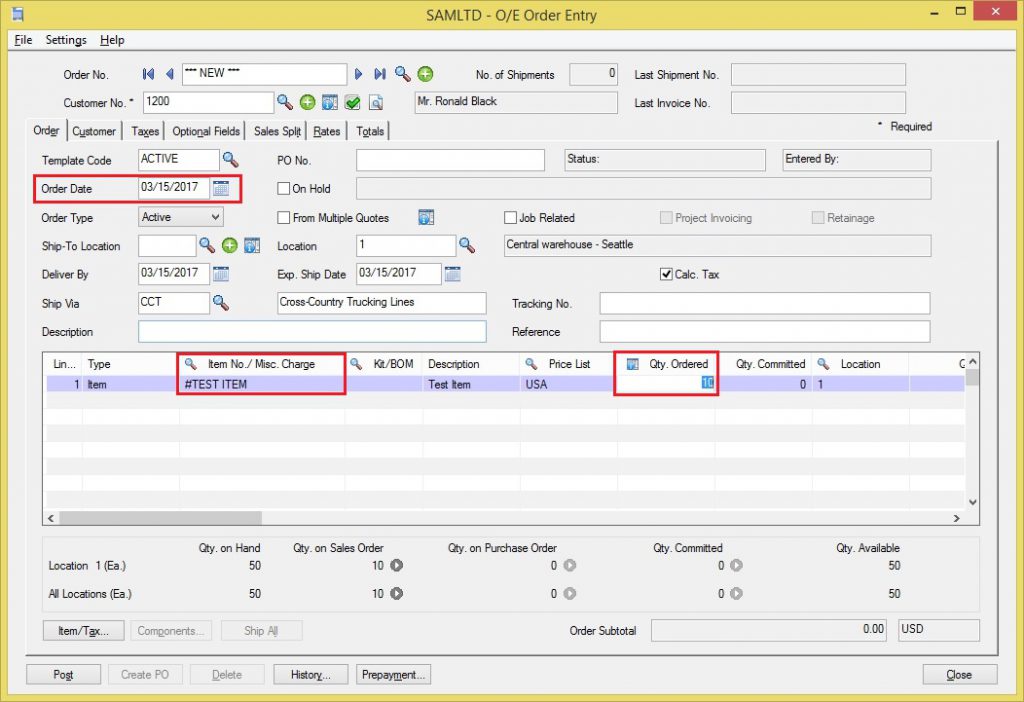The reorder quantity is the level of inventory which triggers an action to replenish that particular inventory stock. It is a minimum quantity of inventory of an item which a company holds in stock, such that, when stock falls to this quantity, the item must be reordered.
We can set up reorder information (maximum, minimum, reorder, and projected sales quantities in item stocking units) for inventory items if we want to use the Overstocked Items report or the Reorder Report to assist you in managing your inventory.
New Stuff : Create GL Batch Entry from AR Invoice Entry
Please find below screenshot for I/C Reorder Quantity Screen.
In this example, reorder quantity is setup for all location. We want to have a minimum of 400 on hand. We don’t want to have more than 1600, we can re-order in the multiples of 250, and our projected sales quantity is 1500.
This screen below defines which vendors can supply a particular product. As Accpac itself will not know that to who purchase order to be raised.

As you can see, Vendor 1 can supply item A1-105/0. Moving on to the Create POs from I/C screen now.

There are usual selection options, to choose a range of items, locations, and things like that. I want to highlight the important ones here:
- Run Date: This corresponds to reordering periods. Remember seasonality? If I choose a run date between January and October, Accpac will replenish inventory up to 300 units according to my setup. Any date in November or December will replenish up to 400.
- Reorder Quantities for: – Reorder quantities can be setup either for individual locations or for all locations. This is decided on per item basis. While generating purchase orders, you have to choose which type of reordering you are going to use.
- Reorder Quantity box with four options: – Use this when you are reordering in multiples of some quantity.
- Finally, if an item hasmultiple vendors, you can choose which vendor to use.
So, how does Accpac know what quantity to order? The key is in the I/C Location Details screen.

For a given location, Sage 300 takes the Quantity on Hand, plus Quantity on P/O, minus Quantity on S/O. This is the quantity that is theoretically available. This quantity is compared with the maximum quantity defined in I/C Reorder Quantities screen. The difference is ordered.
Also Read:-

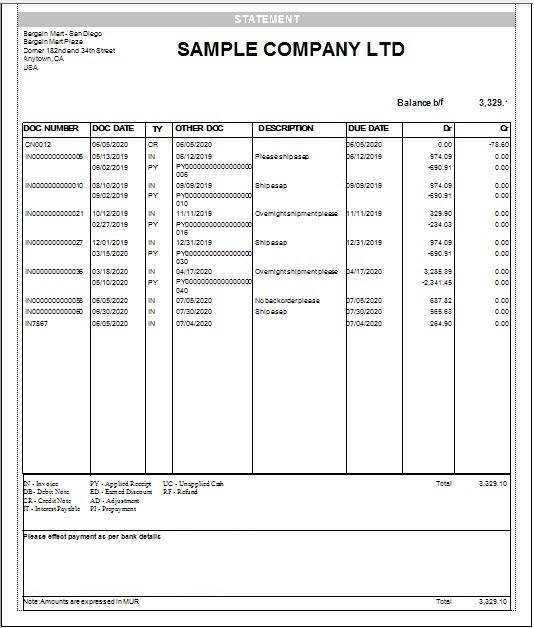
 2. Enter a name for the report and then browse the path of the report. Click “OK.”
2. Enter a name for the report and then browse the path of the report. Click “OK.”
 3. Double click the newly created icon to open the report.
3. Double click the newly created icon to open the report.
 6. When the report is open mode try opening the sage desktop now, you can open the sage desktop as custom report will not lock the sage desktop because the custom report has been called from the Macro.
6. When the report is open mode try opening the sage desktop now, you can open the sage desktop as custom report will not lock the sage desktop because the custom report has been called from the Macro.







 2. Find New button
2. Find New button










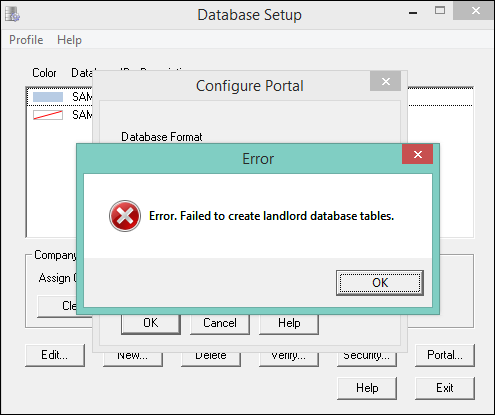
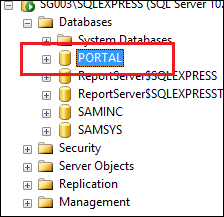
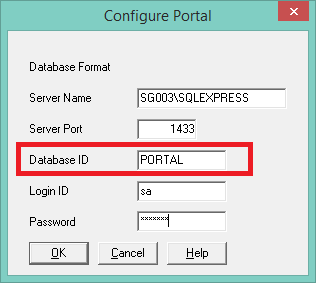
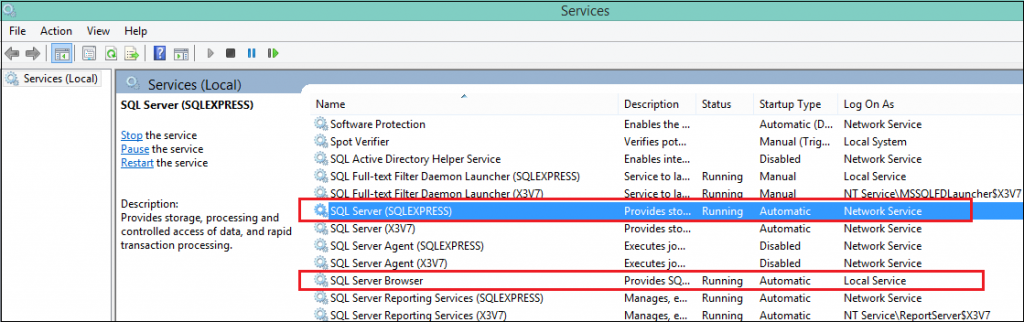
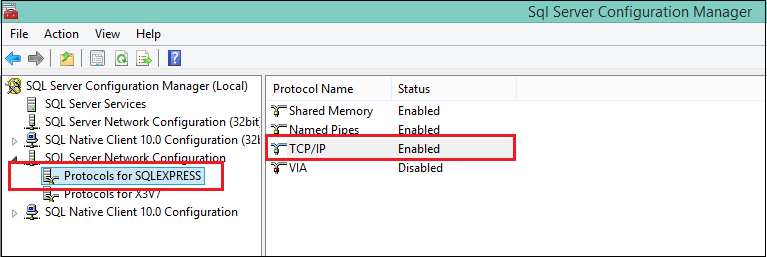
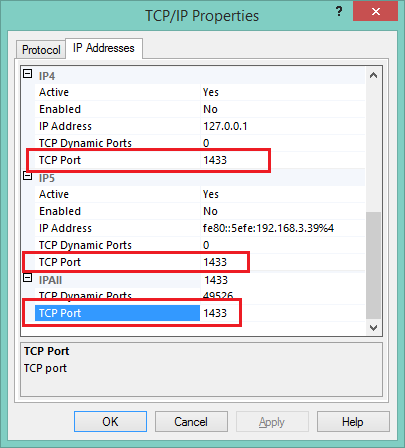












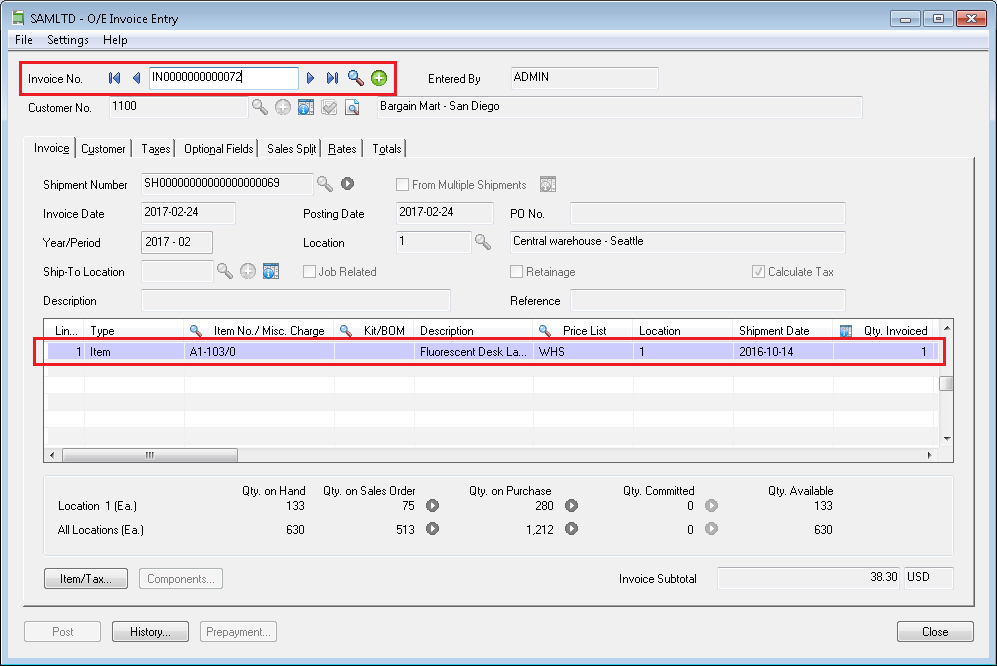


 2. Select the “Expired Serial Allocation Message” as error/warning in the Serials tab in the above screen.
2. Select the “Expired Serial Allocation Message” as error/warning in the Serials tab in the above screen.