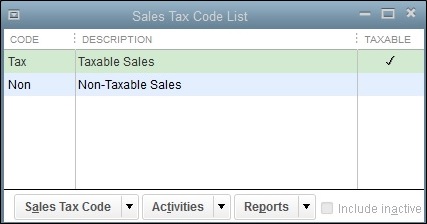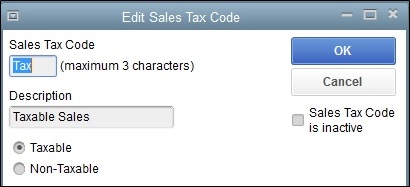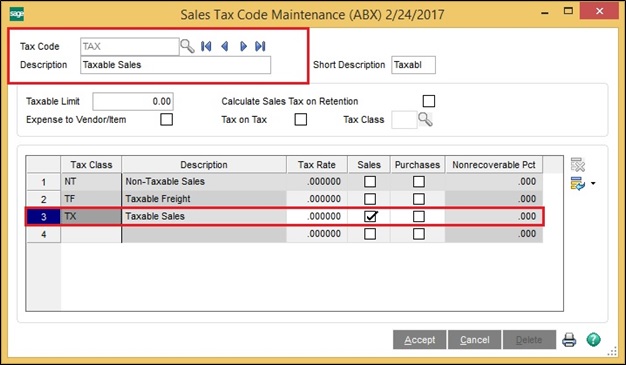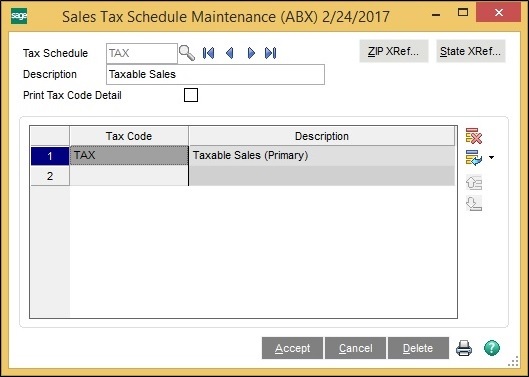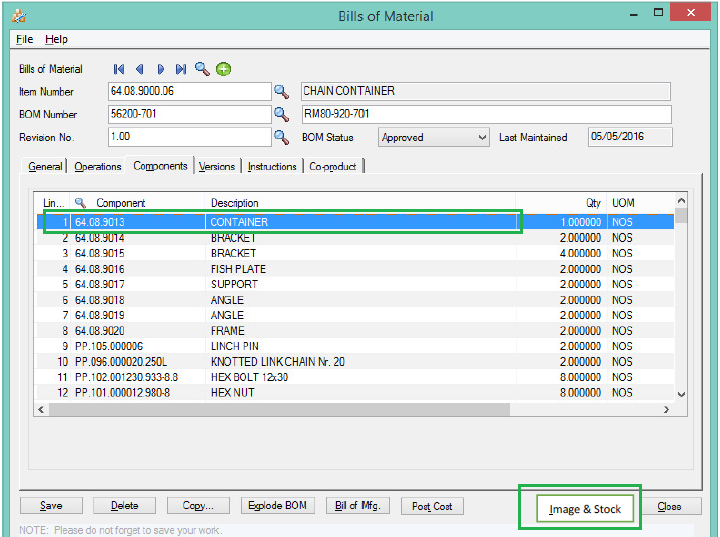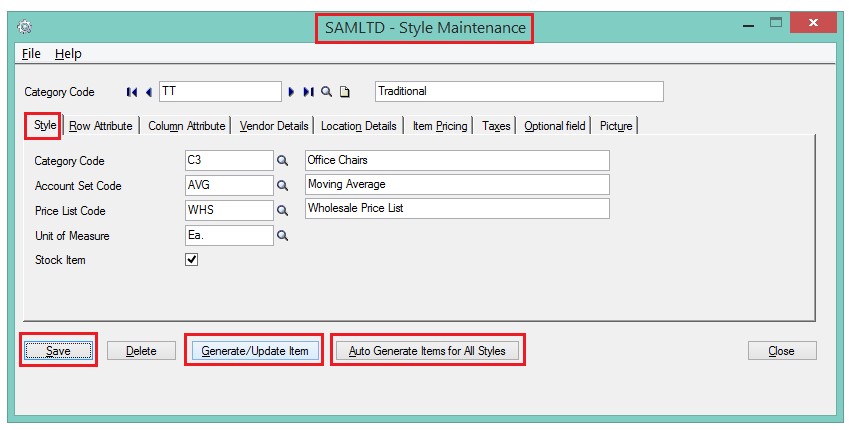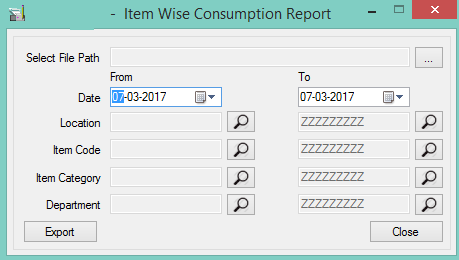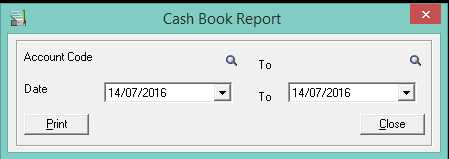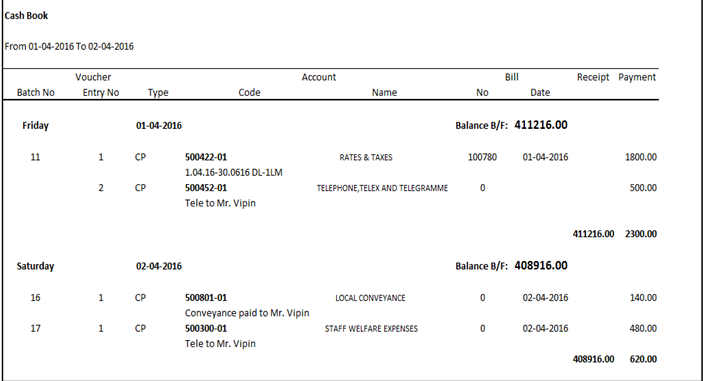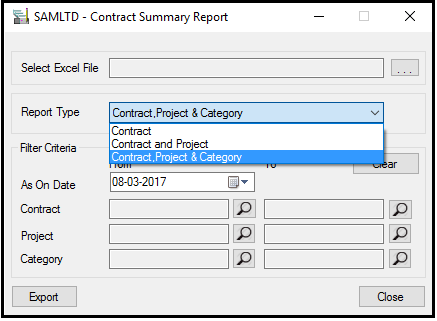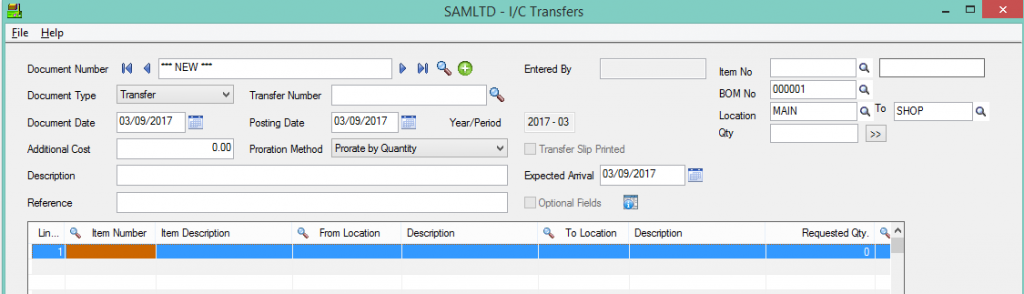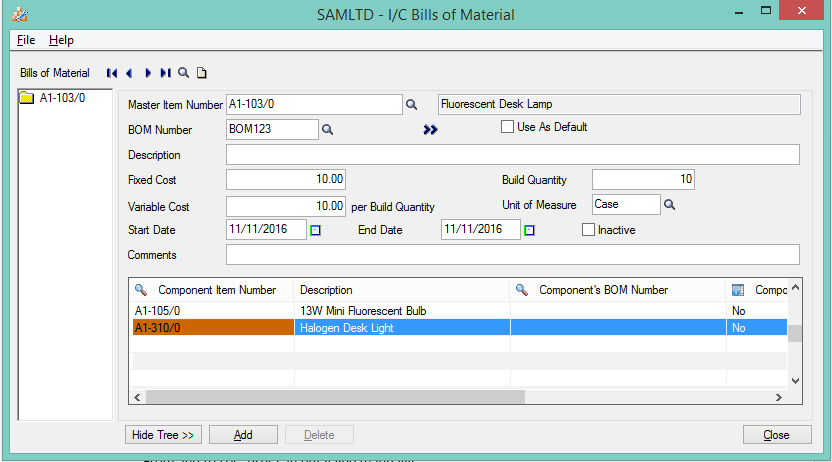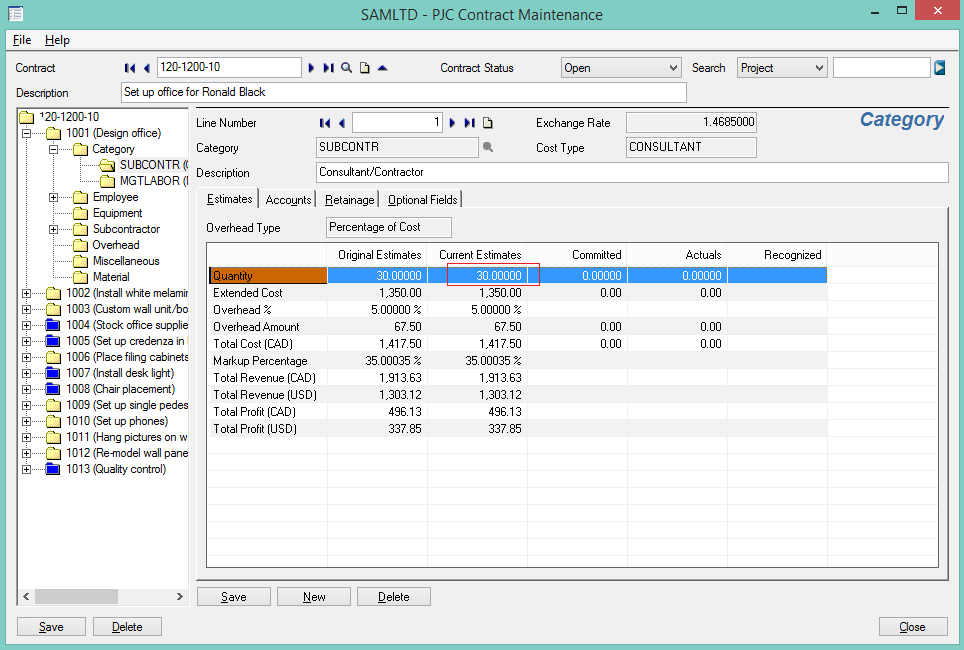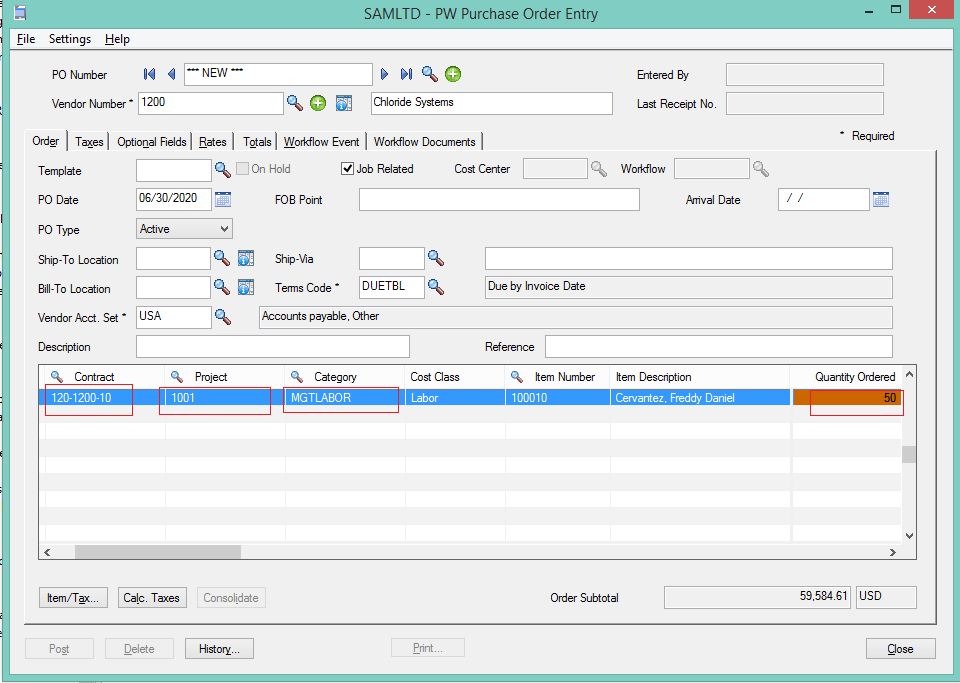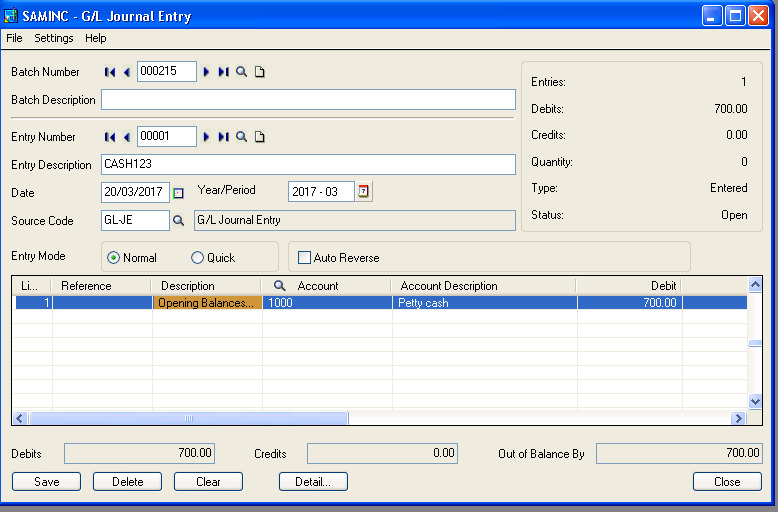Sage 300c is nothing but the cloud version of Sage 300 ERP. If you see that, our all the previous versions of Sage 300 ERP is only the windows base ERP which can access through the desktop by local network. In this newer version first time Sage 300 comes up its web interface which user can easily access through the internet.
Sage 300c is simply the web base business management solution particularly designed for the small & midsized enterprises to manage their financial needs both domestically & internationally. In this version, Sage has provided the enhancement for their customers who can experience all the benefits of modern design & technology.
Sage 300c also provide the integration to automate the workflow of the business regardless of how many business & currency are involved. It provides you the simpler dashboard on your main screen once you logged into the Sage 300c. This dashboard can only holds the six data widgets. You can easily add & eliminate it from the checked off menu. With the help of these dashboards, you can visualize the data from more than one module & you can easily identify the business flow from that single screen only.

With this cloud based software, mobile access is important & should be simple & trouble free. This will provides you the extra level of complexity, but you can easily access the Sage 300c through the browser on your mobile & easily navigate all the screens regardless of time & space.
You can easily keep tracking of all your payment activities in single location. These dashboards shows real time transaction values & with the help of this you can determine how well your operation is performing.
Below are the few benefits of Sage 300c:
- Easily optimized management of multi company operation.
- Easily track your stock accuracy in real-time.
- Efficiently manage your warehouse inventory.
- Easily customized the screen as per the end user requirement.
- Powerful customer relationship management.
- Access reporting of critical data anytime anywhere.
About Us
Greytrix is one stop solution provider for Sage ERP and Sage CRM needs. We provide complete end-to-end assistance for your technical consultations, product customizations, data migration, system integrations, third party add-on development and implementation expertise.
Greytrix have some unique solutions of Sage 300’s integration with Sage CRM, Salesforce.com and Magento eCommerce. It also offers best-in-class Sage 300 customization and development services to Sage business partners, end users, and Sage PSG worldwide.
For more details on the component, please contact us at accpac@greytrix.com . We will be glad to assist you.