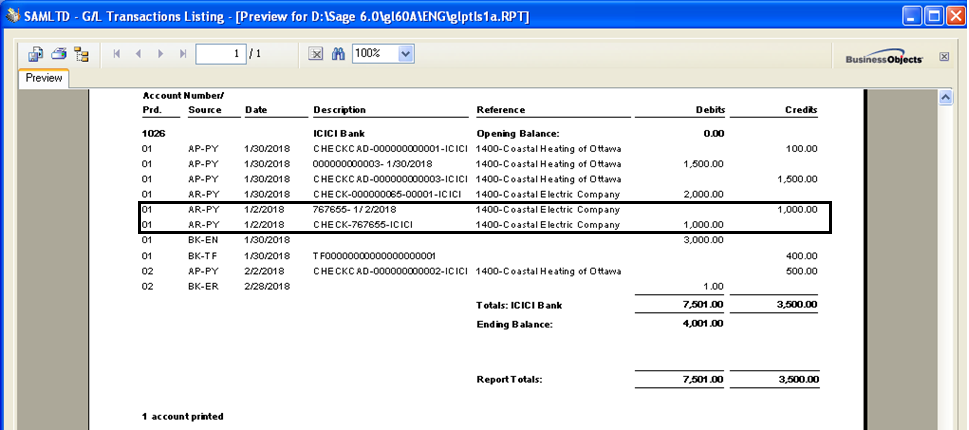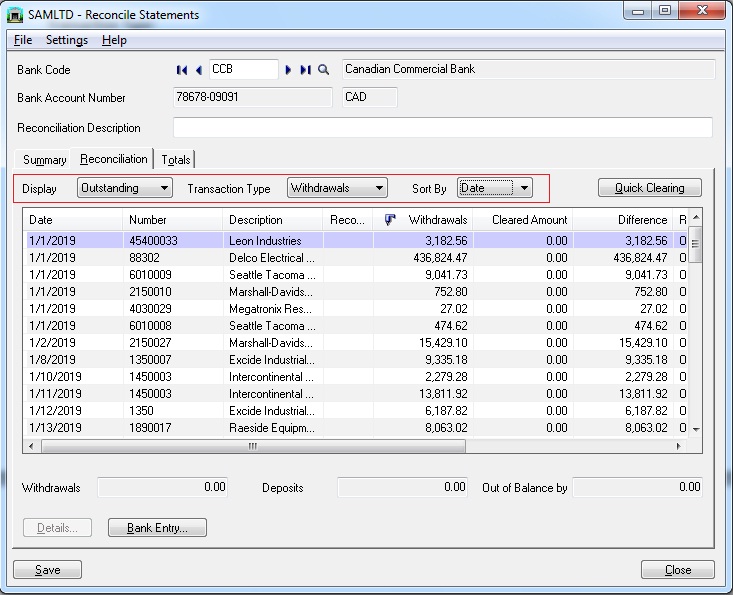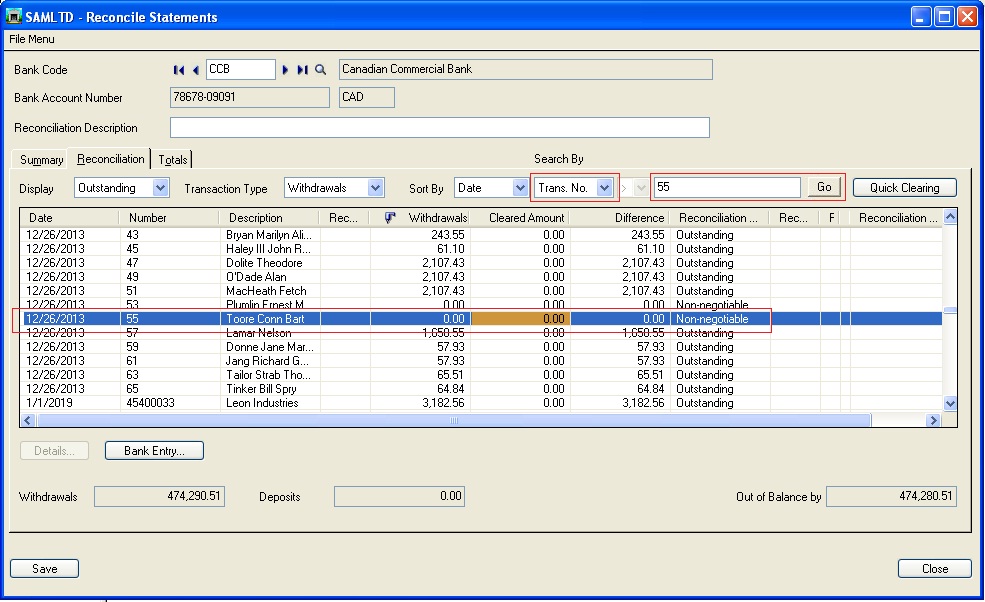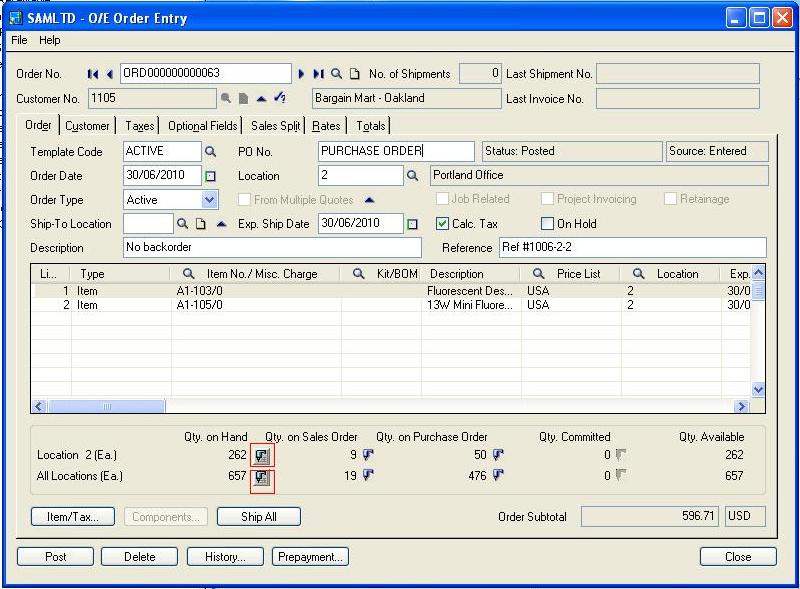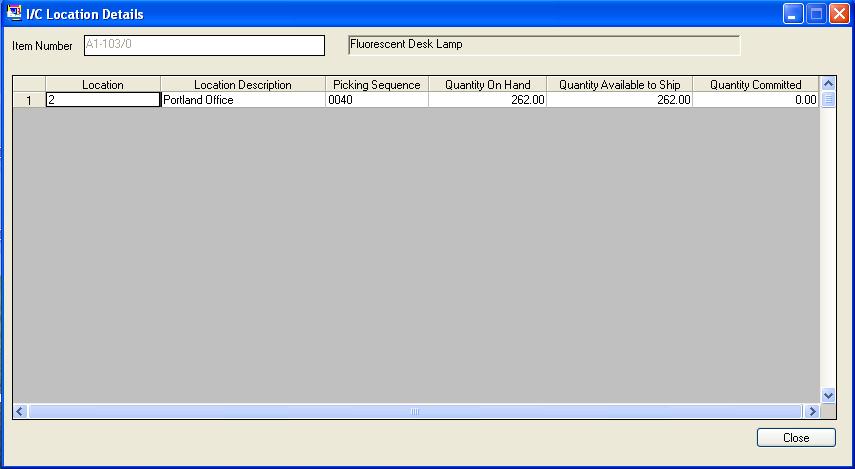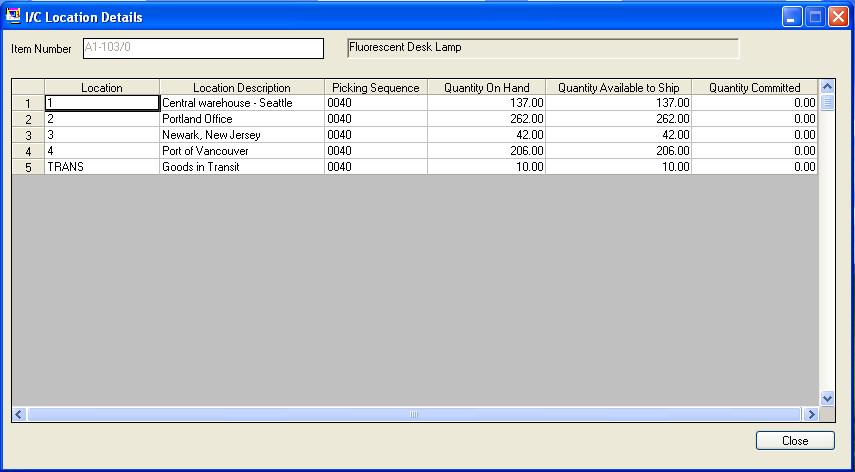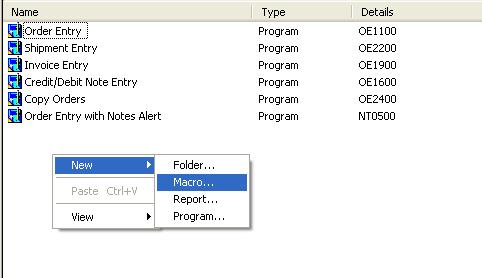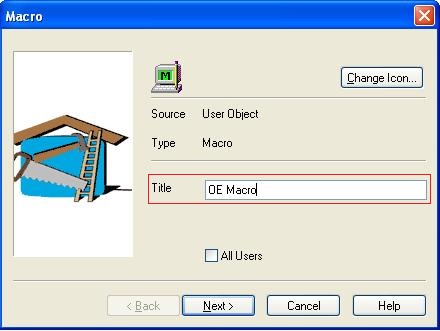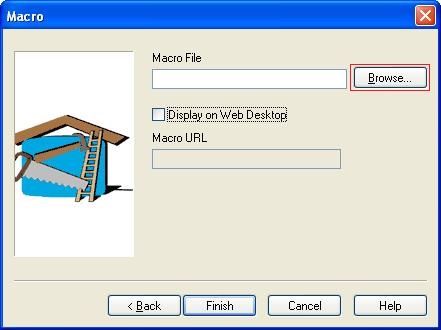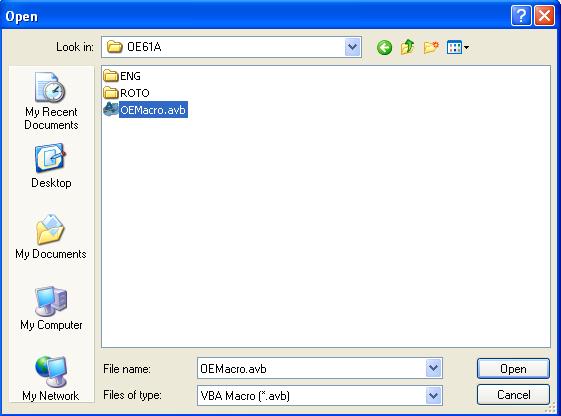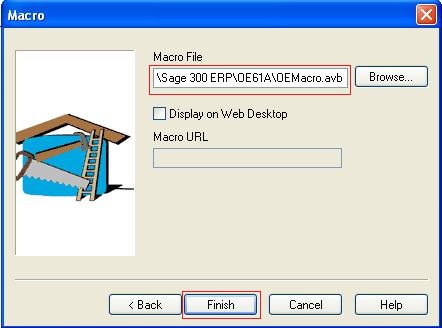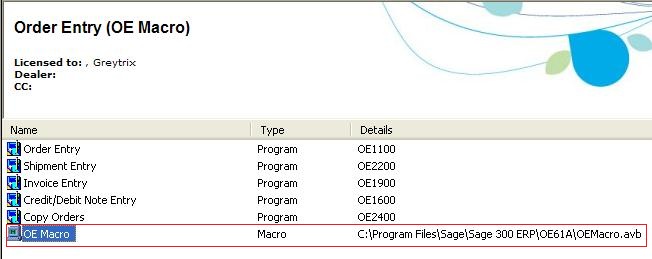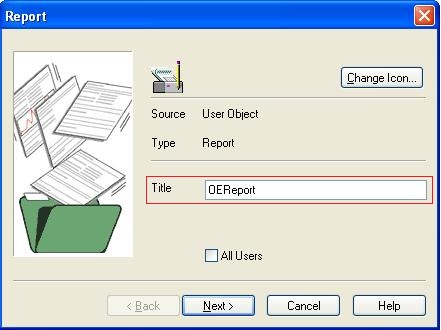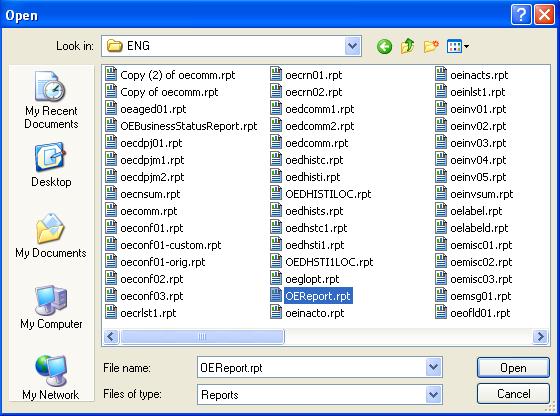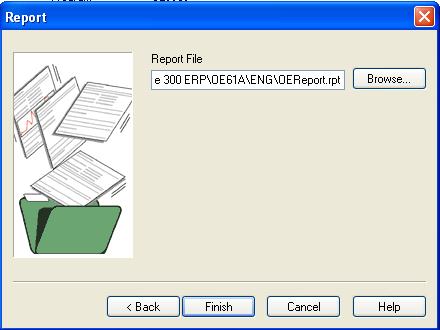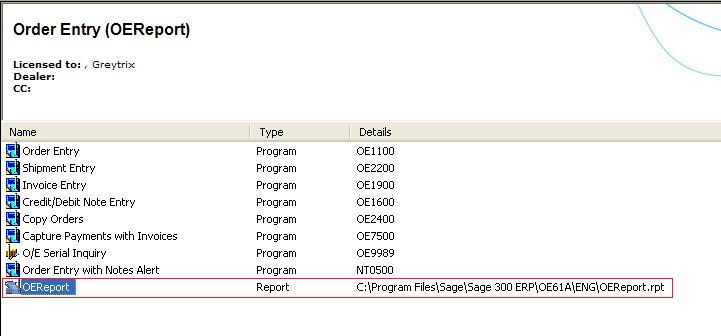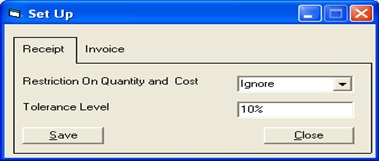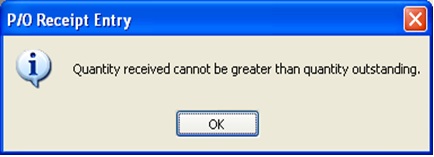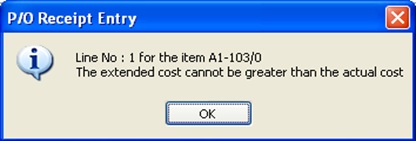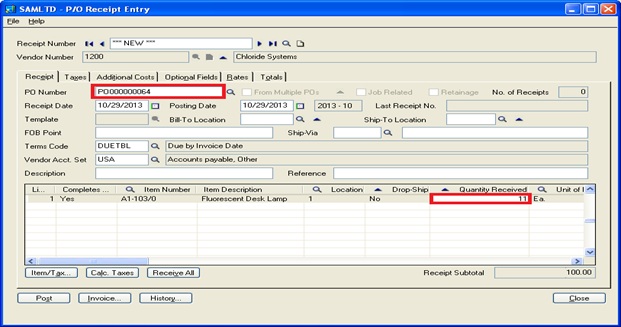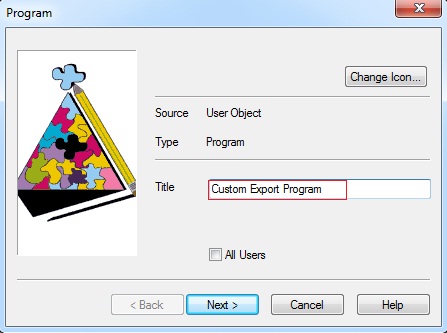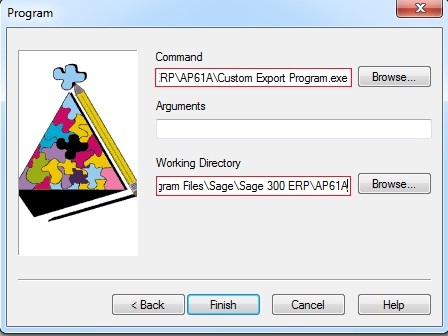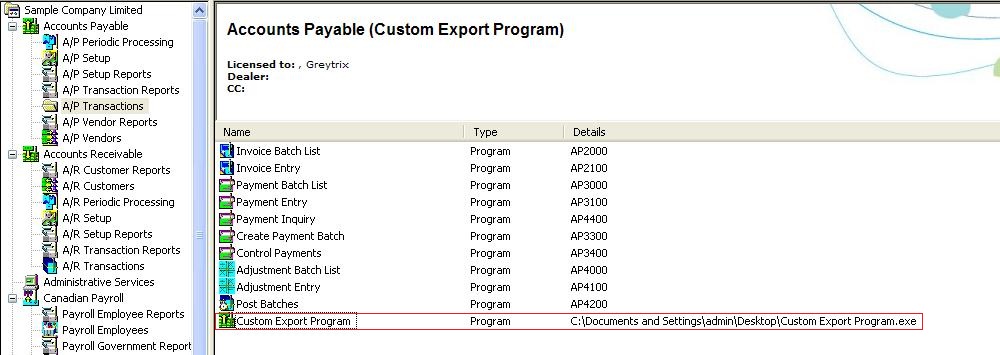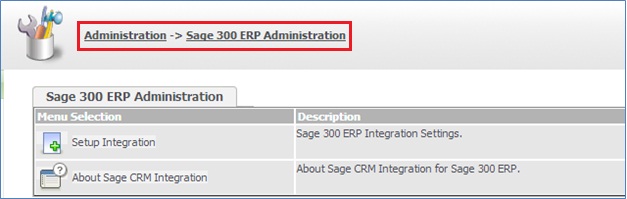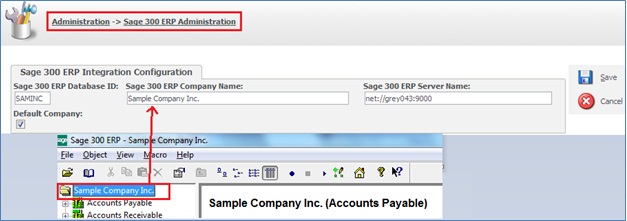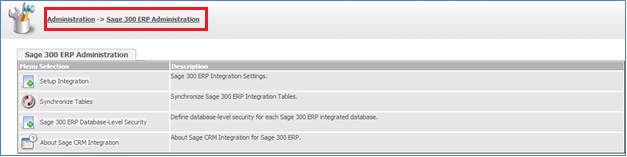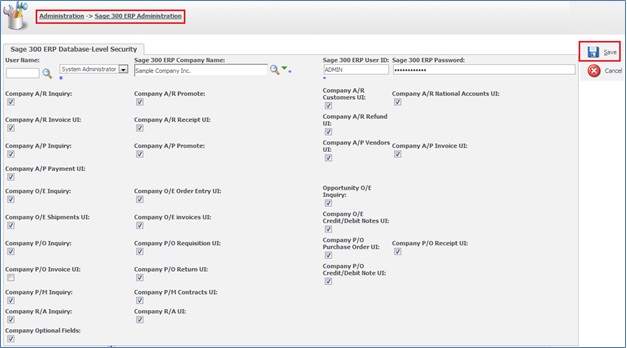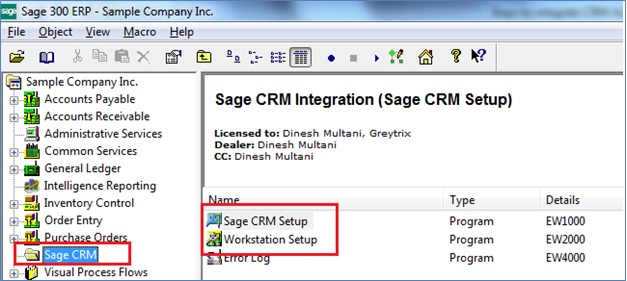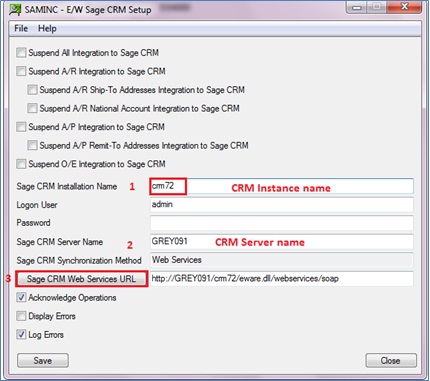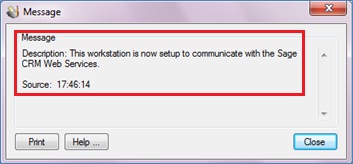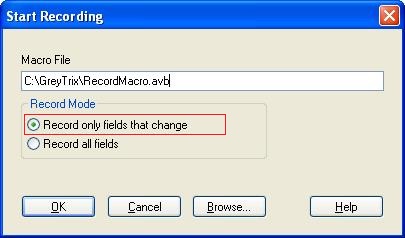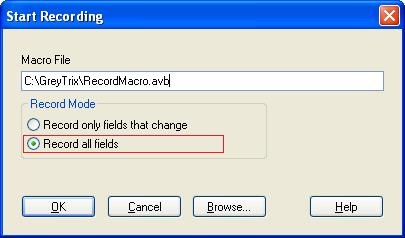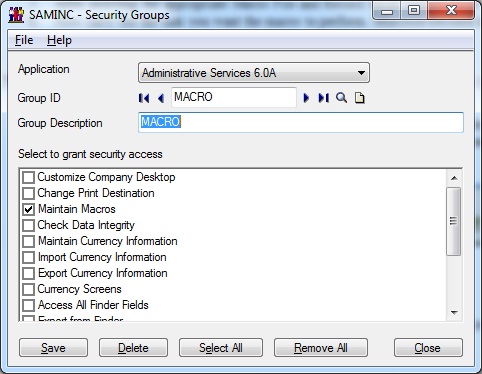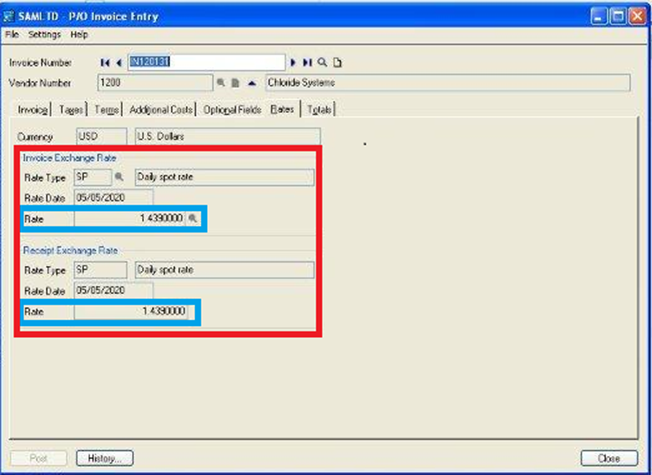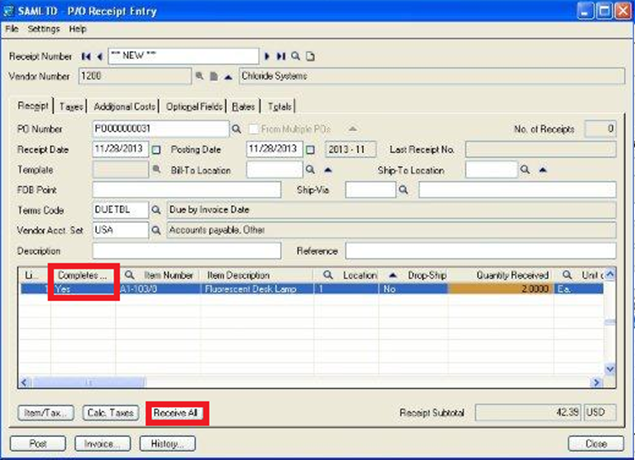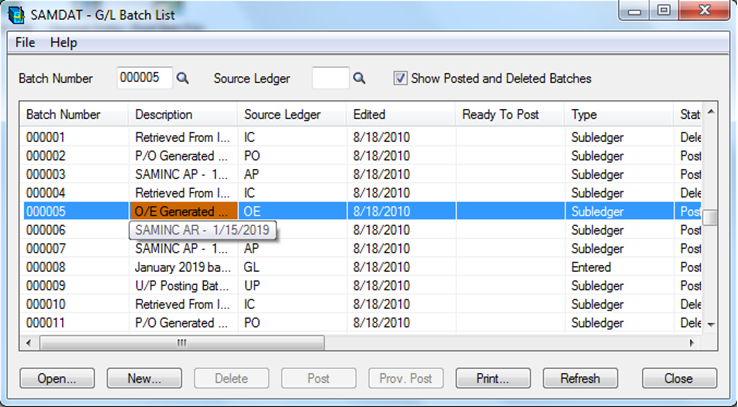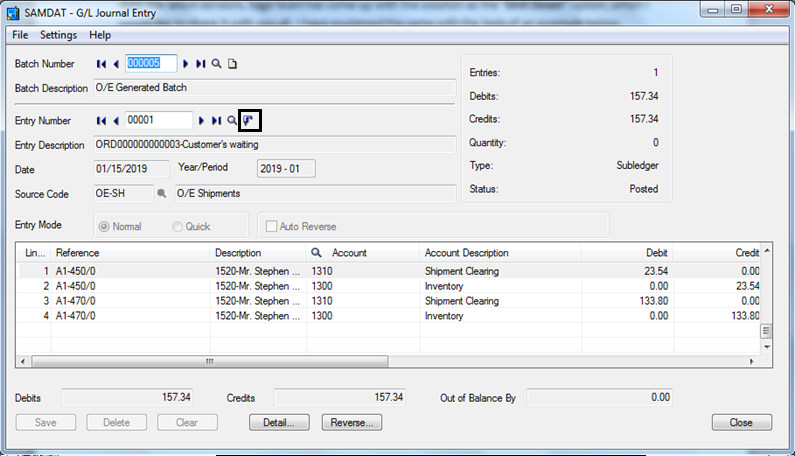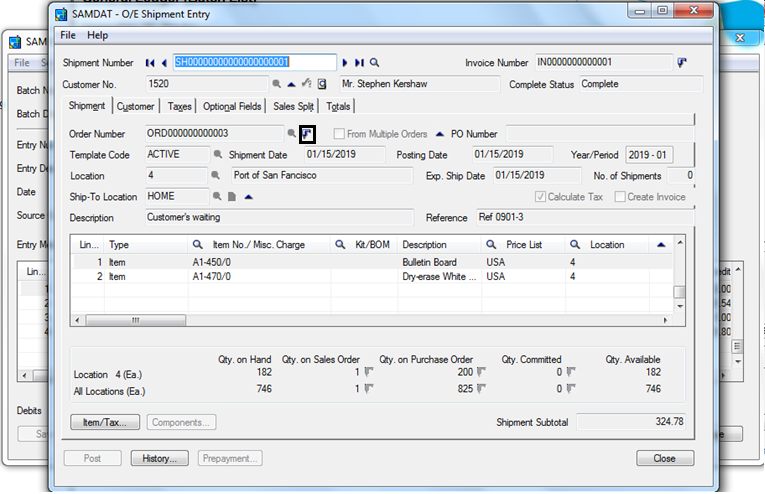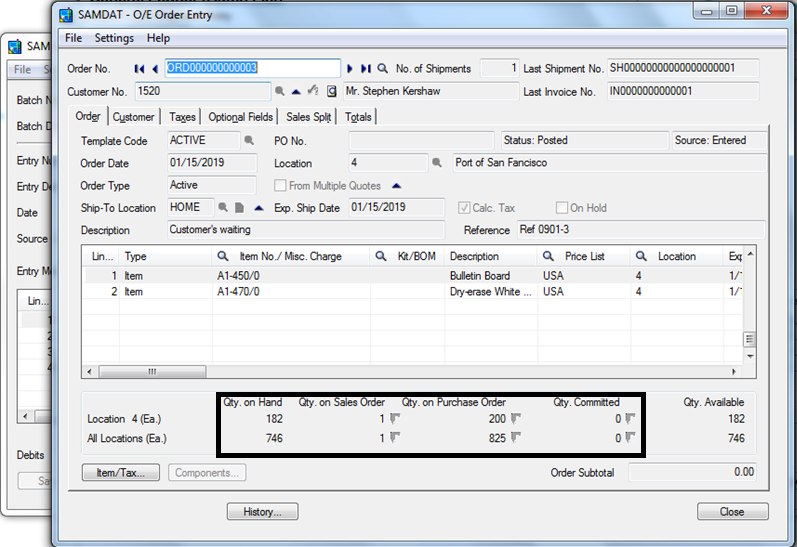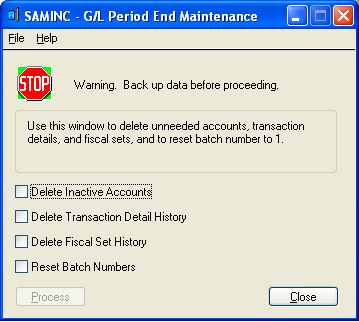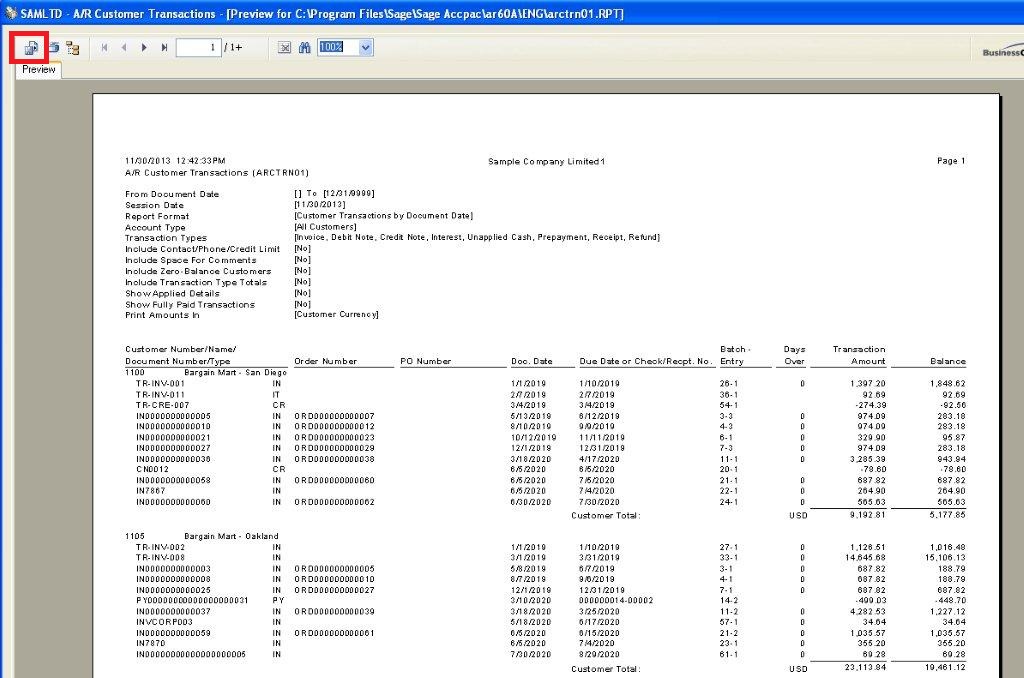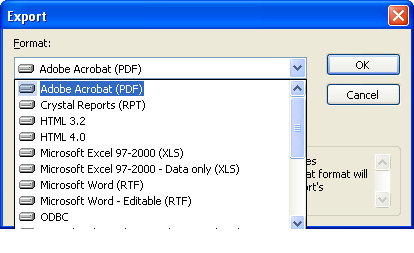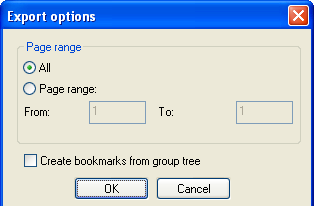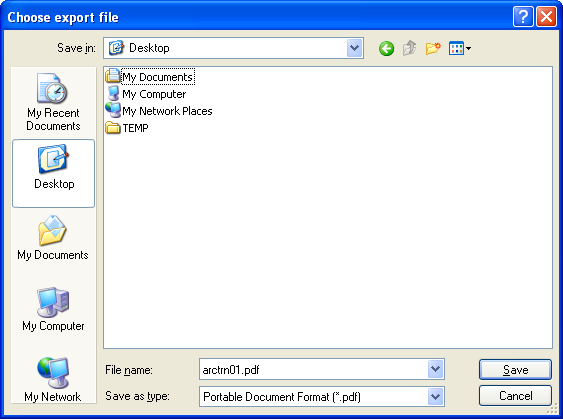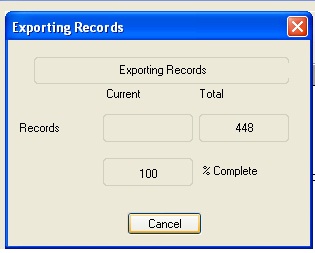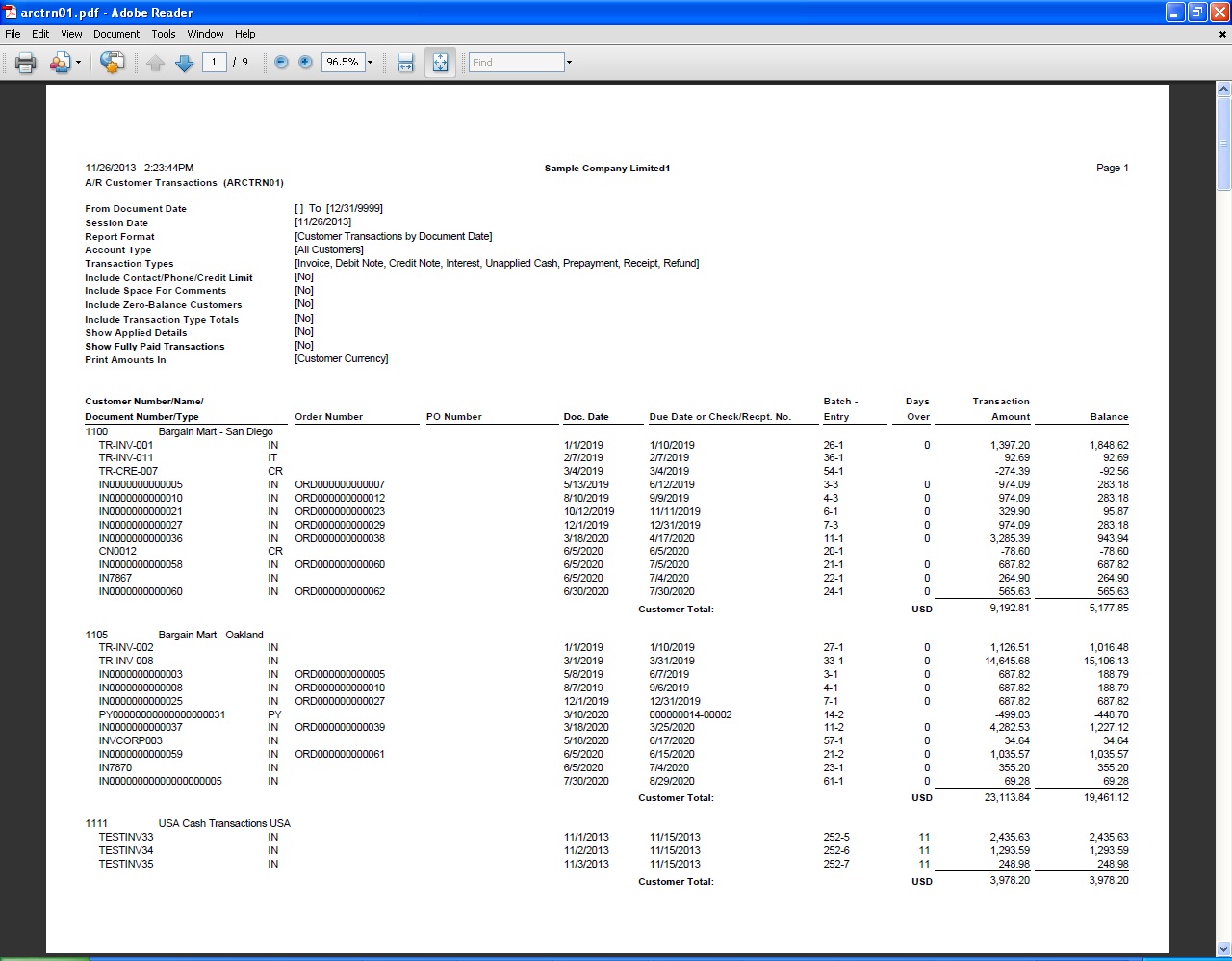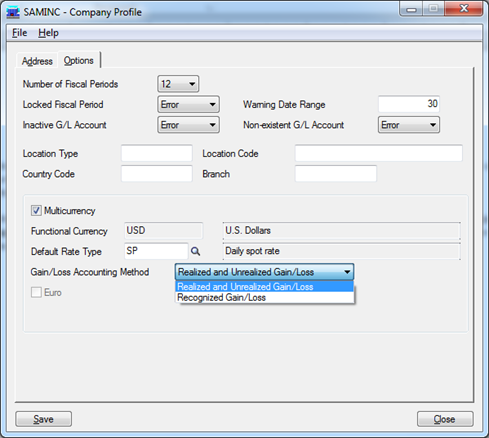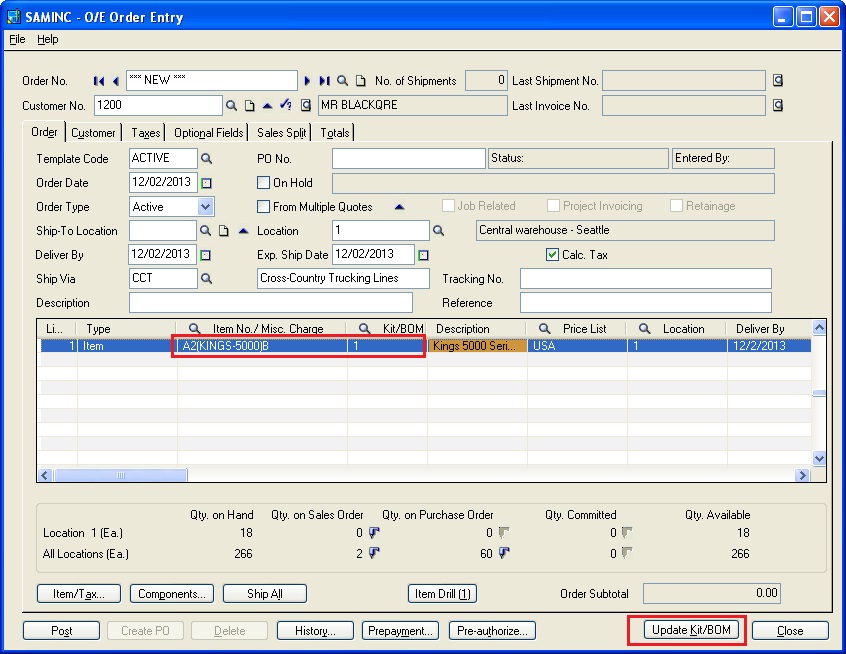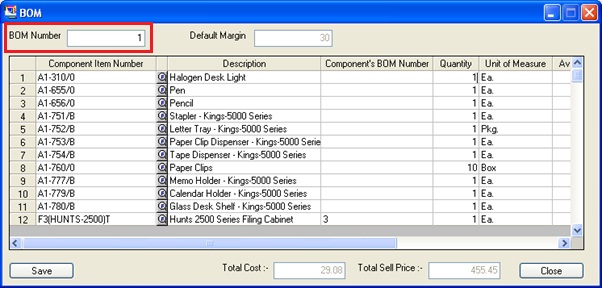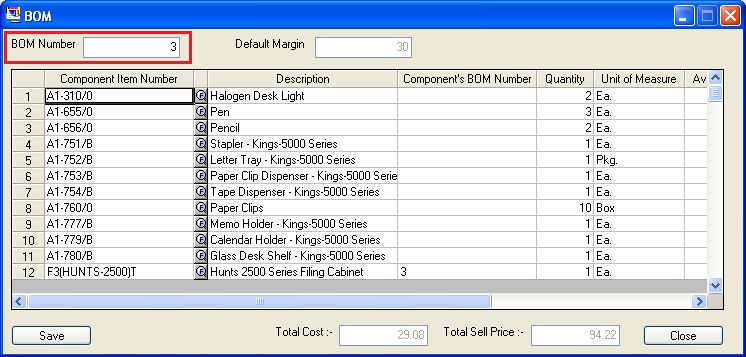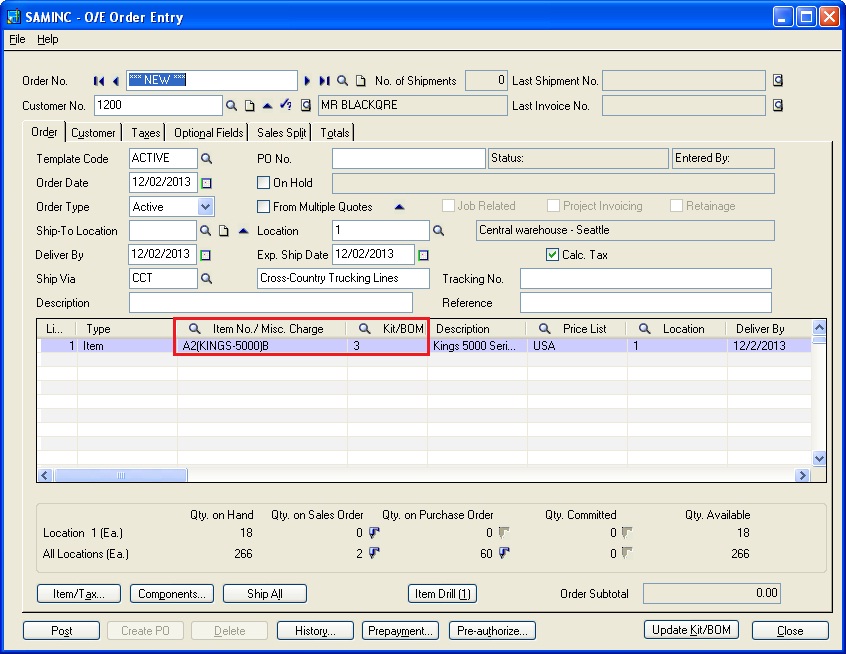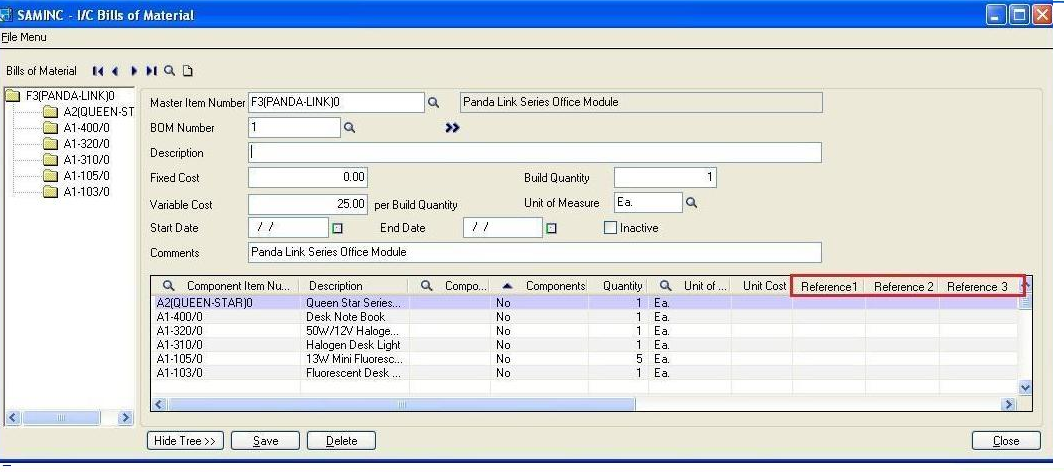Standard costing is an important aspect of cost accounting.Standard costs are usually associated with company’s cost of direct material, Consumables, Direct labor and overhead.
Rather than taking actual cost of direct material, Consumables, Direct labor and overhead many companies prefer taking expected or standard cost in their books of accounts.
By adopting standard costing method, inventories and cost of goods sold will reflect the standard cost, not the actual cost of product.
We can configure standard costing Method in Sage 300 ERP with few easy steps. We need to follow further step to configure standard cost in Inventor control module of Sage 300 ERP.
1. Selection of Standard cost in Inventory account set.
New Stuff : Make Use of Custom Directory to Print Same Report in Different Formats
In Account set we should create one account set by selecting Costing method Standard Cost from drop down.
2. Mapping of Standard cost Account set for items for which you want to configure standard costing method.
In Inventory module at the time of creation of IC items we should select account sets for which costing method configured by us as Standard Cost.
3. Fixing of standard cost to Inventory items
Inventory control >> IC Items and price list >> Location details.
In location detail we have to configure Standard cost of product as mentioned in above screen shot.
In respect of above example in Sage 300 ERP, company’s inventory will Debit on the basis of actual cost but cost of goods sold will be debited on the basis of configuration in location details under the column Standard cost.
We will visit the effects of this costing method and cost variance analysis in our next post.
Also read:
1. Different Costing methods in Sage 300 ERP
2. Sellable and Non-sellable items in Sage 300 ERP
3. Location Wise I/C Item Details
4. I/C Physical Inventory Reconciliation Process